Explore SLS Functions
Explore SLS Functions
Learn more about what the Singapore Student Learning Space (SLS) can do with the overview of SLS functions below.
Click here for more information on how to navigate the userguide.
Organise: Arrange your teaching and learning materials.
1. Notify
Use SLS to notify other teachers and students easily on T&L matters across the system, classes and individual levels.
Administer: Manage teacher and student access.
1. Publish
Use SLS to publish resources to make it available and discoverable to teachers and students.
2. Administer
Use SLS to manage surveys and tests to schools centrally and track broad teacher and student edtech use, T&L processes and outcomes to plan system T&L directions.
How to navigate the User Guide Pages
- Each user flow is labelled with an alphabet (i.e. A).
- Sequential steps for each user flow will be labelled with a number (i.e. A1).
User flows with steps that are branched out will have an additional number after a comma (i.e. A1,1).
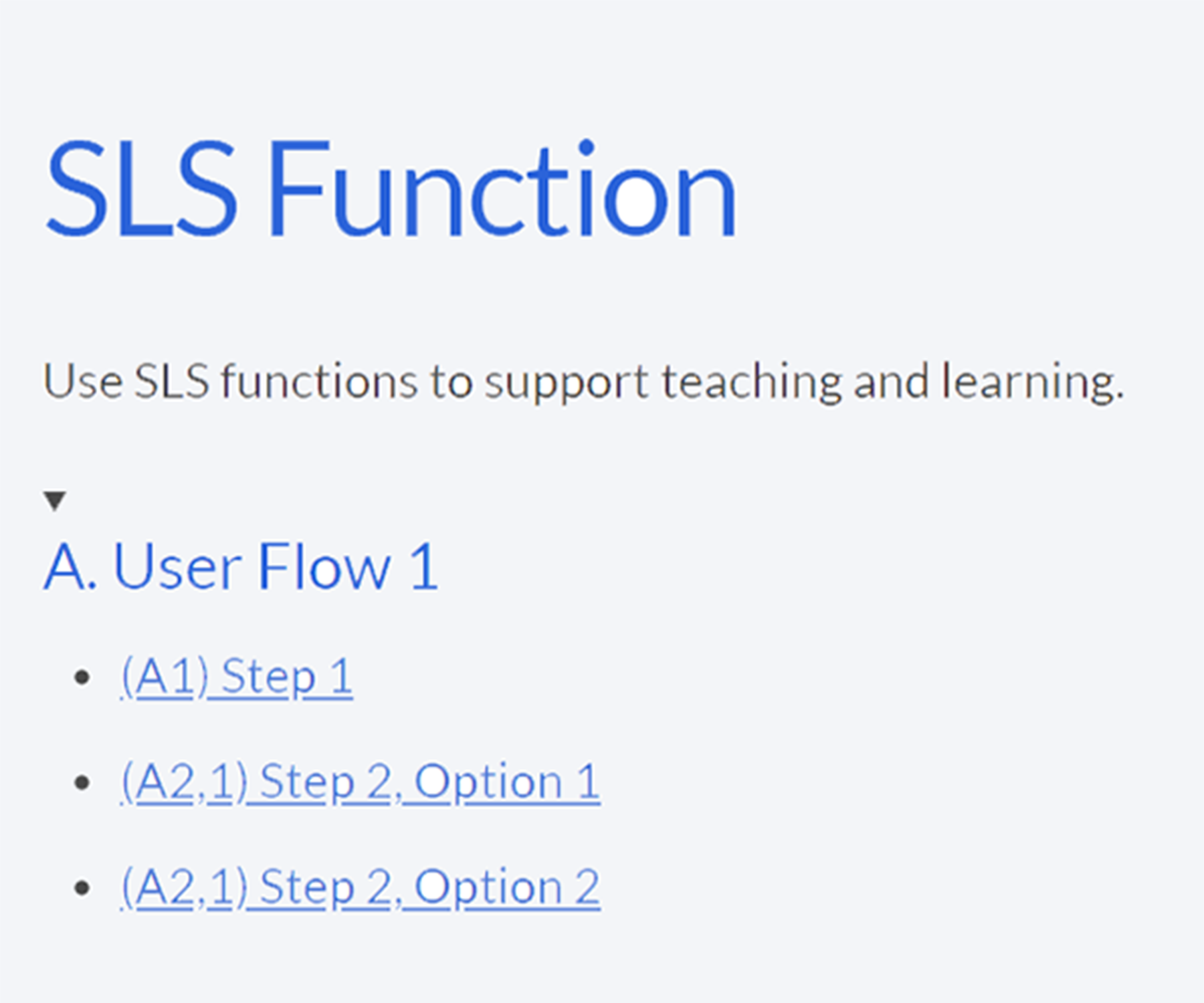
User flows that are made up of non-sequential steps will be labelled with a roman number (i.e. B1,i)

How to follow the User Flow
On some category pages, you may see a flow chart like the one below:
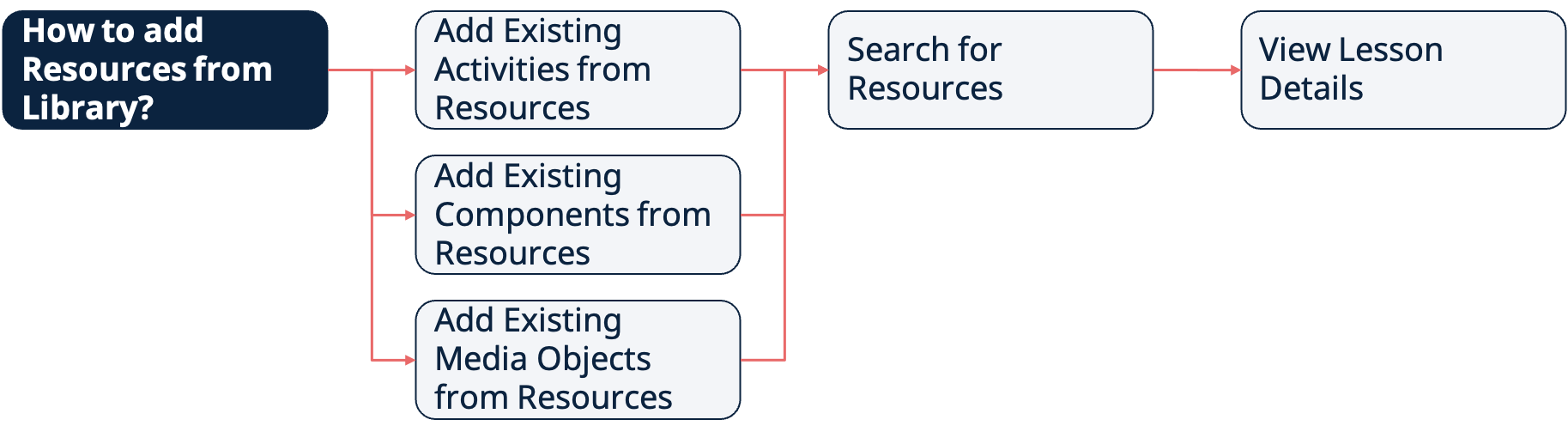
These flow charts indicate the recommended steps to take (i.e. user flows) when a user wishes to perform a particular task. You may follow the arrows or numbering in the flow chart to proceed to the next step.
- A step may branch out to multiple other steps, (i.e. “Add Existing Activities from Resources”, “Add Existing Components from Resources”, “Add Existing Media Objects from Resources”), when there is more than one possible path following the previous step. You may choose from any of them.

