(D1) Star Resources
(D1) Star Resources
You are able to star up to 300 resources. You may star Modules and Apps found in the MOE Library, App Library or My Drive that you want to view or review at a later time.
Starred Resources can be found in the left menu, under Resources.
Starring from Search Results
You can star a Module or an App by clicking the View Details icon found on the top right of the Resource card, followed by the Star
icon found at the top of the subpage.
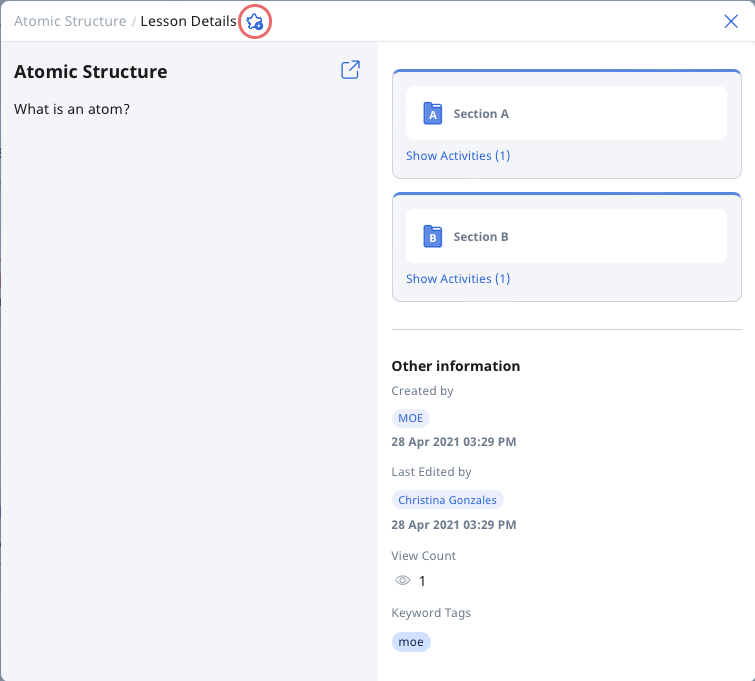
Starring from My Drive folders
To star a Module within My Drive, click Open under the Module title. You can star a Module by clicking the Star icon beside the Module Title in the banner.
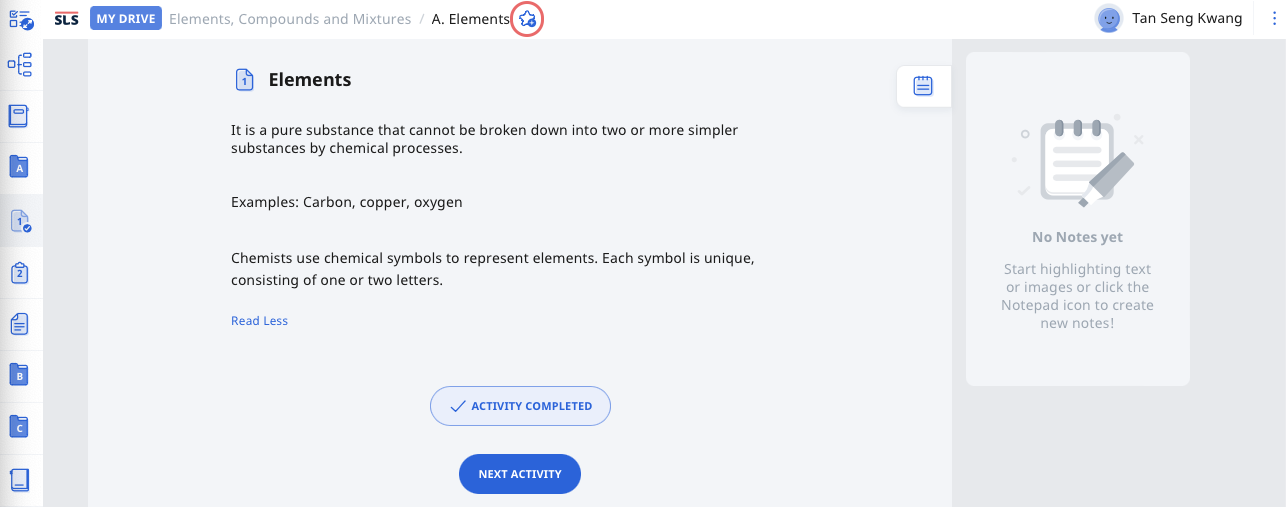
Unstarring a Resource
- Open the left menu and click Resources, followed by Starred Resources.
- To unstar a Module, click Open under the Module title. At the Module View page, click the Star icon
to unstar the Module.
- To unstar a Question or Media Object, click View Details. At the Details subpage, click the Star icon
to unstar the Question or Media Object.
- Alternatively, if you are viewing a Starred Resource, click the Star icon again to unstar it.
Note: To unstar multiple resources, select the checkbox next to the title of the resource before clicking Unstar.
Note: The Star icon will no longer be lit yellow when you successfully unstar the resource.

