About Class Groups
About Class Groups
Important: Class Groups that are older than four years will be automatically archived and can no longer be accessed.
There are two types of Class Groups in SLS:
- Class Groups (Class) are created using subject class and teaching group information imported from the School Cockpit. Class Groups are assigned a specific colour based on the subject type e.g. green for Sciences, orange for Mathematics.
Class Groups (Group) are created by your teachers in SLS. They may be assigned a specific colour should your teacher tag it based on subject type.

The default view of the page is the Current year's Class Groups, you can access the past years' Class Groups by clicking the Past tab.
In all Class Groups, you will be able to access:
- Class Learning Progress (If the Class Group is tagged to a Subject and Level)
- Notifications
- Planner
- Assignments assigned to the Class Group
- Class Group Resources
- Forum
- Apps that can be installed
Note: When you re-enter a Class Group, you will be on the tab that you were last on.
From within a Class Group, you are able to pin the Class Group by clicking the Pin icon
.
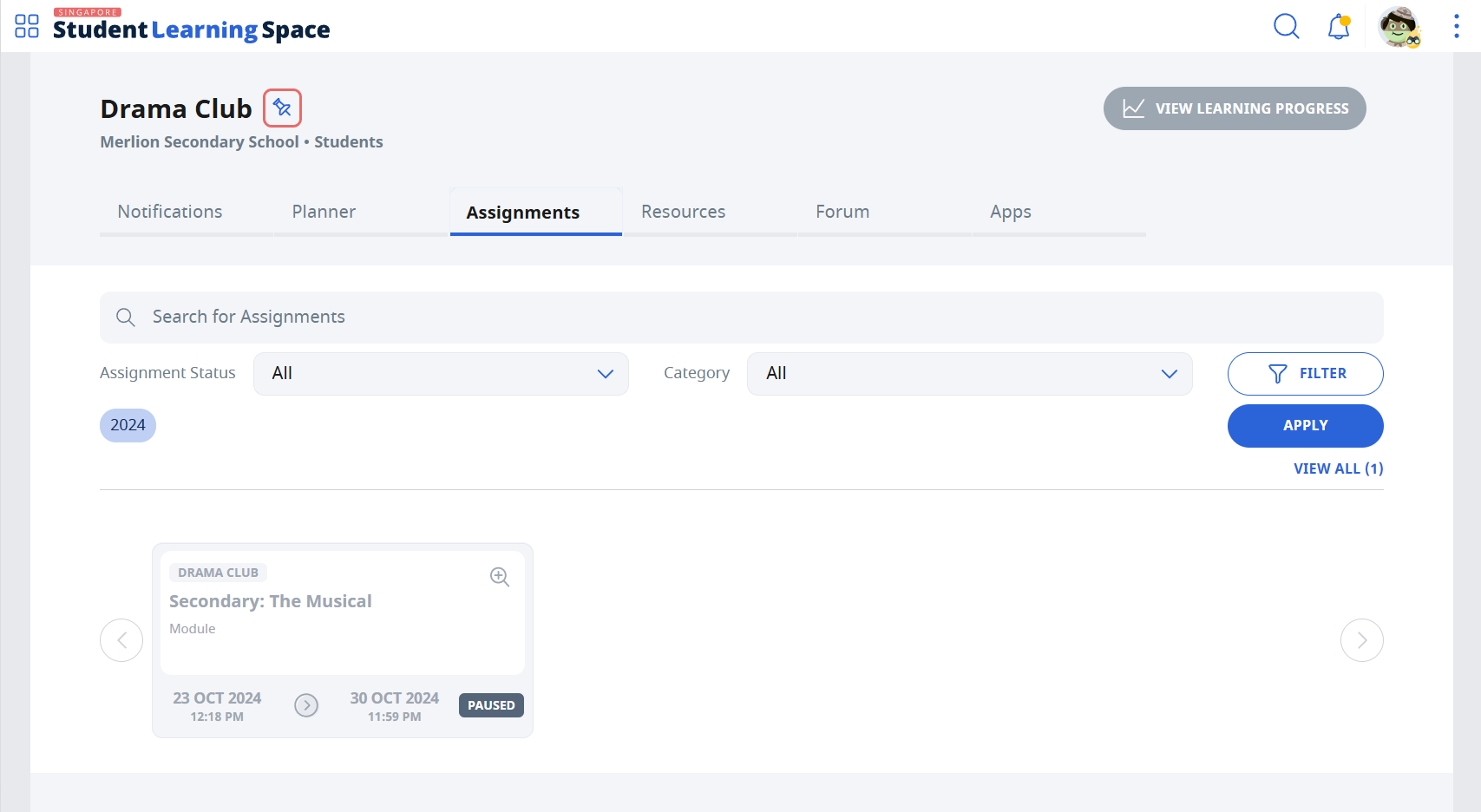
- Pinning a Class Group allows quick access to the Class Group. Below is a list of interactions that take place when a Class Group is pinned:
- From the left menu, pinned Class Groups will appear under Class Groups.
- Under the Class Groups tab on the homepage, pinned Class Groups will appear above unpinned Class Groups.
- On the Class Groups page, pinned Class Groups will appear above unpinned Class Groups.
- In dropdown fields involving Class Groups (e.g. when viewing Class Group Notifications, when accessing the Planner), pinned Class Groups will appear above unpinned Class Groups.
- On the Planner page, Events from pinned Class Groups will appear by default.

