(A2) Attempt a Gamified Assignment
Explore SLS Functions
Assess
Assess
(A1,1) Navigate an Assignment
(A1,2) Navigate Quizzes
(A2,1) Attempt a Multiple Choice Question
(A2,2) Attempt a Fill in the Blanks Question
(A2,3) Attempt a Click and Drop Question
(A2,4) Attempt an Error Editing Question
(A2,5) Attempt an Audio Response Question
(A2,6) Attempt a Free Response Question
(A2,7) Attempt a Multi Part Question
(A2,8) Attempt an Interactive Thinking Tool Component
(A2,9) Attempt a Poll
(A2,10) Attempt a Question with Rubrics
(A2,11) Attempt a Team Quiz & Activity
(A2,12) Attempt Google Attached Files
(A2,13) Complete an Activity & Section
(A3,1) Formatting & Paragraphing
(A3,2) Insert Tables
(A3,3) Upload File
(A3,4) Insert Drawing
(A3,5) Insert Chinese or Tamil Text
(A3,6) Insert Mathematical or Chemical Equations
(A3,7) Insert & Edit Links
(A3,8) Insert Emoticon
(A3,9) Insert Tooltip
(A3,10) Text to Speech
(A3,11) Speech Evaluation
(A3,12) E–Dictionary
(B1) View Completed Assignments
(B2) View Quiz Results (Enhanced)
(B3) View and Respond to Teacher Comments
(C1) About Assessments (Enhanced)
(D1) About Feedback Assistant Mathematics (Enhanced)
(D2) About Annotated Feedback Assistant (New)
(D3) About Short Answer Feedback Assistant (Enhanced)
Assign
Authenticate
Authentication
How to Log In (Student)
Reset SLS Password (Student)
Forgot SLS Username
Unsuccessful Password Reset Attempts
Unlock Account
Collaborate
Collaborate
About Assignment Sharing
(A1,1) Request to Share Assignment
(A1,2) Accept a Share Request
(A2) Interact in a Shared Assignment
(B1) Access the Forum
(B2,1) Post and Respond to a Discussion Topic (Enhanced)
(B2,2) Create a New Poll
(B3,1) View and Respond in the Forum (Enhanced)
(B3,2) Edit a Poll
(C1) Join a Google Meet Video Conference
(D1) Join a Live Chat Discussion (New)
Customise
Customise
(A1,i) Customise an Avatar
(A1,ii) Set Password Reset Email Address
(A1,iii) Set Email Notifications
(A1,iv) Manage Linked Account
(A1,v) Change Password
(A1,vi) Update Answers to Security Questions
Discover
Discover
About Self Study Resources
(A1) Access Self Study Resources
(A2) Search for Self Study Resources (Enhanced)
(A3) Attempt Self Study Resources
(B1) Access App Library
Gamify
Gamify
About Gamification
(A1) Navigate a Gamified Assignment (Enhanced)
(A2) Attempt a Gamified Assignment
(B1) Check Progress on Leaderboard
Notify
Organise
Organise
About Class Groups
(A1,i) Access Class Groups
(A1,ii) Access Past Class Groups
(B1) Search in My Drive
(B2) Create New Folders
(B3) Delete Resources
(C1,i) Manage Folders
(C1,ii) Restore Resources from Trash
(D1) Star Resources (Enhanced)
(E1,i) Access My Subjects
(E1,ii) Follow & Unfollow Subjects
(F1,i) View Print Friendly Worksheet
(F1,ii) Copy to My Drive
Plan
Self Study
Self Study
Access Learning Assistant in Interactive Component (New)
About Adaptive Learning System
(A1) Access Adaptive Learning System (Enhanced)
(B1,1) Annotate Text within Activities (Enhanced)
(B1,2) Add Notes to Images
(B1,3) Add Notes to Audio or Video
(B2) View Notes
(B3) Comment on Notes (Enhanced)
Track Progress
(A2) Attempt a Gamified Assignment
Attempt Gamified Module
- From the Assignment cover, click Enter to enter the first Section (i.e. Section A), and click Enter to begin the Section.
- You will be awarded XP for each attempted question based on the number of marks awarded.
You can view your XP progress from the XP bar shown at the top of the Assignment. You will also be able to view your current Level and cumulative XP.
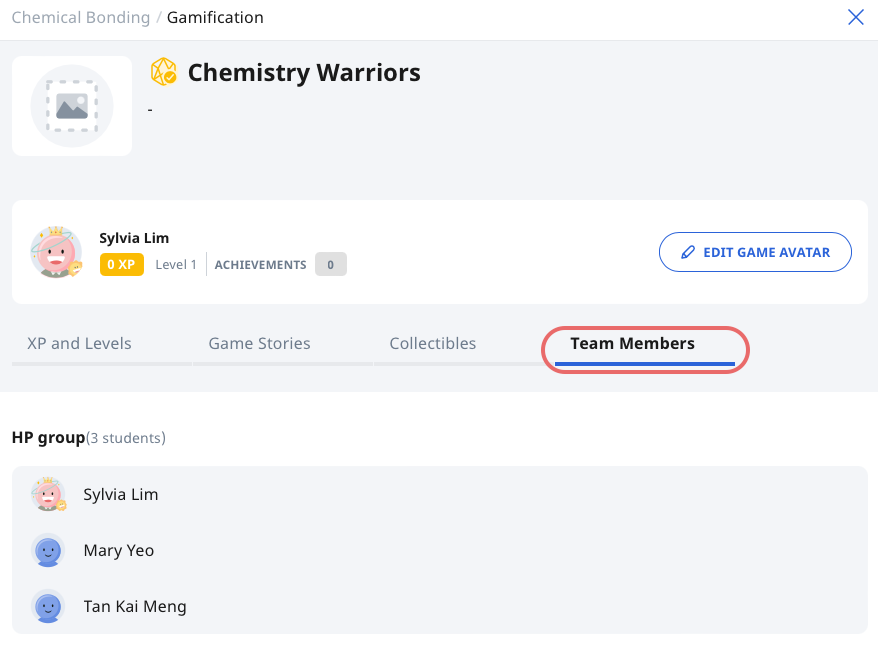
You will receive a congratulatory message when you have levelled up.
- When you have unlocked a Game Story/Collectible, a pop-up will appear.
- Click Close to continue with your game.
- For Game Stories with multiple paths (i.e. branches), select a path to continue with your game.
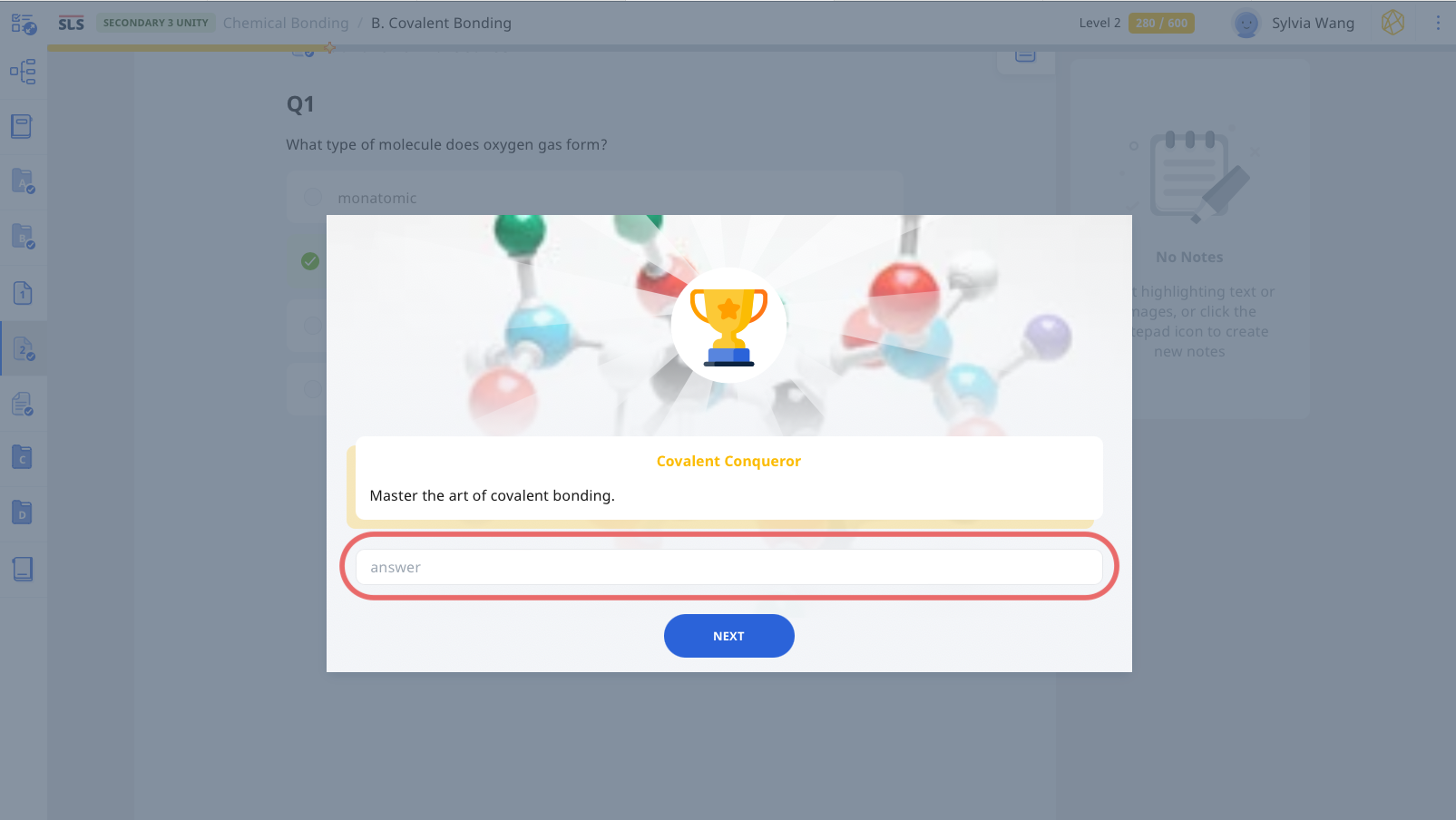
- If your teacher has manually awarded you with bonus XP, you will receive a pop-up message indicating the amount of bonus XP you have gotten.

