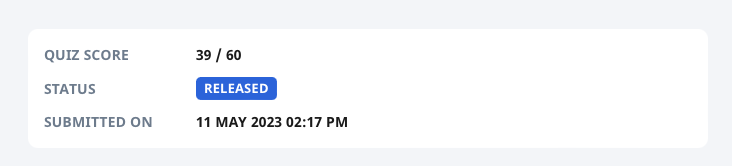(B2) View Quiz Results (Enhanced)
(B2) View Quiz Results (Enhanced)
- In an assigned Module, navigate to a Quiz by clicking the Quiz icon
in the Activity List. You can also access Quizzes from the Module Plan
On the Quiz Cover, click View Results. This will lead you to the Quiz End page.
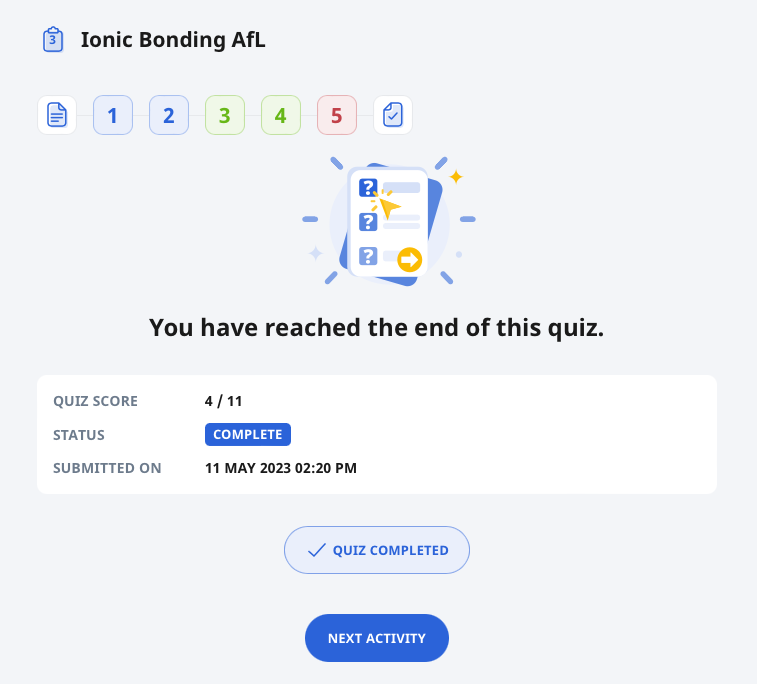
- Click through the Question Number at the top to view the correct answers for Multiple-Choice Questions (MCQs), Multiple Response Questions (MRQs), Fill-in-the-Blanks Questions, Click-and-Drop Questions, and Error-Editing Questions.
- You will also see the feedback provided after the attempt and feedback for individual options if your teacher has provided them.
- Your Quiz score will be calculated based on these 5 question types.
For Free-Response Questions, File Submission Questions, and Audio-Response Questions, you will be able to see the suggested answer/feedback/Teacher’s feedback that your teacher may have provided after submission. You will not be awarded any marks for these question types in Progressive and Auto-Graded Quizzes.
- When responding to your teacher’s feedback, you can mention your teacher(s) in the comment by typing '@' and selecting their names from the dropdown list. Your teacher(s) will be notified.
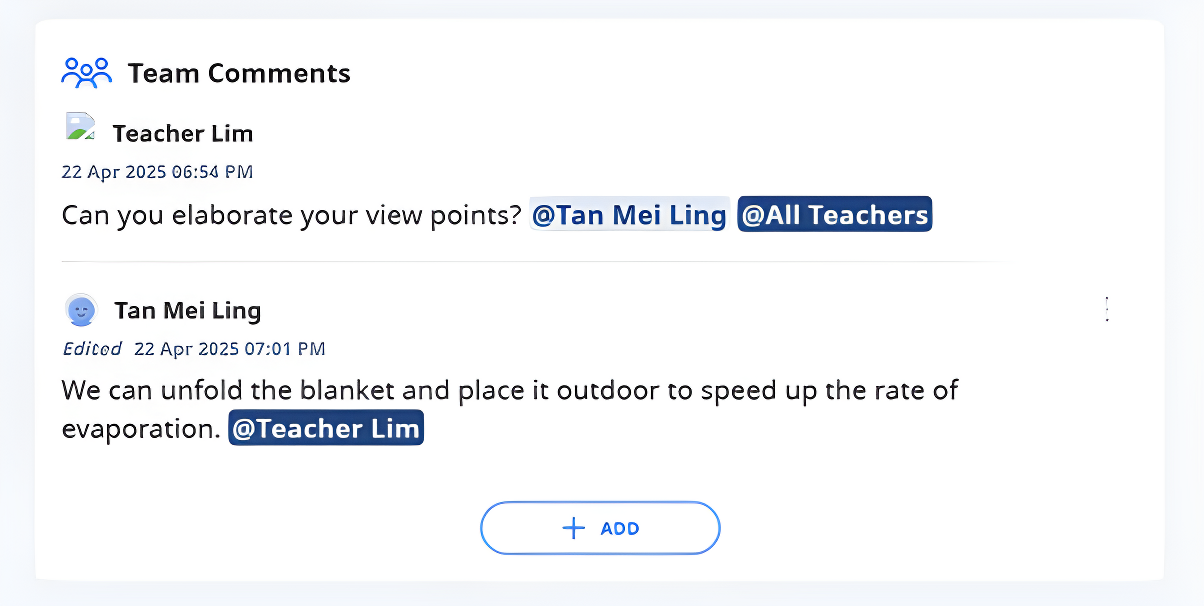
Did You Know: