(A1) Access Self Study Resources
Explore SLS Functions
Assess
Assess
(A1,1) Navigate an Assignment
(A1,2) Navigate Quizzes
(A2,1) Attempt a Multiple Choice Question
(A2,2) Attempt a Fill in the Blanks Question
(A2,3) Attempt a Click and Drop Question
(A2,4) Attempt an Error Editing Question
(A2,5) Attempt an Audio Response Question
(A2,6) Attempt a Free Response Question
(A2,7) Attempt a Multi Part Question
(A2,8) Attempt an Interactive Thinking Tool Component
(A2,9) Attempt a Poll
(A2,10) Attempt a Question with Rubrics
(A2,11) Attempt a Team Quiz & Activity
(A2,12) Attempt Google Attached Files
(A2,13) Complete an Activity & Section
(A3,1) Formatting & Paragraphing
(A3,2) Insert Tables
(A3,3) Upload File
(A3,4) Insert Drawing
(A3,5) Insert Chinese or Tamil Text
(A3,6) Insert Mathematical or Chemical Equations
(A3,7) Insert & Edit Links
(A3,8) Insert Emoticon
(A3,9) Insert Tooltip
(A3,10) Text to Speech
(A3,11) Speech Evaluation
(A3,12) E–Dictionary
(B1) View Completed Assignments
(B2) View Quiz Results (Enhanced)
(B3) View and Respond to Teacher Comments
(C1) About Assessments (Enhanced)
(D1) About Feedback Assistant Mathematics (Enhanced)
(D2) About Annotated Feedback Assistant (New)
(D3) About Short Answer Feedback Assistant (Enhanced)
Assign
Authenticate
Authentication
How to Log In (Student)
Reset SLS Password (Student)
Forgot SLS Username
Unsuccessful Password Reset Attempts
Unlock Account
Collaborate
Collaborate
About Assignment Sharing
(A1,1) Request to Share Assignment
(A1,2) Accept a Share Request
(A2) Interact in a Shared Assignment
(B1) Access the Forum
(B2,1) Post and Respond to a Discussion Topic (Enhanced)
(B2,2) Create a New Poll
(B3,1) View and Respond in the Forum (Enhanced)
(B3,2) Edit a Poll
(C1) Join a Google Meet Video Conference
(D1) Join a Live Chat Discussion (New)
Customise
Customise
(A1,i) Customise an Avatar
(A1,ii) Set Password Reset Email Address
(A1,iii) Set Email Notifications
(A1,iv) Manage Linked Account
(A1,v) Change Password
(A1,vi) Update Answers to Security Questions
Discover
Discover
About Self Study Resources
(A1) Access Self Study Resources
(A2) Search for Self Study Resources (Enhanced)
(A3) Attempt Self Study Resources
(B1) Access App Library
Gamify
Gamify
About Gamification
(A1) Navigate a Gamified Assignment (Enhanced)
(A2) Attempt a Gamified Assignment
(B1) Check Progress on Leaderboard
Notify
Organise
Organise
About Class Groups
(A1,i) Access Class Groups
(A1,ii) Access Past Class Groups
(B1) Search in My Drive
(B2) Create New Folders
(B3) Delete Resources
(C1,i) Manage Folders
(C1,ii) Restore Resources from Trash
(D1) Star Resources (Enhanced)
(E1,i) Access My Subjects
(E1,ii) Follow & Unfollow Subjects
(F1,i) View Print Friendly Worksheet
(F1,ii) Copy to My Drive
Plan
Self Study
Self Study
Access Learning Assistant in Interactive Component (New)
About Adaptive Learning System
(A1) Access Adaptive Learning System (Enhanced)
(B1,1) Annotate Text within Activities (Enhanced)
(B1,2) Add Notes to Images
(B1,3) Add Notes to Audio or Video
(B2) View Notes
(B3) Comment on Notes (Enhanced)
Track Progress
(A1) Access Self-Study Resources
Important: You can access your Self-Study Resources from the Self-Study List. Only resources that are In Progress and Complete will be reflected.
- Open the left menu from the header and click Self-Study List.
- To search for the Resources, enter your search term(s) in the Search for Resources search bar.
- You can also filter your search results according to Status and Location.
- Status - All, In Progress, Complete
- Location - All, Class Group, MOE Library, My Drive
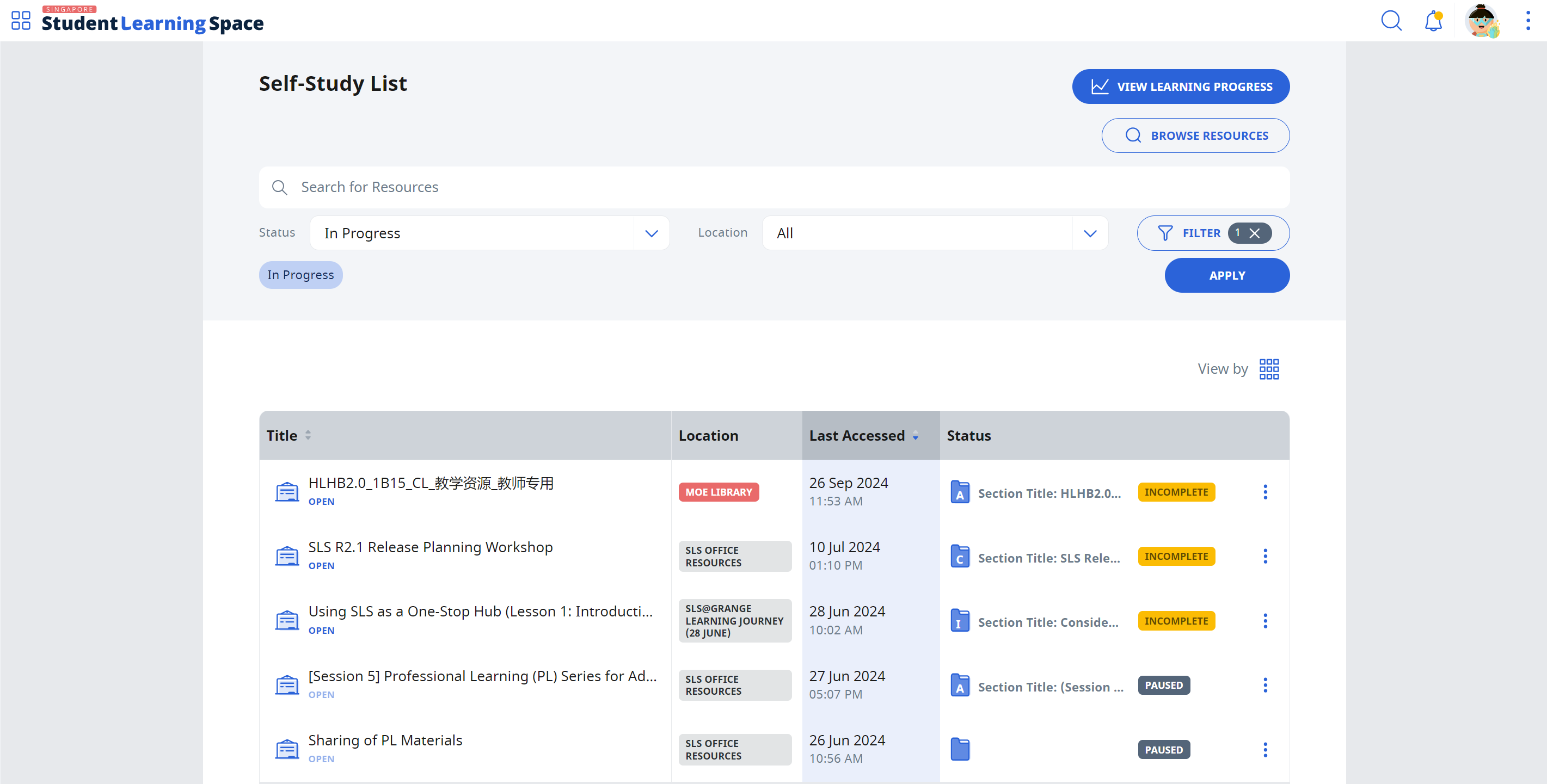
- Resources in your Self-Study List will appear in List view
by default. You can choose to view your Assignments in Card view by clicking the
 icon.
icon. - Should you wish to filter your search results by specific Class Groups, click Filter. Under the Location dropdown list, select Class Group and select the Class Groups from the Class Group dropdown list. Click Apply to confirm.
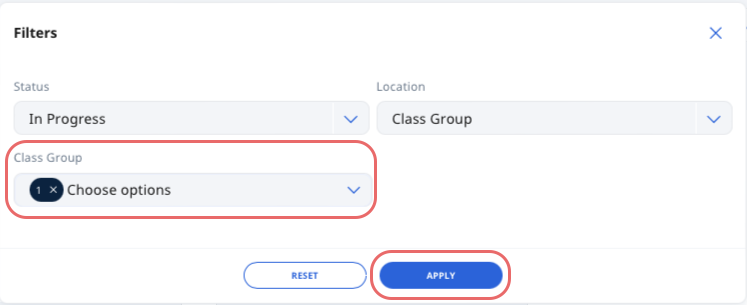
- To continue your attempt with your Self-Study Resource, click the Module card.
- To view the Module Details, click the Overflow (3-dot icon) and select View Details. To delete an Attempt, select Delete Attempt. The Module card will be removed from the Self-Study List.


