(A2,4) Attempt an Error Editing Question
(A2,4) Attempt an Error-Editing Question
Error-Editing Question
If your teacher has enabled the Show Identified errors for students option, the word(s) with errors will be shown. You can key in the correct word(s) in the Answer box.
If your teacher has disabled the “Show Identified errors for students” option, you will need to click on the word(s) that you think contains an error before typing the correct word(s) in the Answer box.
Note: Some answers may be case-sensitive.
- If your teacher has disabled the Hide “No Error” option, you will be given the option to select No Error instead of typing a correct replacement answer.
- In a standalone question that is not part of a quiz, you can submit your response by clicking the Submit button. You can also choose Save as Draft if you would like to revisit this question again after you have visited other pages or logged out. Your response will be saved.
- In an Auto-Graded Quiz and a Teacher-Marked Quiz, you can only submit your response after attempting the last question.
- Once you submit your response, your answer will be automatically graded by the system and you will be able to see the correct answer, along with any feedback that your teacher might have provided.
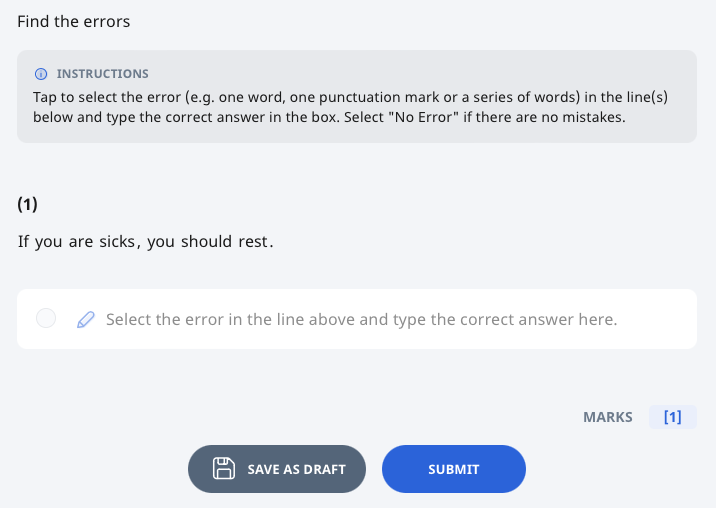
Note:
- For draft answers, you will be able to see the name of the student or teacher who saved the draft and the time it was saved.
- For submitted and unsubmitted answers, you will be able to see the name of the student or teacher who submitted/unsubmitted the answer and the time it was submitted/unsubmitted.
- If your teacher has set a recommended time, you will be able to see it below the Question number.
- If enabled by your teacher, you may be allowed multiple tries to this question.

