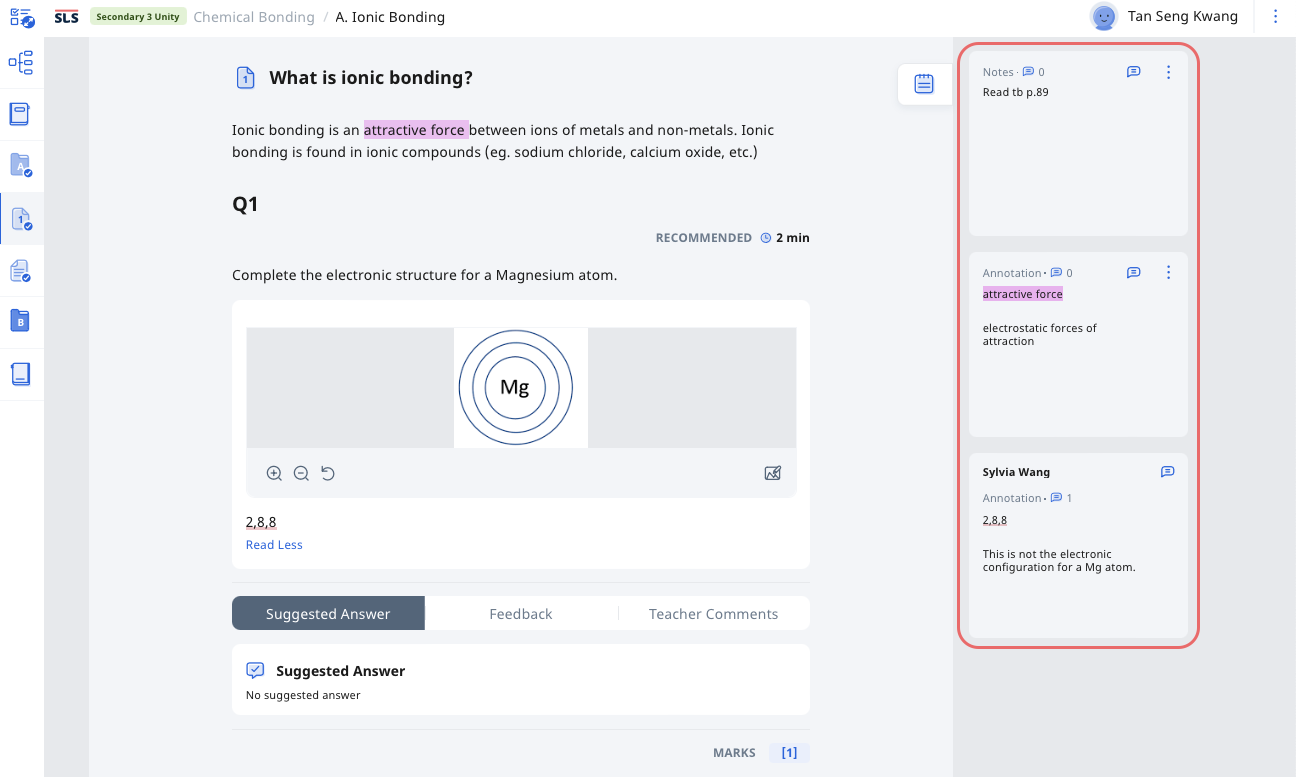(B2) View Notes
Explore SLS Functions
Assess
Assess
(A1,1) Navigate an Assignment
(A1,2) Navigate Quizzes (Enhanced)
(A2,1) Attempt a Multiple Choice Question (Enhanced)
(A2,2) Attempt a Fill in the Blanks Question
(A2,3) Attempt a Click and Drop Question
(A2,4) Attempt an Error Editing Question
(A2,5) Attempt an Audio Response Question
(A2,6) Attempt a Free Response Question (Enhanced)
(A2,7) Attempt a Multi Part Question
(A2,8) Attempt an Interactive Thinking Tool Component (Enhanced)
(A2,9) Attempt a Poll
(A2,10) Attempt a Question with Rubrics
(A2,11) Attempt a Team Quiz & Activity
(A2,12) Attempt Google Attached Files
(A2,13) Complete an Activity & Section
(A3,1) Formatting & Paragraphing (Enhanced)
(A3,2) Insert Tables
(A3,3) Upload File
(A3,4) Insert Drawing
(A3,5) Insert Chinese or Tamil Text
(A3,6) Insert Mathematical or Chemical Equations
(A3,7) Insert & Edit Links
(A3,8) Insert Emoticon
(A3,9) Insert Tooltip
(A3,10) Text to Speech
(A3,11) Speech Evaluation
(A3,12) E–Dictionary (Enhanced)
(B1) View Completed Assignments
(B2) View Quiz Results
(B3) View and Respond to Teacher Comments
(C1) About Assessments
(D1) About Feedback Assistant Mathematics (Enhanced)
(D2) About Language Feedback Assistant for English (Enhanced)
(D3) About Short Answer Feedback Assistant (Enhanced)
Assign
Collaborate
Collaborate
About Assignment Sharing
(A1,1) Request to Share Assignment
(A1,2) Accept a Share Request
(A2) Interact in a Shared Assignment
(B1) Access the Forum
(B2,1) Posting on a Discussion Topic
(B2,2) Create a New Poll
(B3,1) Comment in the Forum
(B3,2) Edit a Poll
(C1) Join a Google Meet Video Conference (New)
Customise
Customise
(A1,i) Customise an Avatar
(A1,ii) Set Password Reset Email Address
(A1,iii) Set Email Notifications
(A1,iv) Manage Linked Account
(A1,v) Change Password
(A1,vi) Update Answers to Security Questions
Discover
Discover
About Self Study Resources (Enhanced)
(A1) Access Self Study Resources
(A2) Search for Self Study Resources (Enhanced)
(A3) Attempt Self Study Resources
(B1) Access App Library
Gamify
Gamify
About Gamification
(A1) Navigate a Gamified Assignment
(A2) Attempt a Gamified Assignment
(B1) Check Progress on Leaderboard
Notify
Organise
Organise
About Class Groups (Enhanced)
(A1,i) Access Class Groups
(A1,ii) Access Past Class Groups
(B1) Search in My Drive
(B2) Create New Folders
(B3) Delete Resources
(C1,i) Manage Folders
(C1,ii) Restore Resources from Trash
(D1) Star Resources
(E1,i) Access My Subjects
(E1,ii) Follow & Unfollow Subjects
(F1,i) View Print Friendly Worksheet
(F1,ii) Copy to My Drive
Plan
Self Study
Self Study
About Adaptive Learning System
(A1) Access Adaptive Learning System (Enhanced)
(B1,1) Annotate Text within Activities
(B1,2) Add Notes to Images
(B1,3) Add Notes to Audio or Video (New)
(B2) View Notes
(B3) Comment on Notes
Track Progress
(B2) View Notes
There are 3 types of Notes:
- Highlighted Annotation: These are found within an Activity of an Assignment, or Self-Study Resource. They can be created by both your teacher and yourself.
- Underlined Annotation: These are only found in Assignments. These are created by your teachers to provide feedback or to highlight key concepts.
- Notes: These are found within an Activity of an Assignment, or Self-Study Resource. They can be created by both your teacher and yourself. These Notes are not anchored to anywhere in the Assignment or Resource.
Note: If you have shared the module with a classmate (if Share Assignment is enabled), you will also be able to see each other’s notes.
You can access Notes from within a Module. Expand the Annotation Drawer by clicking the Notepad icon to find your Annotation cards. The cards will indicate the name of the person who posted it, the number of comments (if Commenting has been turned on), and a preview of the text in the notes.