(A2,5) Attempt an Audio Response Question
(A2,5) Attempt an Audio-Response Question
Audio-Response Question
Important:
For Audio-Response questions, you would need to allow the browser to access your microphone to start recording. Click the text box followed by the Recording icon
at the top left to begin attempting the Audio Response question.
Note: Each recording can be up to a maximum duration of 10 minutes.
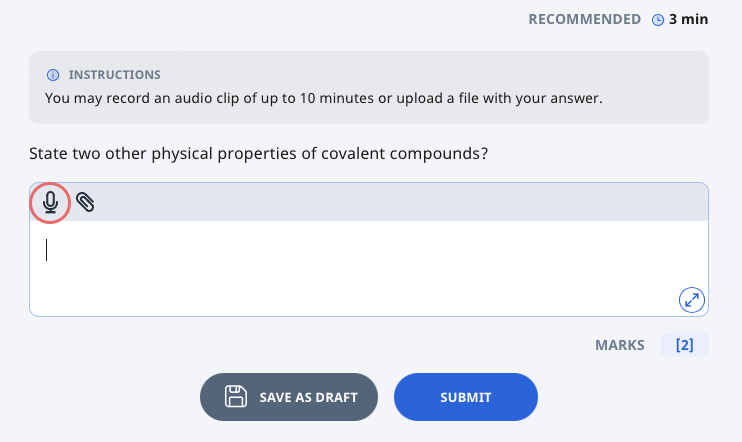
You can click the Play icon
to listen to your recording to make sure that it is recorded successfully. Click the Download icon
to save your recording on your local hard drive.
Note: Audio recordings can also be downloaded when it is still being processed.
- Alternatively, for devices that do not support the Recording feature, you can upload an audio or video file instead. Click here to find out how you can upload audio or video files.
You are allowed to attach only 1 recording at one time. You can delete the recording and redo a new recording before you submit it.
- In a standalone question that is not part of a quiz, you can submit your response by clicking the Submit button. You can also choose Save as Draft if you would like to revisit this question again after you have visited other pages or logged out. Your response will be saved.
- In an Auto-Graded Quiz and a Teacher-Marked Quiz, you can only submit your response after attempting the last question.
Note:
- For draft answers, you will be able to see the name of the student or teacher who saved the draft and the time it was saved.
- For submitted and unsubmitted answers, you will be able to see the name of the student or teacher who submitted/unsubmitted the answer and the time it was submitted/unsubmitted.
- If your teacher has set a recommended time, you will be able to see it below the Question number.
- If enabled by your teacher, you may be allowed multiple tries to this question.
Rubrics in Audio-Response Questions
Some Audio-Response Questions contain Rubrics for reference. Click here to find out more.

