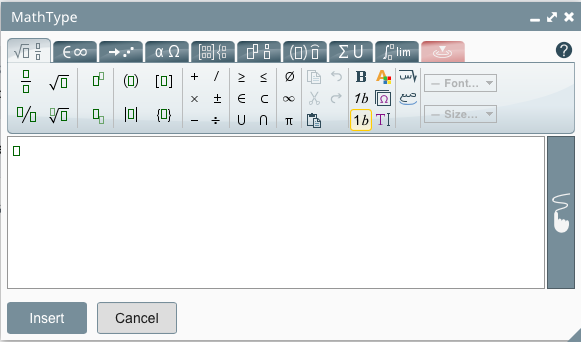(A3,6) Insert Mathematical or Chemical Equations
(A3,6) Insert Mathematical or Chemical Equations
Insert Mathematical Equation using MathType
- When editing a Rich Text-enabled component, choose the Mathematics Equation icon
.
- Use the toolbars found within the MathType editor or handwrite to create or edit the mathematical equation. For more information on the toolbars, click here.
- Click Insert in the MathType editor when done.
- You will be able to see the equation rendered as an image in your response.
- To edit an equation, double-click the image to open the MathType editor.
Note: You are now able to copy and paste your mathematical equations in the Rich Text Editor.
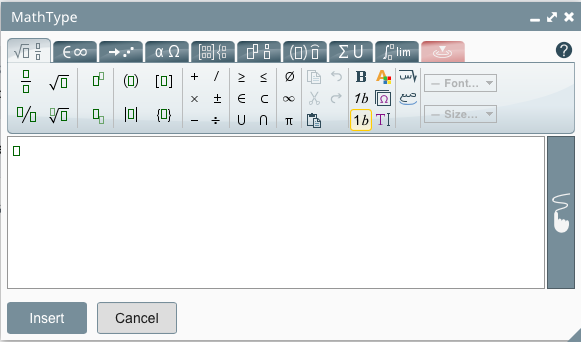
Insert Mathematical Equation using LaTeX commands
- You can also type LaTeX equations between double dollar signs – $$ – in the Rich Text Editor. For more information on the LaTeX commands supported, click here.
- The equation will be rendered as an image in the module preview.
Insert Chemical Equation using ChemType
- When editing a Rich Text-enabled component, choose the Chemical Equation icon
.
- Use the toolbars found within the ChemType editor to create or edit the chemical equation. For more information on the toolbars, click here.
- Click Insert in the ChemType editor when done.
- You will be able to see the equation rendered as an image in your response.
- To edit an equation, double-click the image to open the ChemType editor.
Note: You are now able to copy and paste your chemical equations in the Rich Text Editor.