(A3,1) Formatting & Paragraphing
Explore SLS Functions
Assess
Assess
(A1,1) Navigate an Assignment
(A1,2) Navigate Quizzes
(A2,1) Attempt a Multiple Choice Question
(A2,2) Attempt a Fill in the Blanks Question
(A2,3) Attempt a Click and Drop Question
(A2,4) Attempt an Error Editing Question
(A2,5) Attempt an Audio Response Question
(A2,6) Attempt a Free Response Question
(A2,7) Attempt a Multi Part Question
(A2,8) Attempt an Interactive Thinking Tool Component
(A2,9) Attempt a Poll
(A2,10) Attempt a Question with Rubrics
(A2,11) Attempt a Team Quiz & Activity
(A2,12) Attempt Google Attached Files
(A2,13) Complete an Activity & Section
(A3,1) Formatting & Paragraphing
(A3,2) Insert Tables
(A3,3) Upload File
(A3,4) Insert Drawing
(A3,5) Insert Chinese or Tamil Text
(A3,6) Insert Mathematical or Chemical Equations
(A3,7) Insert & Edit Links
(A3,8) Insert Emoticon
(A3,9) Insert Tooltip
(A3,10) Text to Speech
(A3,11) Speech Evaluation
(A3,12) E–Dictionary
(B1) View Completed Assignments
(B2) View Quiz Results (Enhanced)
(B3) View and Respond to Teacher Comments
(C1) About Assessments (Enhanced)
(D1) About Feedback Assistant Mathematics (Enhanced)
(D2) About Annotated Feedback Assistant (New)
(D3) About Short Answer Feedback Assistant (Enhanced)
Assign
Authenticate
Authentication
How to Log In (Student)
Reset SLS Password (Student)
Forgot SLS Username
Unsuccessful Password Reset Attempts
Unlock Account
Collaborate
Collaborate
About Assignment Sharing
(A1,1) Request to Share Assignment
(A1,2) Accept a Share Request
(A2) Interact in a Shared Assignment
(B1) Access the Forum
(B2,1) Post and Respond to a Discussion Topic (Enhanced)
(B2,2) Create a New Poll
(B3,1) View and Respond in the Forum (Enhanced)
(B3,2) Edit a Poll
(C1) Join a Google Meet Video Conference
(D1) Join a Live Chat Discussion (New)
Customise
Customise
(A1,i) Customise an Avatar
(A1,ii) Set Password Reset Email Address
(A1,iii) Set Email Notifications
(A1,iv) Manage Linked Account
(A1,v) Change Password
(A1,vi) Update Answers to Security Questions
Discover
Discover
About Self Study Resources
(A1) Access Self Study Resources
(A2) Search for Self Study Resources (Enhanced)
(A3) Attempt Self Study Resources
(B1) Access App Library
Gamify
Gamify
About Gamification
(A1) Navigate a Gamified Assignment (Enhanced)
(A2) Attempt a Gamified Assignment
(B1) Check Progress on Leaderboard
Notify
Organise
Organise
About Class Groups
(A1,i) Access Class Groups
(A1,ii) Access Past Class Groups
(B1) Search in My Drive
(B2) Create New Folders
(B3) Delete Resources
(C1,i) Manage Folders
(C1,ii) Restore Resources from Trash
(D1) Star Resources (Enhanced)
(E1,i) Access My Subjects
(E1,ii) Follow & Unfollow Subjects
(F1,i) View Print Friendly Worksheet
(F1,ii) Copy to My Drive
Plan
Self Study
Self Study
Access Learning Assistant in Interactive Component (New)
About Adaptive Learning System
(A1) Access Adaptive Learning System (Enhanced)
(B1,1) Annotate Text within Activities (Enhanced)
(B1,2) Add Notes to Images
(B1,3) Add Notes to Audio or Video
(B2) View Notes
(B3) Comment on Notes (Enhanced)
Track Progress
(A3,1) Formatting & Paragraphing
New English fonts are available.
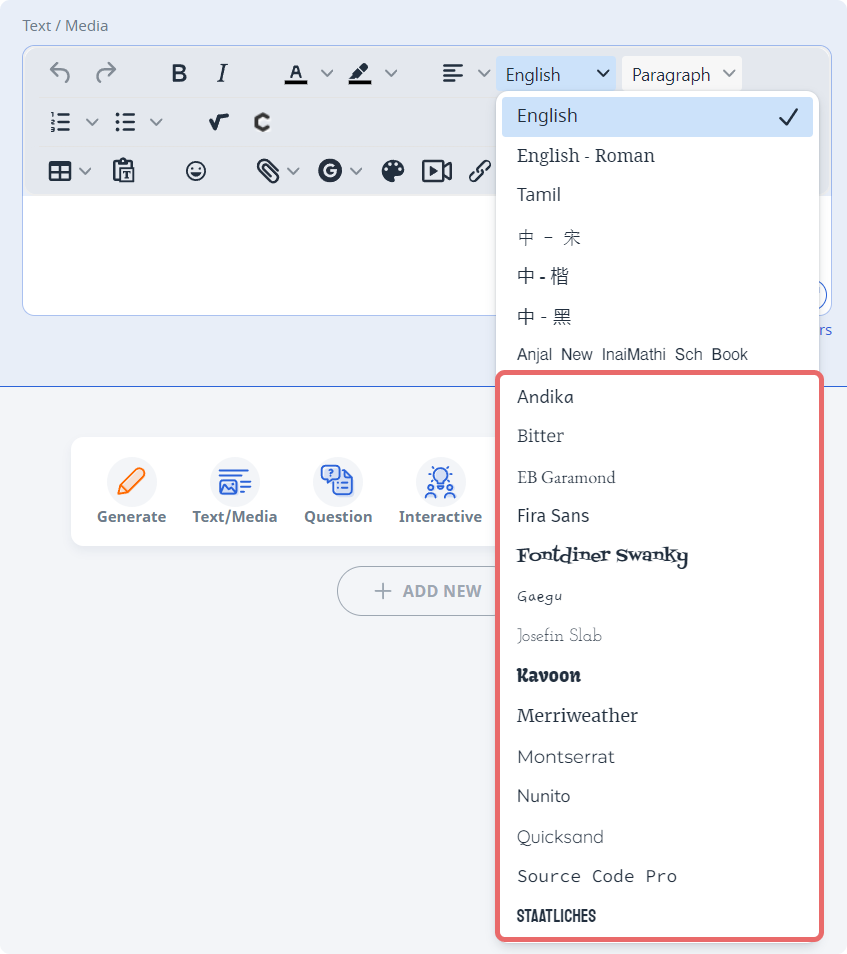
Formatting Text
In the Rich Text Editor, by clicking the respective icons, you are able to:
- Bold
- Italicise
- Change font colour
- Highlight text
- Create Numbered list
Create Bullet list
Note: To underline a text, use the keyboard shortcut (Windows: control + U, MacOS: command + U)
- Bold
Click the dropdown arrow next to the respective icons to select the font or highlight colour. For more colour options, click
.
- You are able to Undo and Redo your work by clicking the respective
and
icons in the Rich Text Editor.
Changing Text Alignment and Style
- In the Rich Text Editor, you are able to align your text left/center/right/justify, change the font type and paragraphing style.
- To adjust the text alignment, click
and select an alignment type.
- Click the dropdown arrow beside “English” to change the font type.
To change the paragraphing style, click the dropdown arrow beside “Paragraph”.
Note: To ‘adjust’ the font size, you can select a different paragraphing style (i.e. heading style).

