(D2) About Annotated Feedback Assistant
(D2) About Annotated Feedback Assistant
The Annotated Feedback Assistant (AFA) provides targeted in-line feedback on both content and language through annotation cards, using suggested answers, rubrics, and error tags to help you refine your responses. With AFA, teachers can also use specific instructions to modulate the feedback given (e.g. provide the correct response, hint, or probing questions) to meet their students’ learning needs.
-
Your teacher may add other Feedback Assistants in a Free-Response Question.
-
You may submit your response by clicking:
-
Submit Quiz if you are responding to a quiz;
-
Submit if you are responding to a standalone question.
-
-
Errors detected by AFA will be reflected as annotation cards in the right drawer, which can be displayed by clicking on the right drawer icon. To view more details of the error, click on the comment icon of the annotation cards.
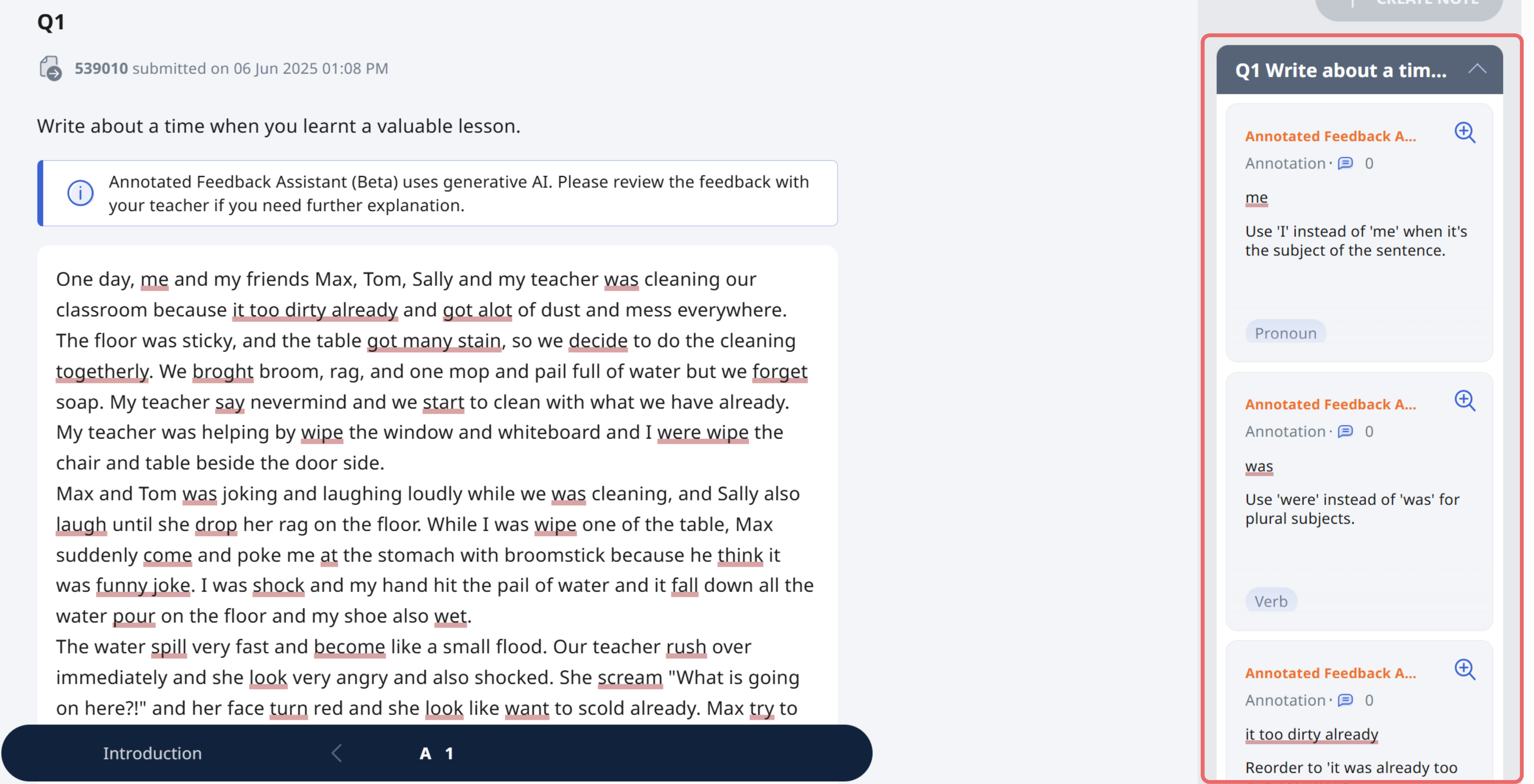
Note:
As AFA uses generative AI, the response is probabilistic in nature and this results in it being inaccurate at times. You are encouraged to discuss the feedback and marks with your teacher if you need further explanation. Bear in mind that AFA and SAFA may have also missed some errors. If the feedback provided is inappropriate, you may write in to SLS Helpdesk to report the issue.
Check Your Draft for Feedback
If your teacher has enabled it, you will see a “Check” button after writing your response.
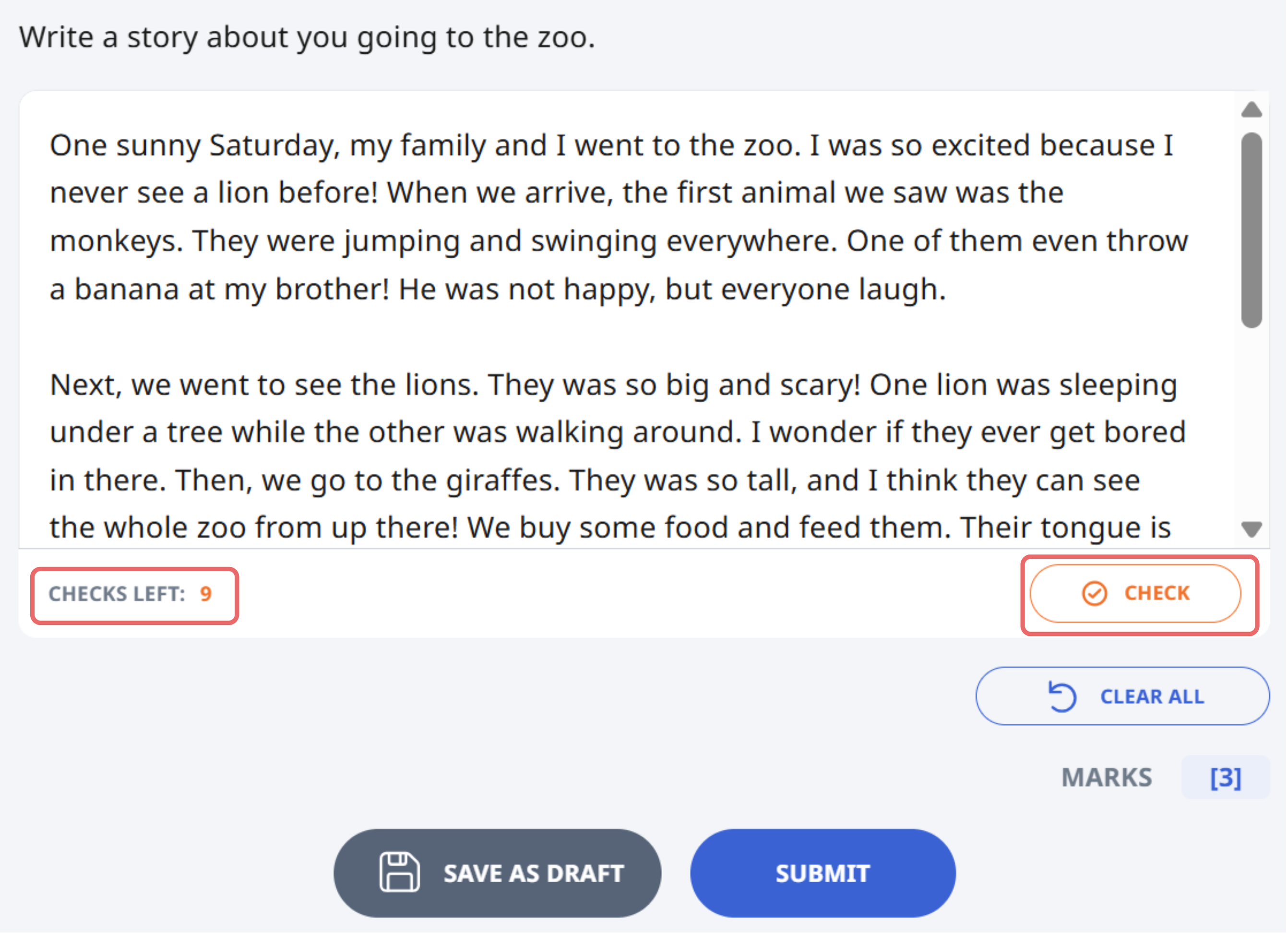
-
You may check your draft to get feedback on content and language before the final submission. This allows you to revise and improve your answer.
-
You may be allowed to check your response more than once. The number of checks left will be shown below your answer.
-
In this example, the student has 9 checks left.
Tip: Make edits before clicking “Check” again. Submitting without improving your answer may return similar feedback.
View Feedback History
If your teacher allows multiple feedback drafts, you can view the feedback from earlier drafts as well, even after your teacher unsubmits your response for you to revise your answer. This helps you track how your response improves over time.
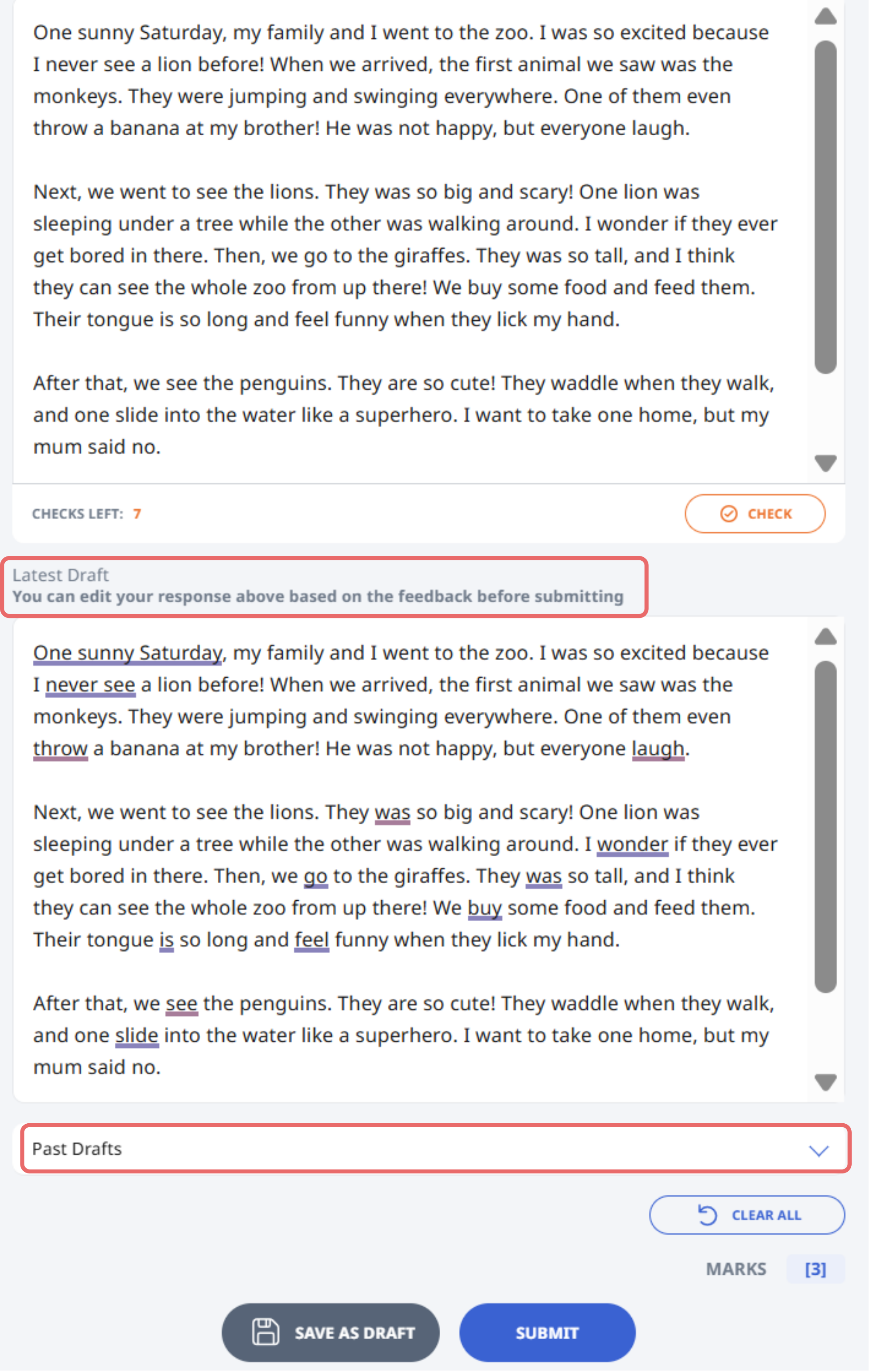
After each check, the latest feedback will be in the annotation card accordion in the drawer. You can continue to improve on your draft before final submission.
You can also use the Past Drafts dropdown to revisit feedback given on earlier attempts.
In this example:
-
The student sees the latest draft at the top with suggestions (highlighted in blue or underlined).
-
The Past Drafts dropdown lets students compare with previous versions of their writing.
Note:
As AFA uses generative AI, the response is probabilistic in nature and this results in it being inaccurate at times. You are encouraged to discuss the feedback and marks with your teacher if you need further explanation. Bear in mind that AFA and SAFA may have also missed some errors. If the feedback provided is inappropriate, you may write in to SLS Helpdesk [ helpdesk@sls.ufinity.com] to report the issue.

