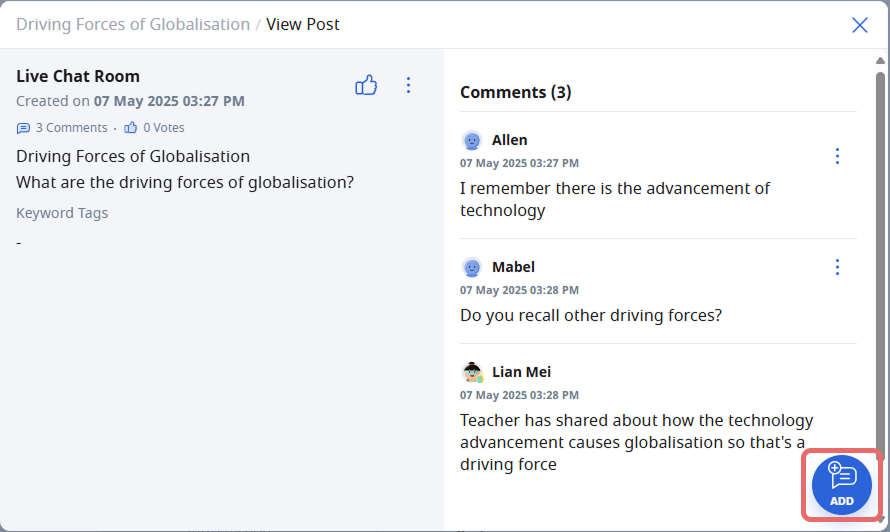(D1) Join a Live Chat Discussion
Explore SLS Functions
Assess
Assess
(A1,1) Navigate an Assignment
(A1,2) Navigate Quizzes
(A2,1) Attempt a Multiple Choice Question
(A2,2) Attempt a Fill in the Blanks Question
(A2,3) Attempt a Click and Drop Question
(A2,4) Attempt an Error Editing Question
(A2,5) Attempt an Audio Response Question
(A2,6) Attempt a Free Response Question
(A2,7) Attempt a Multi Part Question
(A2,8) Attempt an Interactive Thinking Tool Component
(A2,9) Attempt a Poll
(A2,10) Attempt a Question with Rubrics
(A2,11) Attempt a Team Quiz & Activity
(A2,12) Attempt Google Attached Files
(A2,13) Complete an Activity & Section
(A3,1) Formatting & Paragraphing
(A3,2) Insert Tables
(A3,3) Upload File
(A3,4) Insert Drawing
(A3,5) Insert Chinese or Tamil Text
(A3,6) Insert Mathematical or Chemical Equations
(A3,7) Insert & Edit Links
(A3,8) Insert Emoticon
(A3,9) Insert Tooltip
(A3,10) Text to Speech
(A3,11) Speech Evaluation
(A3,12) E–Dictionary
(B1) View Completed Assignments
(B2) View Quiz Results
(B3) View and Respond to Teacher Comments
(C1) About Assessments
(D1) About Feedback Assistant Mathematics
(D2) About Annotated Feedback Assistant
(D3) About Short Answer Feedback Assistant
Assign
Authenticate
Authentication
How to Log In (Student)
Reset SLS Password (Student)
Forgot SLS Username
Unsuccessful Password Reset Attempts
Unlock Account
Collaborate
Request to Share Assignment
Accept a Share Request
Collaborate
About Assignment Sharing
(A1) Manage Study Buddy List (New)
(A2) Interact in a Shared Assignment
(B1) Access the Forum
(B2,1) Post and Respond to a Discussion Topic
(B2,2) Create a New Poll
(B3,1) View and Respond in the Forum
(B3,2) Edit a Poll
(C1) Join a Google Meet Video Conference
(D1) Join a Live Chat Discussion
Customise
Customise
(A1,i) Customise an Avatar
(A1,ii) Set Password Reset Email Address
(A1,iii) Set Email Notifications
(A1,iv) Manage Linked Account
(A1,v) Change Password
(A1,vi) Update Answers to Security Questions
Customise SLS Homepage (New)
Discover
Discover
About Self Study Resources
(A1) Access Self Study Resources
(A2) Search for Self Study Resources
(A3) Attempt Self Study Resources
(B1) Access App Library
Gamify
Gamify
About Gamification
(A1) Navigate a Gamified Assignment
(A2) Attempt a Gamified Assignment
(B1) Check Progress on Leaderboard
Notify
Organise
Organise
About Class Groups
(A1,i) Access Class Groups
(A1,ii) Access Past Class Groups
(B1) Search in My Drive
(B2) Create New Folders
(B3) Delete Resources
(C1,i) Manage Folders
(C1,ii) Restore Resources from Trash
(D1) Starred Resources (Enhanced)
(E1,i) Access My Subjects
(E1,ii) Follow & Unfollow Subjects
(F1,i) View Print Friendly Worksheet
(F1,ii) Copy to My Drive
Plan
Self Study
My Notebooks (New)
Self Study
Access Learning Assistant in Interactive Component
About Adaptive Learning System
(A1) Access Adaptive Learning System (Enhanced)
(B1,1) Annotate Text within Activities
(B1,2) Add Notes to Images
(B1,3) Add Notes to Audio or Video
(B2) View Notes
(B3) Comment on Notes
Track Progress
(D1) Post and Respond to a Live Chat Discussion
Discuss in Live Chat
-
Click on Discuss in Live Chat Room.
Note: Live Chat Rooms can only be created by teachers and are not available for self-study resources.
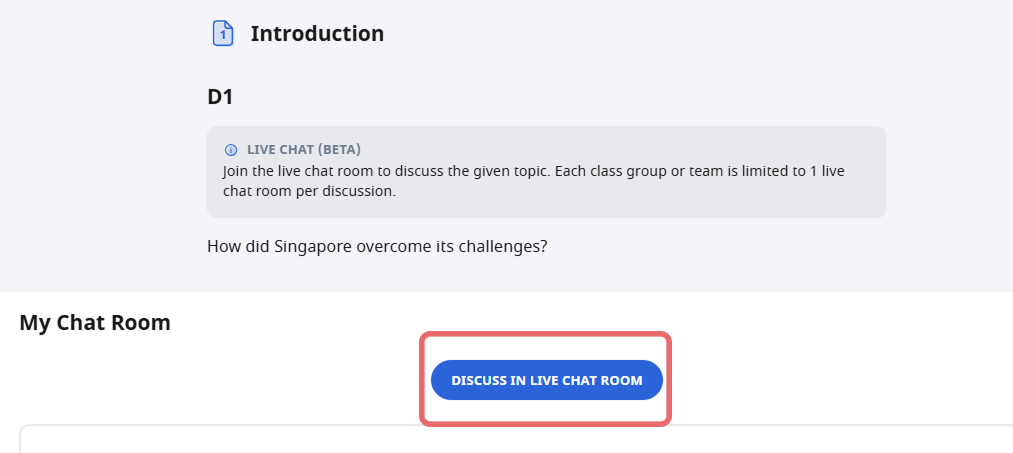
-
You can fill in the Message. This can be in the form of text, mathematical/chemical equations, emojis, images, drawings, and file attachments. You can mention your teachers by typing '@' and selecting their name(s). Your teacher(s) will then be notified when you post your message.
Note: All conversations are viewable by your teacher.
-
There will be a timer if your teacher has set a time limit for the Live Chat Room. The timer will start when the first person joins the room.
-
You can see who else is in the Live Chat Room by clicking on View Members.
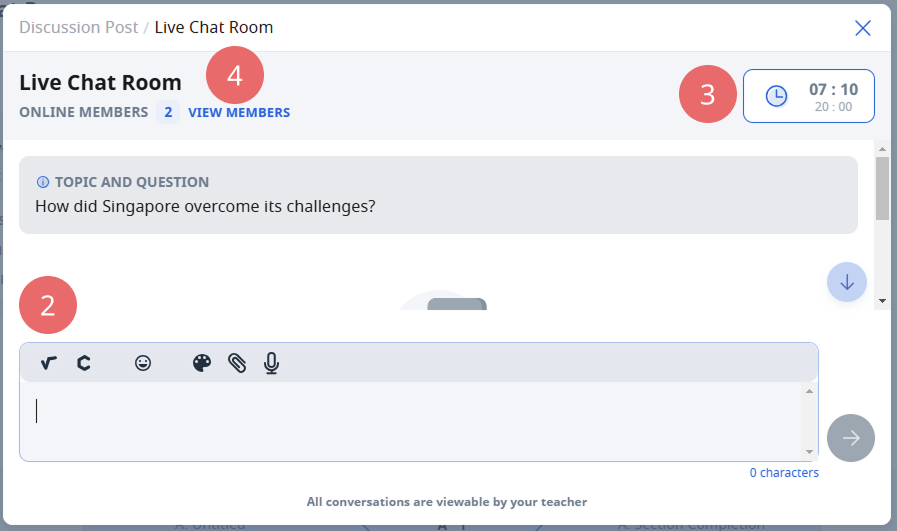
-
As a student, you can view the student chat history by scrolling the chat.
-
You can also see when someone is typing in the Live Chat Room.
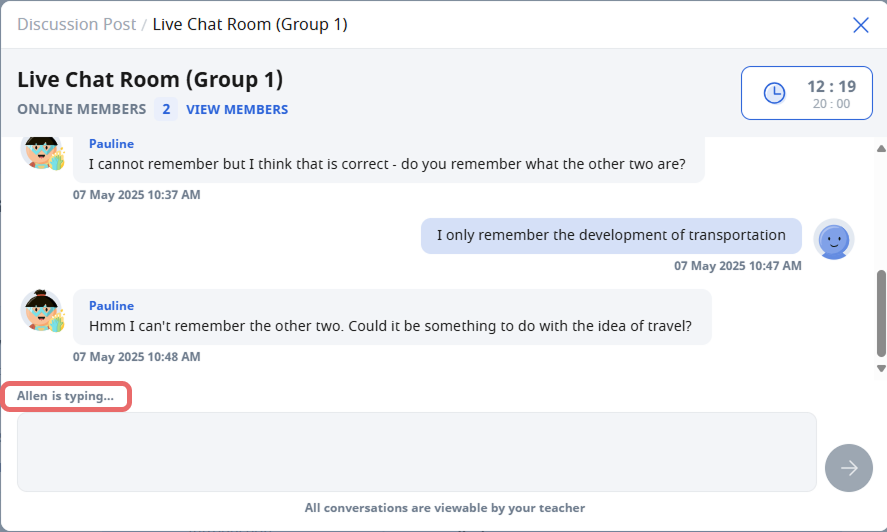
-
You can no longer participate in the Live Chat Room once the time is up or if your teacher has closed the room.
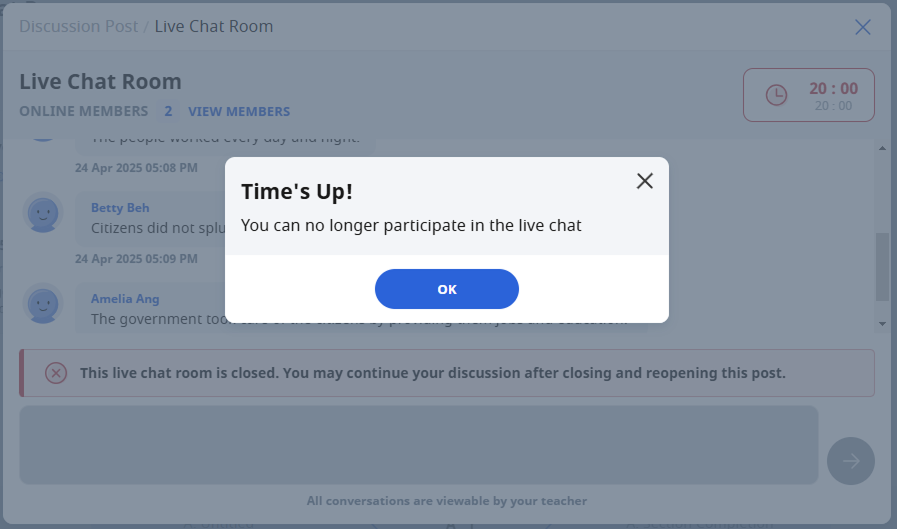
-
The Live Chat Room will be converted into a discussion post. You may continue your discussion by adding comments to the post if comments have been enabled by your teacher.