(A1) Manage Study Buddy List (New)
Explore SLS Functions
Assess
Assess
(A1,1) Navigate an Assignment
(A1,2) Navigate Quizzes
(A2,1) Attempt a Multiple Choice Question
(A2,2) Attempt a Fill in the Blanks Question
(A2,3) Attempt a Click and Drop Question
(A2,4) Attempt an Error Editing Question
(A2,5) Attempt an Audio Response Question
(A2,6) Attempt a Free Response Question
(A2,7) Attempt a Multi Part Question
(A2,8) Attempt an Interactive Thinking Tool Component
(A2,9) Attempt a Poll
(A2,10) Attempt a Question with Rubrics
(A2,11) Attempt a Team Quiz & Activity
(A2,12) Attempt Google Attached Files
(A2,13) Complete an Activity & Section
(A3,1) Formatting & Paragraphing
(A3,2) Insert Tables
(A3,3) Upload File
(A3,4) Insert Drawing
(A3,5) Insert Chinese or Tamil Text
(A3,6) Insert Mathematical or Chemical Equations
(A3,7) Insert & Edit Links
(A3,8) Insert Emoticon
(A3,9) Insert Tooltip
(A3,10) Text to Speech
(A3,11) Speech Evaluation
(A3,12) E–Dictionary
(B1) View Completed Assignments
(B2) View Quiz Results
(B3) View and Respond to Teacher Comments
(C1) About Assessments
(D1) About Feedback Assistant Mathematics
(D2) About Annotated Feedback Assistant
(D3) About Short Answer Feedback Assistant
Assign
Authenticate
Authentication
How to Log In (Student)
Reset SLS Password (Student)
Forgot SLS Username
Unsuccessful Password Reset Attempts
Unlock Account
Collaborate
Request to Share Assignment
Accept a Share Request
Collaborate
About Assignment Sharing
(A1) Manage Study Buddy List (New)
(A2) Interact in a Shared Assignment
(B1) Access the Forum
(B2,1) Post and Respond to a Discussion Topic
(B2,2) Create a New Poll
(B3,1) View and Respond in the Forum
(B3,2) Edit a Poll
(C1) Join a Google Meet Video Conference
(D1) Join a Live Chat Discussion
Customise
Customise
(A1,i) Customise an Avatar
(A1,ii) Set Password Reset Email Address
(A1,iii) Set Email Notifications
(A1,iv) Manage Linked Account
(A1,v) Change Password
(A1,vi) Update Answers to Security Questions
Customise SLS Homepage (New)
Discover
Discover
About Self Study Resources
(A1) Access Self Study Resources
(A2) Search for Self Study Resources
(A3) Attempt Self Study Resources
(B1) Access App Library
Gamify
Gamify
About Gamification
(A1) Navigate a Gamified Assignment
(A2) Attempt a Gamified Assignment
(B1) Check Progress on Leaderboard
Notify
Organise
Organise
About Class Groups
(A1,i) Access Class Groups
(A1,ii) Access Past Class Groups
(B1) Search in My Drive
(B2) Create New Folders
(B3) Delete Resources
(C1,i) Manage Folders
(C1,ii) Restore Resources from Trash
(D1) Starred Resources (Enhanced)
(E1,i) Access My Subjects
(E1,ii) Follow & Unfollow Subjects
(F1,i) View Print Friendly Worksheet
(F1,ii) Copy to My Drive
Plan
Self Study
My Notebooks (New)
Self Study
Access Learning Assistant in Interactive Component
About Adaptive Learning System
(A1) Access Adaptive Learning System (Enhanced)
(B1,1) Annotate Text within Activities
(B1,2) Add Notes to Images
(B1,3) Add Notes to Audio or Video
(B2) View Notes
(B3) Comment on Notes
Track Progress
(A1) Manage Study Buddy List (New)
From the Dec 2025 Update, students can maintain a Study Buddy List which automatically shares shareable assignments enabled by teachers, so that students can see each other’s work for revision, peer review, sharing of assignment notes and answers.
Access Study Buddy List
-
To access the study buddy list, open the right menu and click My Study Buddy List.
-
From here, you can either:
-
add Study Buddies by clicking on Add Study Buddies
-
review pending study buddy requests by clicking on Accept/Reject

-
remove study buddies by selecting the checkbox(es) beside the name followed by Remove
-
Add Study Buddies
You may add up to 100 study buddies, including pending requests.
Students can add Study Buddies from:
-
Study Buddy List
-
Assignment page
-
Enter an assignment with Assignment Sharing enabled.
-
Click the User Avatar icon followed by the Plus (+ icon).
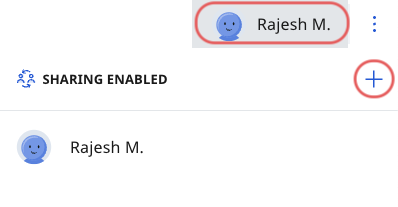
-
Use the search bar to search for a study buddy. Click Send Request to select the study buddy that you want to share your assignment with.
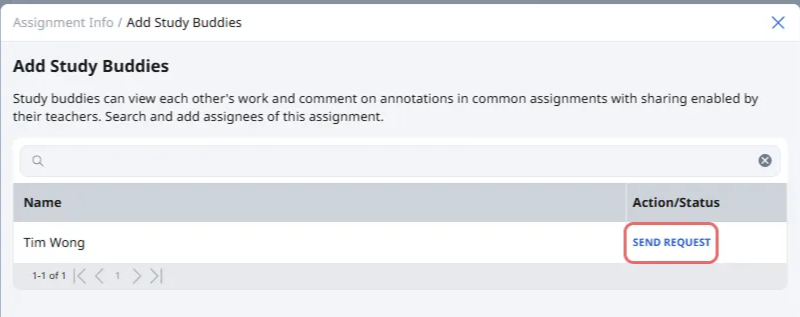
Note: You are not allowed to withdraw the sharing request after it has been sent.
-
The status will change from ”Send Request” to ”Request Sent”. This means that you are waiting for your classmate to accept your request.
-

