(A2) Search for Self Study Resources
(A2) Search for Self-Study Resources
Using Search Bar from Homepage
- Click the Magnifying Glass icon
on the header of the homepage to open the Search Bar.
- Enter your search terms, if any, in the search bar.
- Press Enter on your keyboard to return your search results.
Note:
- If you are unsure of what you are searching for, you can leave the search bar empty and press Enter on your keyboard to return your search results.
- You can also search directly from the various Resource pages (eg. MOE Library, App Library and My Drive.)
- You may also select the area of search and indicate whether you are searching for the Title/Description/Module Tags/Subject/Level or a Content Map.
Add Search Filters
- On the Search page, select the Area of Search, Subject and Level from the dropdown list.
- Under Area of Search, select from:
- Title/Description/Tags/Subject/Level
- Content Map
- Under Subject, select from:
- Assigned Subjects
- Followed Subjects (if any)
- Other Subjects
- Under Levels, select from:
- Assigned Levels
- Followed Levels (if any)
- Other Levels
- To add more search filters, click More Filters.
- Under Resource (Resource Type), select from:
- Modules
- Apps
- Under Location, select from:
- My Drive - your own resources
- MOE Library - Resources produced by MOE
- App Library - App Resources integrated with SLS
- Click Apply and select Apply Filters to perform your selection.
Note: Refine your search by using Guided Search.
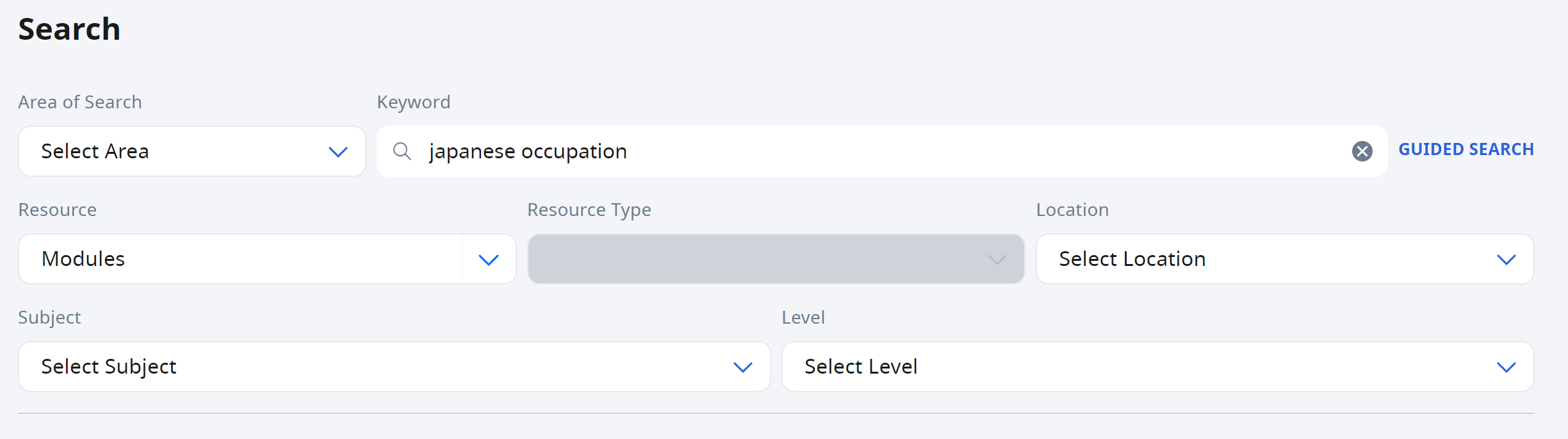
Add Topic Filters
- You may also select Add Topic Filters to filter according to Topics or Sub-topics.
Note: You may search for Resources based on Topics or Sub-topics if they have been tagged to a Content Map.
- To add topic filters, select one Subject and one Level from the dropdown list.
- On the Add Topic Filters subpage, select the relevant Content Map dropdown list.
- Select the checkbox to the left of the Topic, Subtopics, or Learning Outcome to narrow down the search results.
- Click Apply to view Search Results based on Topics or Sub-topics.
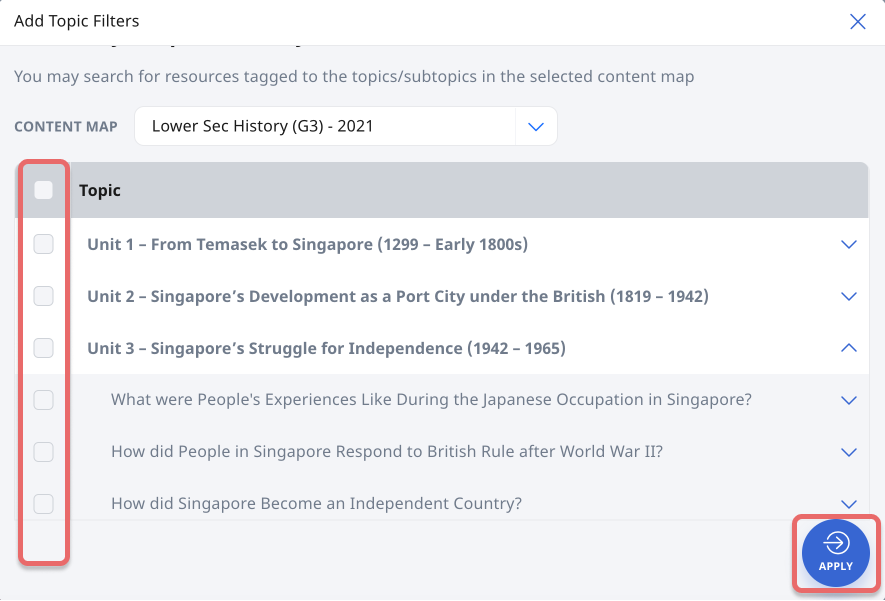
View Search Results
- You can sort the resources by Relevance to your search term(s), Popularity (only for MOE Library resources), or according to the date of the latest edit.
- Click the Expand icon
to open the module in a new tab.
- Click the search result to view Module Details. In Module Details, you will be able to view the following information:
- Click the Module card to view Module Details. You will be able to view the following information:
- Module Title
- Module Description
- List of Activities and Sections (if any)
- Module Location
- Subject and Level (for Modules only)
- Module Creator
- View Count
- Keyword Tags
- To open the Module in a new tab, click the Expand icon
.

