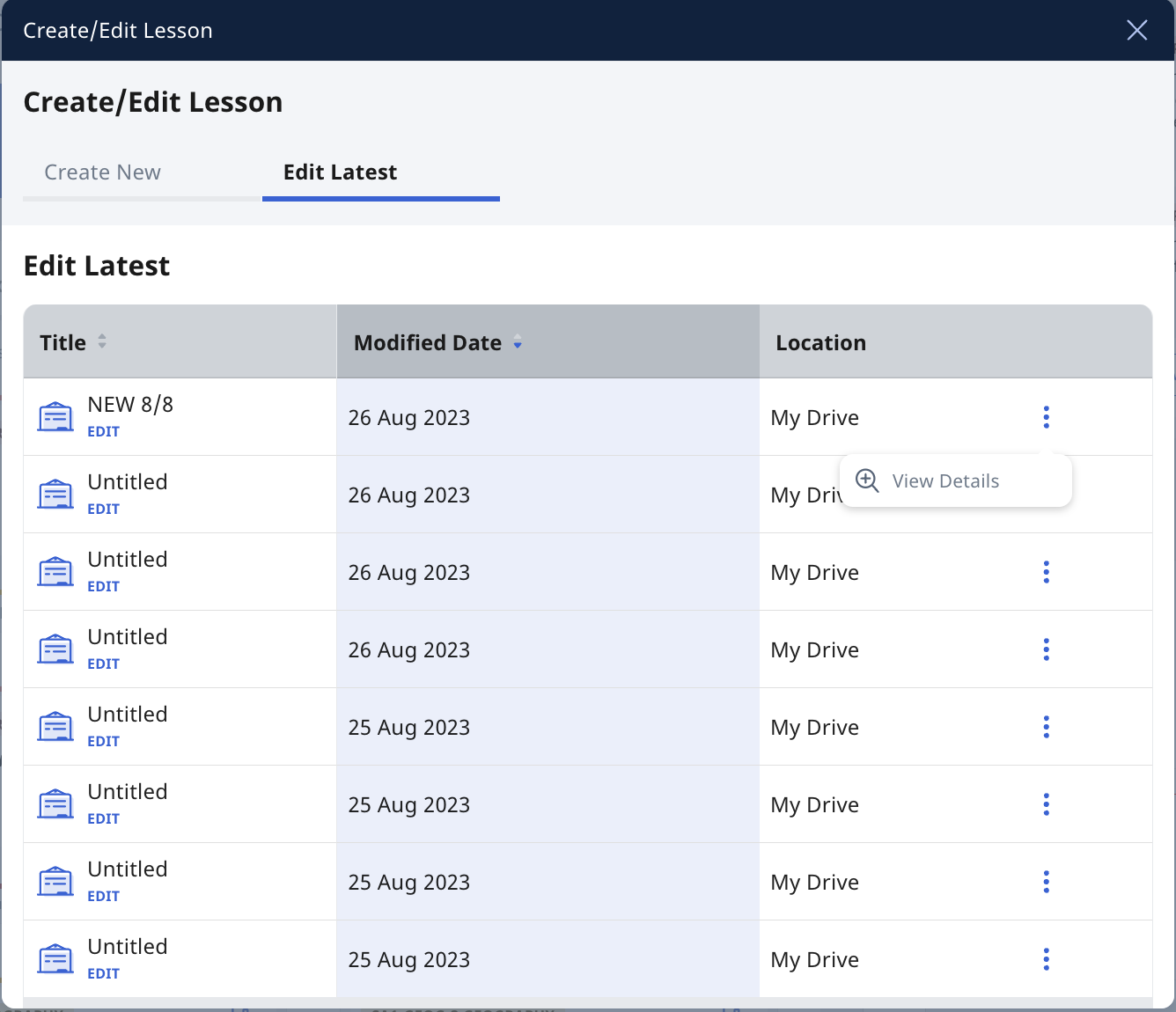(B1,ii) Edit Modules
Explore SLS Functions
Administer
Administer
(A1,i) Onboard New Students
(A1,ii) Reset Student Passwords for Classes
(A1,iii) Generate Passcode for Students
Assess
Assess
(A1) Create Quizzes (Enhanced)
(A2,1) Monitor Students' Responses in an Assignment (Enhanced)
(A2,2) Analyse Students’ Responses with Data Assistant (New)
(A3,1) Add Teacher Comments
(A3,2) Annotate (Underline) Students' Responses (Enhanced)
(A3,3) Mark Free Response Questions
(A4) Print to Scan
(B1) Mark Teacher Marked Quizzes
(B2,1) Release Teacher Marked Quizzes
(B2,2) Unsubmit Teacher Marked Quizzes or Questions
(C1,i) Add Feedback Assistant Mathematics (Enhanced)
(C1,ii) Add Language Feedback Assistant for English (Enhanced)
(C1,iii) Add Short Answer Feedback Assistant (Enhanced)
(D1,i) View Assignments
(D1,ii) Edit Quizzes (Enhanced)
(D1,iii) Set Assignments as Assessments
(D1,iv) Add and View Access Codes
(D1,v) View Students' Notes
(D1,vi) Manage Assignments, Sections, Activities (Enhanced)
(D1,vii) Submit Quizzes
Assign
Assign
(A1,i) Create Assignments
(A1,ii) Quick Assign Activities & Quizzes
(A1,iii) Assign MOE Library Modules
(A1,iv) Assign Community Gallery Modules
(A1,v) Add or Sort Assignments in Class Group
(B1,i) Manage Assignments
(B1,ii) Schedule Assignments
(B1,iii) Edit Assignments
(B1,iv) Pause & Resume Assignments
(B1,v) Move Assignments
(B1,vi) Delete Assignments
(B1,vii) Copy Assignments
(B1,viii) Allow Students to Copy Assignments
(B1,ix) Allow Students to Share Assignments
(B1,x) Highlight and Annotate in Teacher's Copy of Assignment (Enhanced)
Author
Author
Create New Modules
Use Authoring Copilot to create New Sections (Enhanced)
Use Authoring Copilot to create New Activities & Components (Enhanced)
Use Authoring Copilot to create New Quizzes (Enhanced)
(A1,1) Add New using Templates
(A1,2) Add New Activities & Sections
(A1,3) Add Existing From Library & Starred Resources
(A1,4) Add Introduction
(A2,1) Add Components
(A2,2) Add Split Page Media (Enhanced)
(A2,3) Upload Question and Test Interoperability (QTI) Files
(A2,4) Add Multiple Choice Questions (Enhanced)
(A2,5) Add Fill in the Blanks Questions
(A2,6) Add Click and Drop Questions
(A2,7) Add Error Editing Questions
(A2,8) Add Free Response Questions (Enhanced)
(A2,9) Add Audio Response Questions
(A2,10) Add Multi Part Questions
(A2,11) Add From Existing Questions
(A2,12) Add Display (Enhanced)
(A2,13) Add Rubrics to Audio and Free Response Questions (Enhanced)
(A2,14) Embed YouTube Videos
(A2,15) Insert Media Objects
(A2,16) Insert Transcript for Video & Audio
(A3,1) About Rich Text Editor
(A3,2) Formatting & Paragraphing (Enhanced)
(A3,3) Insert Chinese or Tamil Text
(A3,4) Insert Mathematical or Chemical Equations
(A3,5) Insert Tables
(A3,6) Insert Emoticons
(A3,7) Insert Drawings
(A3,8) Insert External Links
(A3,9) Insert Links to Sections
(A3,10) Insert Tooltips
(A3,11) HTML5 Content Development (Enhanced)
(A3,12) Text–to–Speech
(A3,13) Speech Evaluation
(A3,14) Localisation and E–Dictionary (Enhanced)
About Templates
(B1,i) Manage Modules
(B1,ii) Edit Modules
(B1,iii) Edit Activities & Sections
(B1,iv) View and Edit Module Plans
(B1,v) Make a Copy of Modules or Assignments
(B1,vi) Edit Detail cards
(B1,vii) Add Question Tags (Enhanced)
(B1,viii) Add Module Tags (Enhanced)
(B1,ix) Edit Media Objects (Enhanced)
(B1,x) Move Modules to Trash
(B1,xi) File Size Limits
(C1,i) Copyright Resources
Collaborate
Collaborate
About the Forum
(A1,1) Add a Topic
(A1,2) Add a Poll
(A2) Change Forum Settings
(A3) Post and Comment in the Forum
(B1) Create Team Activities
(B2) Create Teams
(C1,i) Add an Interactive Thinking Tool (Enhanced)
(C1,ii) Add a Poll
(C1,iii) Add a Discussion (Enhanced)
(C1,iv) Attach Google Files
(C1,v) Add Google Meet Link (New)
(D1,i) Share a Module
(D1,ii) Access a Shared Module
Customise
Customise
(A1,i) Customise an Avatar
(A1,ii) Change Display Name
(A1,iii) Set an Alternate Email Address
(A1,iv) Set Email Notifications
(A1,v) Manage Linked Account
(A1,vi) Change SLS Password
(A1,vii) Switch to Student Account
(B1) Manage My Templates
Discover
Discover
About Resources
(A1,1) Add Existing Activities from Resources
(A1,2) Add Existing Components from Resources
(A1,3) Add Existing Media Objects from Resources
(A2) Search for Resources (Enhanced)
(A3) View Module Details
(B1,1) View External Resources
(B1,2) Previously Whitelisted & Non Whitelisted Websites
(B2) Embed Whitelisted Websites
(C1) Access App Library
(C2) Embed Integrated Apps
(D1) Access My Subjects
(D2) Follow & Unfollow Subjects
(E1,i) Make a Copy of a Module
(E1,ii) View Print Friendly Worksheet
(E1,iii) Leave Reviews
(E1,iv) About Adaptive Learning System (ALS) (Enhanced)
(E1,v) Tag Resources to Adaptive Learning System (New)
(E1,vi) Link Activities in ALS Content (New)
Differentiate
Differentiate
(A1) Create Subgroups
(A2) View Subgroups
(A3) Edit & Delete a Subgroup
(B1,i) Add Activity, Quiz or Section Prerequisites
(B1,ii) Set Differentiated Access
Enact
Gamify
Gamify
About Gamification and Leaderboard
(A1) Manage Gamification Settings
(A2) Game Stories and Collectibles
(A3) Add Conditions to Game Story or Collectibles
(A4) Create Game Teams
(B1) Display Leaderboard for Students
(B2) Quiz Leaderboard and Ranking
(C1) Award XP, Game Story and Achievements Manually
Notify
Notify
(A1) View and Create Announcements
(A2) Manage Announcements
About Notifications
(B1,i) View Notifications
Organise
Organise
About Class Groups (Enhanced)
(A1) Create Class Groups
(A2) Add Teachers as Students to a Class Group
(B1) Manage Class Group Resources
(C1,i) Install and Launch Apps
(C1,ii) App FAQs
(D1,i) Pin Class Groups
(D1,ii) Archive Class Groups
(D1,iii) View Past Class Groups
(E1) Access My Drive
(E2) Search in My Drive
(E3,1) Create New Folders
(E3,2) View Modules Shared with Me
(E4) Delete Resources
(F1,i) Copy Modules within My Drive
(F1,ii) Manage Folders
(F1,iii) Restore Resources from Trash
(G1) Star Resources
Personalise
Personalise
(A1) Set Optional Activities & Quizzes
(A2) Recommend Content to Students on Adaptive Learning System
Plan
Publish
Track Progress
Track Progress
(A1,i) Access Learning Progress (Enhanced)
(A1,ii) View ALS Learning Progress
(A2,i) View by Topic
(A2,ii) View by Month
(A2,iii) View by Student
(A2,iv) View Excluded Questions
(B1) Access Error Tracker (New)
Other Useful Information
(B1,ii) Edit Modules
Module Editor Page
You can edit Modules that you have created or copied, as well as Modules that were shared with you with editing permissions.
- Open the left menu. Expand the Resources dropdown list and select My Drive. By default, you will be in the My Modules tab. You may also access Modules under Shared With Me.
- Click Open to open a Module for viewing.
- On the Module View Page, click the Pencil icon
found at the top right of the header to edit the Module.
- You can rename the Module Title by clicking on the Title on the top menu bar and save by clicking outside of it.
- Click the Overflow (3-dots icon) found at the top right of the header to:
- Manage Gamification Settings
- Manage Access Code Settings
- Make the necessary changes to your Module. Click the Done icon
found at the top right of the header to save your changes.
Note: If the Module was shared with you as view-only, you will have to make a copy of the Module before you can make changes.
Edit Module from homepage
- On the homepage, select Create/Edit Module. Then under the Edit Latest tab, you will see a list of Modules you have been working on.
- By default, they will be sorted according to the modified date. You can also sort them according to title.
- Click View Details to view the following on the Module Details subpage:
- Module title, cover and description (if any)
- View Teacher Notes toggle - You can toggle on/off to view Teacher Notes (if any)
- All Activities/Sections in the Module - Click Show Activities to see all Activities in a Section. The number of Activities in a Section is shown in parenthesis ( ).
- View in new tab - Click the Expand icon to view a Module/Activity/Section in a new tab.
- Other Information - Location, Created by, Last Edited by and Keyword Tags
- Click Edit to enter the Module Editor page.