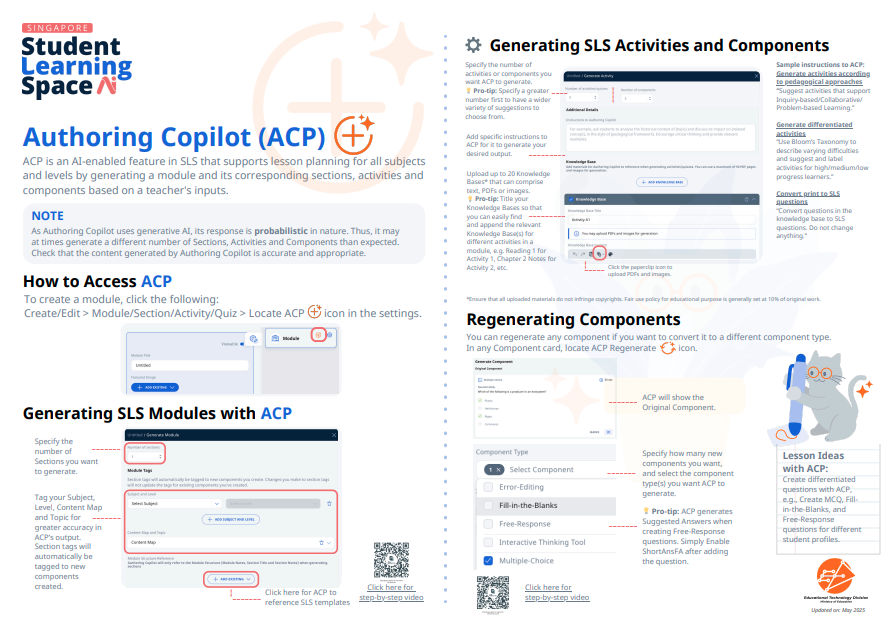Use Authoring Copilot to create New Sections (Enhanced)
Use Authoring Copilot to create New Sections (Enhanced)
-
Important:
- As Authoring Copilot uses generative AI, its response is probabilistic in nature. Thus, it may at times generate a different number of Sections, Activities and Components than expected.
- Check that the content generated by Authoring Copilot is accurate and appropriate.
-
On the homepage, click Create New/Edit. Click Module.
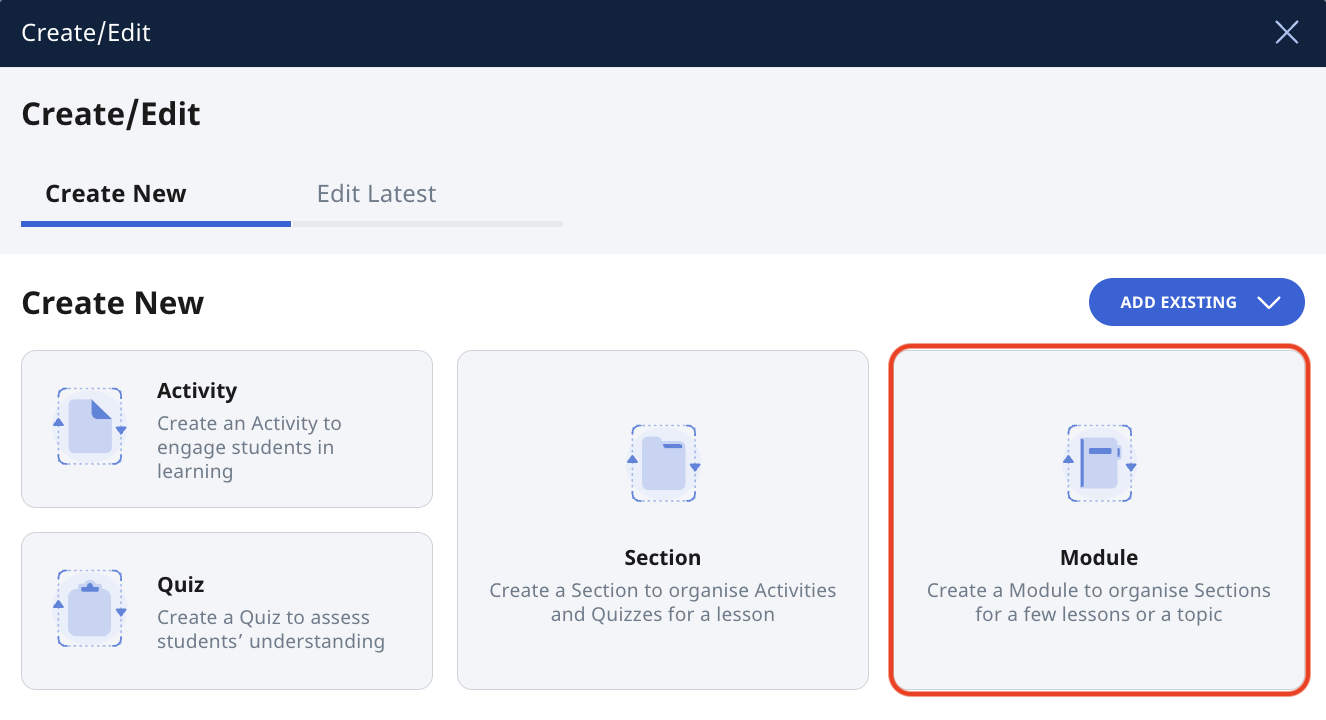
-
You can also access Authoring Copilot in the Module Editor page of the Section, and click the orange Create icon
on the Module card to open Authoring Copilot.
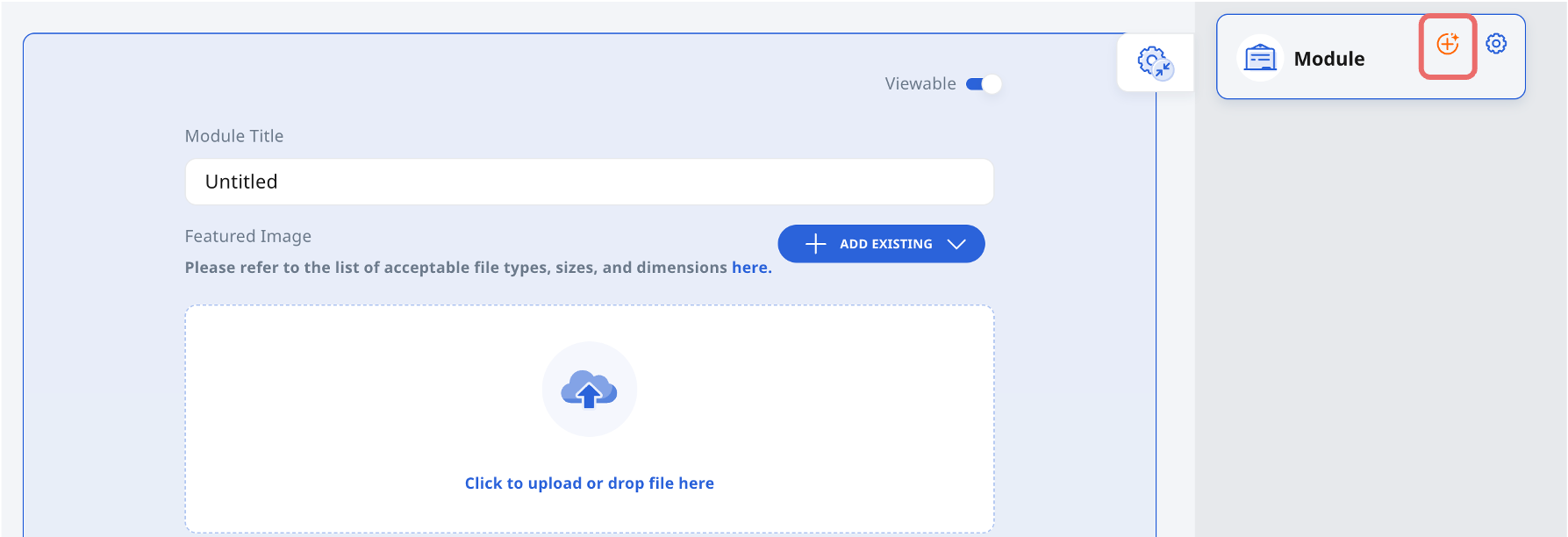
-
Add the Module Title.
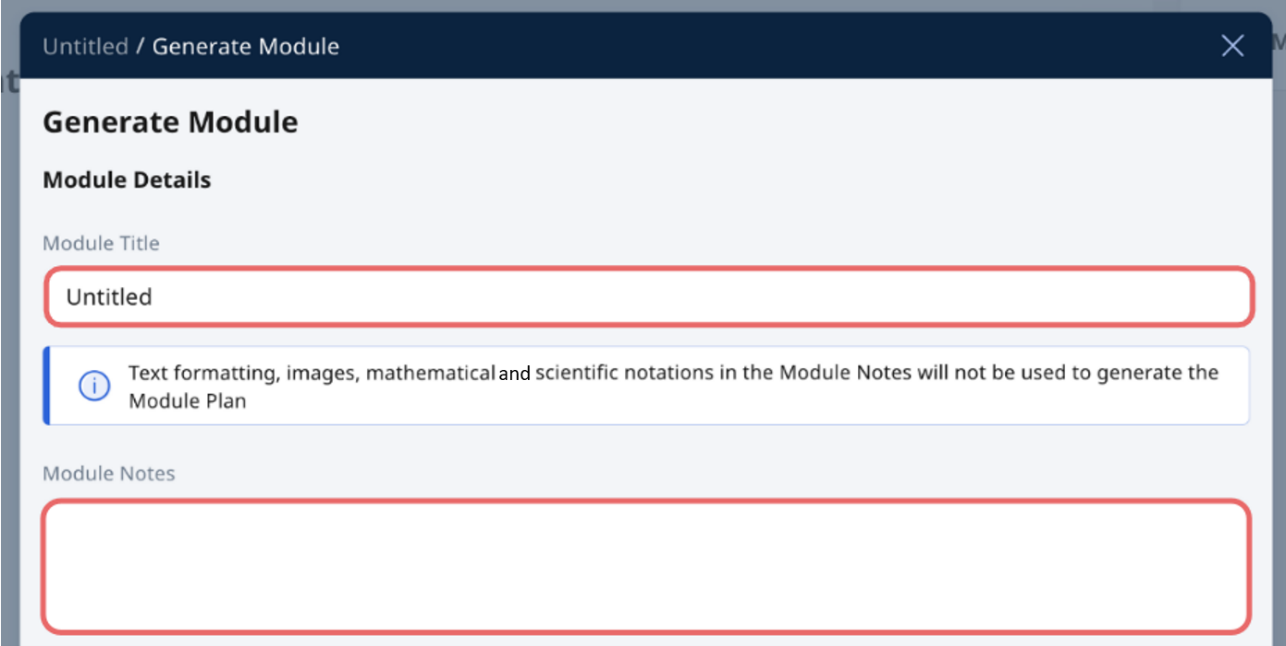
- In the Module Notes field, add a brief description of your module's learning objectives and key concepts. Click here (requires OPAL login) for more information on how to craft more specific input, for more supporting resources and ideas. Note: A maximum of 2000 characters can be input into this field.
- Set the number of sections to generate in the module. The number of sections can depend on the number of topics or sub-topics covered in the module, or the number of lessons you have to cover the module content.
- Click the dropdown arrow located on the right of the Module Tag field to select the subject, level and content map. Select the checkboxes next to topics and subtopics and learning outcomes relevant to the Module. Note:
- Module Tags help to refine the lesson content generated by Authoring Copilot to the appropriate subject, level, topics, subtopics and learning outcomes.
- These tags also improve searchability in MOE Library, Community Gallery, and My Drive.
- If Modules are submitted to the Community Gallery, tags will allow teachers to find the Module using filters and relevant search terms.
- Add Keyword Tags.
- In the Additional Details field, you can provide specific guidance for structuring your module, such as:
- Descriptions of key learning outcomes
- Desired 21st-century competencies (21CC) or Digital Literacy and Technological Skills
- Instructional strategies or activities
- Success criteria linked to the learning objectives
- Click Add Existing and select From Templates to choose a suitable SLS template for Authoring Copilot to refer to when you wish for it to generate a similar Module Structure.
- Click Create to generate the Section(s) in the Module. Authoring Copilot will create a Suggested Module Plan with Module description and Section notes. Click the checkboxes next to the generated content you wish to include in the module. Click Add to autogenerate Section(s) within the Module.
- Authoring Copilot will create a Suggested Module Plan with Module description and Section notes. Click Add to autogenerate Section(s) within the Module.
- You can edit the Module and Section(s) generated in the Module Editor page, as you would for a normal lesson.
- To regenerate the Module and Section(s), click Back to Generate Module to edit the Module Details and regenerate the Module and Section(s).
- Building on students' prior knowledge
- Extending key concepts
- Describing skills students should learn
- Providing real-world applications
- Any text formatting or images in the Module Notes will not be used to generate the Lesson Plan.
- A maximum of 2000 characters can be input into this field.
- An example set of Module Notes:
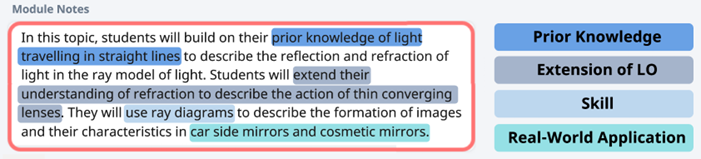
Note: A maximum of 20 Sections can be created in a module.
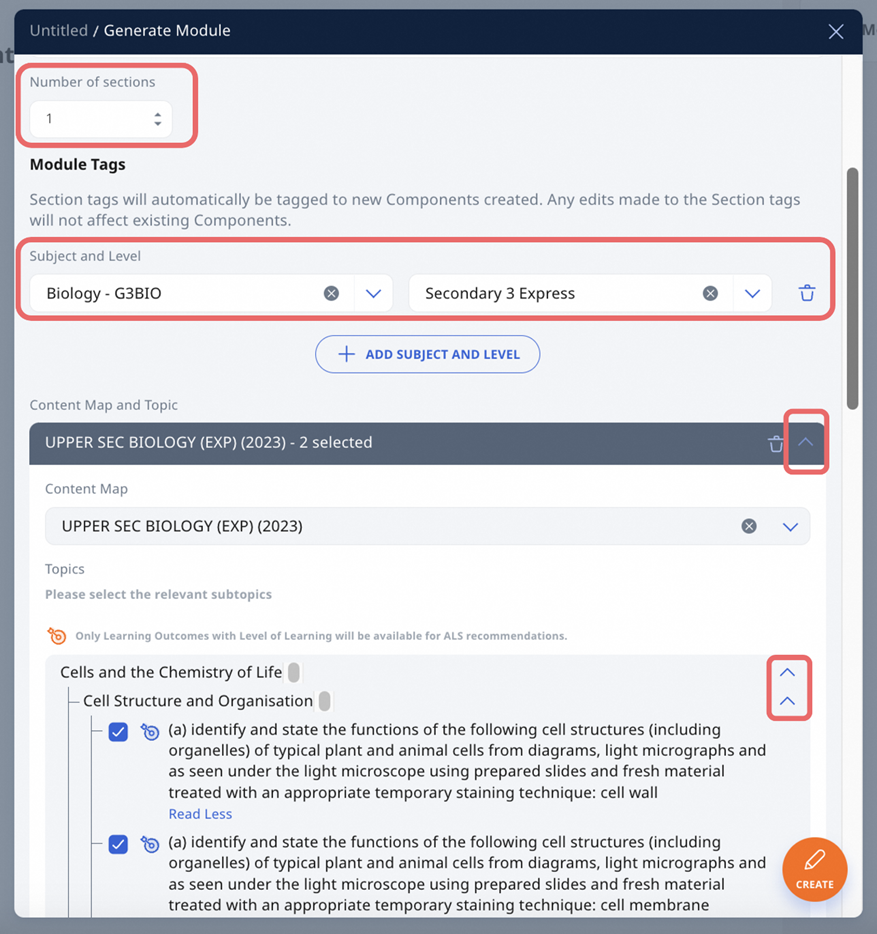
(Optional) Click the dropdown arrow located on the right of the content map and topic to select content map and relevant topics.
If no details are provided, Authoring Copilot will generate a complete module based on the curriculum. For more tailored results, you can start broad and add specifics when regenerating.
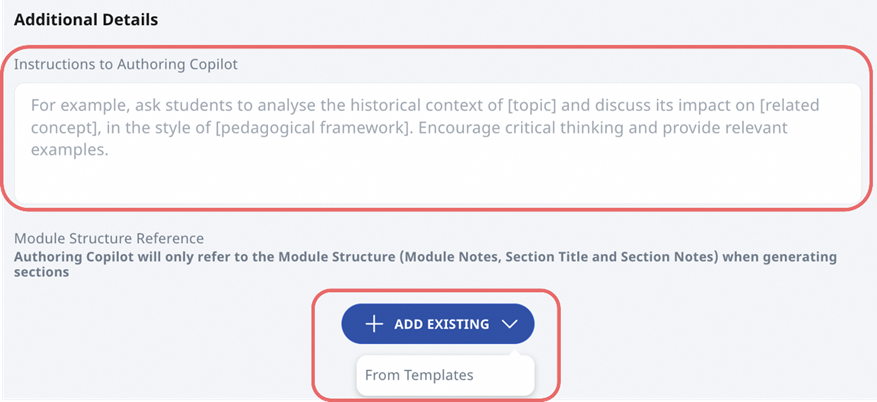
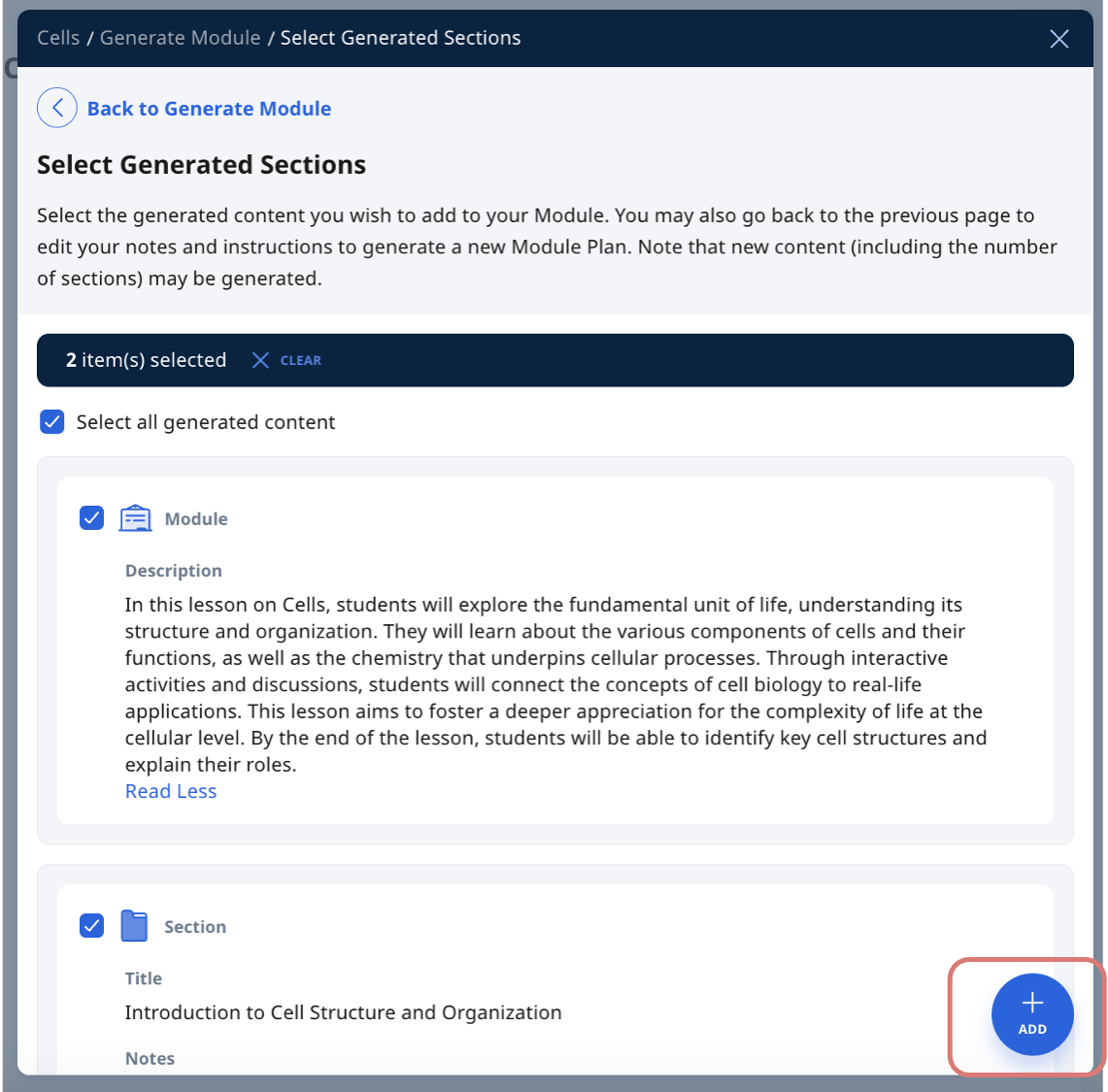
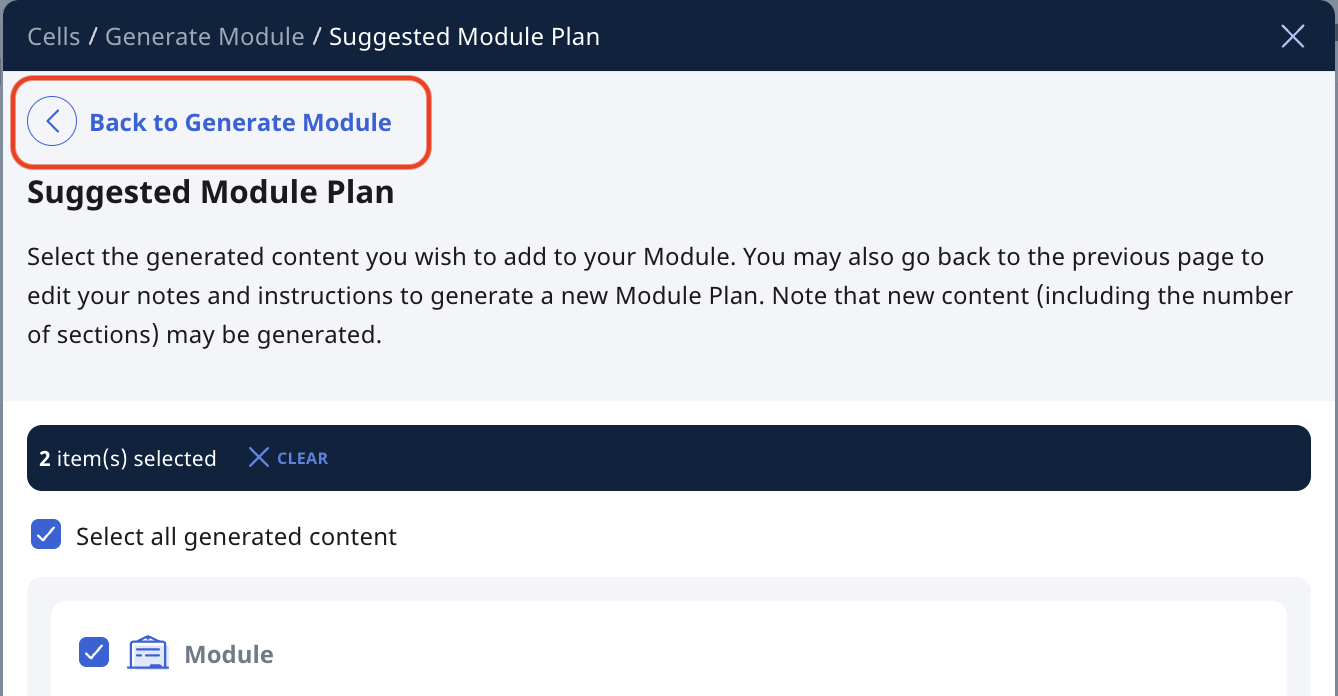
Alternatively, you can regenerate the Module and Section by clicking the orange Create icon on the respective cards to reopen Authoring Copilot. Newly generated Sections will be appended to the end of the existing set of Sections.
When creating your module, include curricular considerations from subject-specific Teaching and Learning Guides (requires OPAL login).
These may include:
You can add these considerations in the Module Notes or Additional Details fields to guide Authoring Copilot in creating more relevant content.
You may also refer to the Teaching and Learning Guides (requires OPAL login) for your subject in OPAL2.0 for more information.
Note:An example of input into Additional Details with Learning Experience(s):
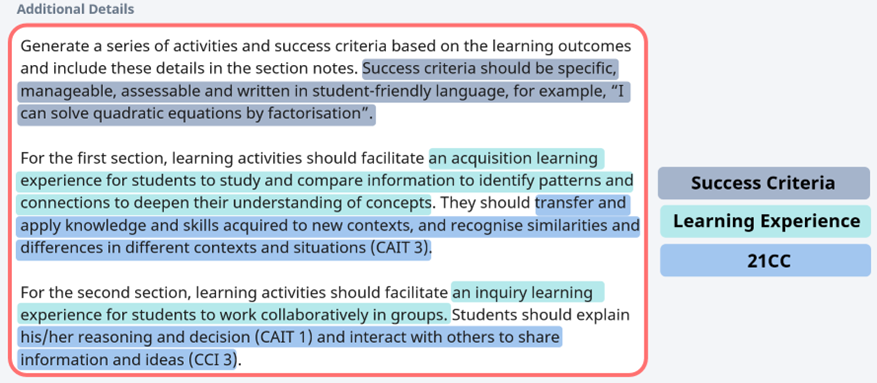
Click here for a Quick Guide to Authoring Copilot.