(A2,i) View by Topic
Explore SLS Functions
Administer
Administer
(A1,i) Onboard New Students
(A1,ii) Reset Student Passwords for Classes
(A1,iii) Generate Passcode for Students (Enhanced)
Assess
Assess
(A1) Create Quizzes
(A2,1) Monitor Students' Responses in an Assignment (Enhanced)
(A2,2) Analyse Students’ Responses with Data Assistant (Enhanced)
(A3,1) Add Teacher Comments (Enhanced)
(A3,2) Annotate (Underline) Students' Responses (Enhanced)
(A3,3) Mark Free Response Questions
(A4) Print to Scan
(B1) Mark Teacher Marked Quizzes
(B2,1) Release Teacher Marked Quizzes
(B2,2) Unsubmit Teacher Marked Quizzes or Questions
(C1,i) Add Feedback Assistant Mathematics (Enhanced)
(C1,ii) Add Annotated Feedback Assistant (Enhanced)
(C1,iii) Add Short Answer Feedback Assistant (Enhanced)
(D1,i) Edit Quizzes (Enhanced)
(D1,ii) View Students' Notes
(D1,iii) Manage Assignments, Sections, Activities (Enhanced)
(D1,iv) Submit Quizzes
(E1,i) Login for E–Assessments (New)
(E1,ii) Set Assignments as Assessments
(E1,iii) Add and View Access Codes
Assign
Assign
(A1,i) Create Assignments
(A1,ii) Quick Assign Activities & Quizzes
(A1,iii) Assign MOE Library Modules
(A1,iv) Assign Community Gallery Modules
(A1,v) Add or Sort Assignments in Class Group
(A1,vi) View Assignments (Enhanced)
(A1,vii) View Past Assignments
(B1,i) Manage Assignments
(B1,ii) Schedule Assignments
(B1,iii) Edit Assignments
(B1,iv) Pause & Resume Assignments
(B1,v) Move Assignments
(B1,vi) Delete Assignments
(B1,vii) Copy Assignments
(B1,viii) Allow Students to Copy Assignments
(B1,ix) Allow Students to Share Assignments
(B1,x) Annotate in Teacher's Copy of Assignment (Enhanced)
Authenticate
Authentication
How to Log In (Teacher)
Reset SLS Password (Teacher)
Password Reset Email
Locked Account
Author
Author
Create New Modules
Activate Learning Assistant in Interactive Component (Enhanced)
Use Authoring Copilot to create New Sections (Enhanced)
Use Authoring Copilot to create New Activities & Components (Enhanced)
Use Authoring Copilot to create New Quizzes (Enhanced)
(A1,1) Add New using Templates
(A1,2) Add New Activities & Sections
(A1,3) Add Existing From Library & Starred Resources
(A1,4) Add Introduction
(A1,5) Add Section (Adaptive) (Enhanced)
(A2,1) Add Components
(A2,2) Add Split Page Media
(A2,3) Upload Question and Test Interoperability (QTI) Files
(A2,4) Add Multiple Choice Questions
(A2,5) Add Fill in the Blanks Questions
(A2,6) Add Click and Drop Questions
(A2,7) Add Error Editing Questions
(A2,8) Add Free Response Questions
(A2,9) Add Audio Response Questions
(A2,10) Add Multi Part Questions
(A2,11) Add From Existing Questions
(A2,12) Add Display
(A2,13) Add Rubrics to Audio and Free Response Questions (Enhanced)
(A2,14) Embed YouTube Videos
(A2,15) Insert Media Objects
(A2,16) Insert Transcript for Video & Audio
(A3,1) About Rich Text Editor
(A3,2) Formatting & Paragraphing
(A3,3) Insert Chinese or Tamil Text
(A3,4) Insert Mathematical or Chemical Equations
(A3,5) Insert Tables
(A3,6) Insert Emoticons
(A3,7) Insert Drawings
(A3,8) Insert External Links
(A3,9) Insert Links to Sections
(A3,10) Insert Tooltips
(A3,11) HTML5 Content Development (Enhanced)
(A3,12) Text–to–Speech
(A3,13) Speech Evaluation Tool
(A3,14) Localisation and E–Dictionary
About Templates
(B1,i) Manage Modules
(B1,ii) Edit Modules (Enhanced)
(B1,iii) Edit Activities & Sections
(B1,iv) View and Edit Module Plans
(B1,v) Make a Copy of Modules or Assignments
(B1,vi) Edit Detail cards
(B1,vii) Add Question Tags
(B1,viii) Add Module Tags
(B1,ix) Edit Media Objects
(B1,x) Move Modules to Trash
(B1,xi) File Size Limits
(C1,i) Copyright Resources
Collaborate
Collaborate
About the Forum
(A1,1) Add a Topic
(A1,2) Add a Poll
(A2) Change Forum Settings
(A3) Post and Comment in the Forum (Enhanced)
(B1) Create Team Activities
(B2) Create Teams
(C1,i) Add an Interactive Thinking Tool
(C1,ii) Add a Poll
(C1,iii) Add a Discussion or Live Chat (Enhanced)
(C1,iv) Attach Google Files
(C1,v) Add Google Meet Link
(D1,i) Share a Module
(D1,ii) Access a Shared Module
Customise
Customise
(A1,i) Customise an Avatar
(A1,ii) View and Edit Profile
(A1,iii) Set an Alternate Email Address
(A1,iv) Set Email Notifications
(A1,v) Manage Linked Account
(A1,vi) Change SLS Password
(A1,vii) Switch to Student Account (Enhanced)
(B1) Manage My Templates
Differentiate
Differentiate
(A1) Create Subgroups
(A2) View Subgroups
(A3) Edit & Delete a Subgroup
(B1,i) Add Activity, Quiz or Section Prerequisites (Enhanced)
(B1,ii) Set Differentiated Access
Discover
Discover
About Resources
(A1,1) Add Existing Activities from Resources
(A1,2) Add Existing Components from Resources
(A1,3) Add Existing Media Objects from Resources
(A2) Search for Resources (Enhanced)
(A3) View Module Details
(B1,1) View External Resources
(B1,2) Previously Whitelisted & Non Whitelisted Websites
(B2) Embed Whitelisted Websites
(C1) Access App Library
(C2) Embed Integrated Apps
(D1) Access My Subjects
(D2) Follow & Unfollow Subjects
(E1,i) Make a Copy of a Module
(E1,ii) View Print Friendly Worksheet
(E1,iii) Upvote and Leave Reviews
(E1,iv) About Adaptive Learning System (ALS)
(E1,v) Tag Resources to Adaptive Learning System
(E1,vi) Link Activities in ALS Content
Enact
Gamify
Gamify
About Gamification and Leaderboard (Enhanced)
(A1) Manage Gamification Settings (Enhanced)
(A2) Game Stories and Collectibles
(A3) Add Conditions to Game Story or Collectibles
(A4) Create Game Teams
(B1) Display Leaderboard for Students
(B2) Quiz Leaderboard and Ranking
(C1) Award XP, Game Story and Achievements Manually
Notify
Notify
(A1) View and Create Announcements
(A2) Manage Announcements
About Notifications
(B1,i) View Notifications
Organise
Organise
About Class Groups
(A1) Create Class Groups and Communities
(A2) Add Teachers as Students to a Class Group
(B1) Manage Class Group Resources
(C1,i) Install and Launch Apps
(C1,ii) App FAQs
(D1,i) Pin Class Groups
(D1,ii) Archive Class Groups
(D1,iii) View and Restore Past Class Groups
(E1) Access My Drive
(E2) Search in My Drive
(E3,1) Create New Folders
(E3,2) View Modules Shared with Me
(E4) Delete Resources
(F1,i) Copy Modules within My Drive
(F1,ii) Manage Folders
(F1,iii) Restore Resources from Trash
(G1) Star Resources (Enhanced)
Personalise
Personalise
(A1) Set Optional Activities & Quizzes
(A2) Recommend Content to Students on Adaptive Learning System
Plan
Plan
(A1) Access Planner (Enhanced)
(A2) Create a New Task or Event (Enhanced)
(A3) Attach Assignments and Resources to Events (Enhanced)
Publish
Track Progress
Track Progress
(A1,i) Access Learning Progress
(A1,ii) View ALS Learning Progress
(A2,i) View by Topic
(A2,ii) View by Month
(A2,iii) View by Student
(A2,iv) View Excluded Questions
(B1) Access Error Tracker (Enhanced)
Other Useful Information
(A2,i) View by Topic
Topics and Sub-topics are displayed according to the Content Map selected. There may be more than one Content Map for a particular subject according to the syllabus by SEAB.
Note: Only questions that are selected to be included will be shown in the Learning Progress. Refer to Add Question Tags for more details.
- On the Learning Progress page, you may view the overall progress of students according to Topics by clicking the Topical tab. Under each Topic/Sub-topic, the Awarded Marks, Total Marks, and Marks (shown in percentage) are displayed.
From the list of Topics, you may view the Sub-topics by clicking on the dropdown arrow besides each Topic.
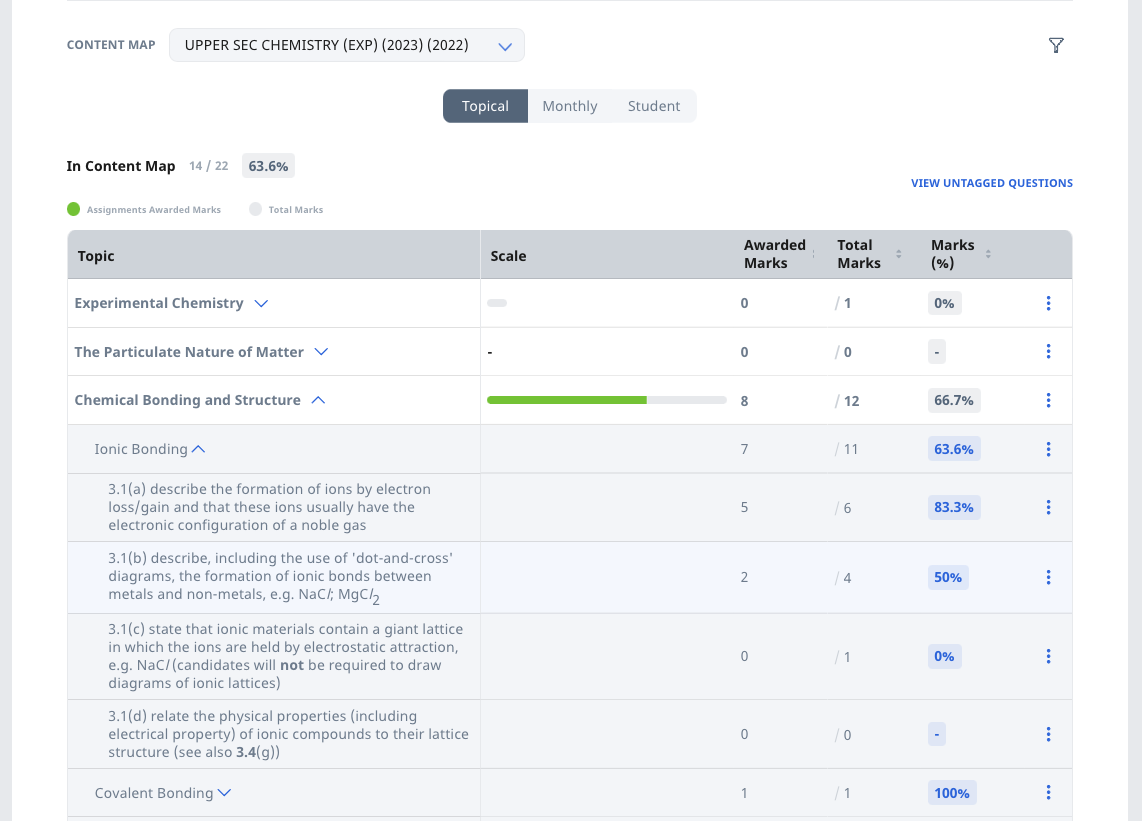
- The breakdown of Awarded Marks, Total Marks, and Marks (shown in percentage) are shown for each Sub-topic.
The Awarded Marks, Total Marks, and Marks will only be updated after a student has attempted the assignment.
You may also search for resources related to the particular Subject and Topic/Sub-topic by clicking the Overflow (3-dot icon) and selecting Browse Resources. Alternatively, select View Tagged Questions to view the list of tagged questions in all assignments.
- To view the overall progress (in terms of marks) of students for a Topic/Sub-topic over a certain duration, click the Filter icon
and choose the Month Range and Topic/Sub-topic from the dropdown list. Click Apply to perform your selection.
- To sort the Topics/Sub-topics in ascending/descending order of marks, click the Up/Down arrows in the column headers
Note:
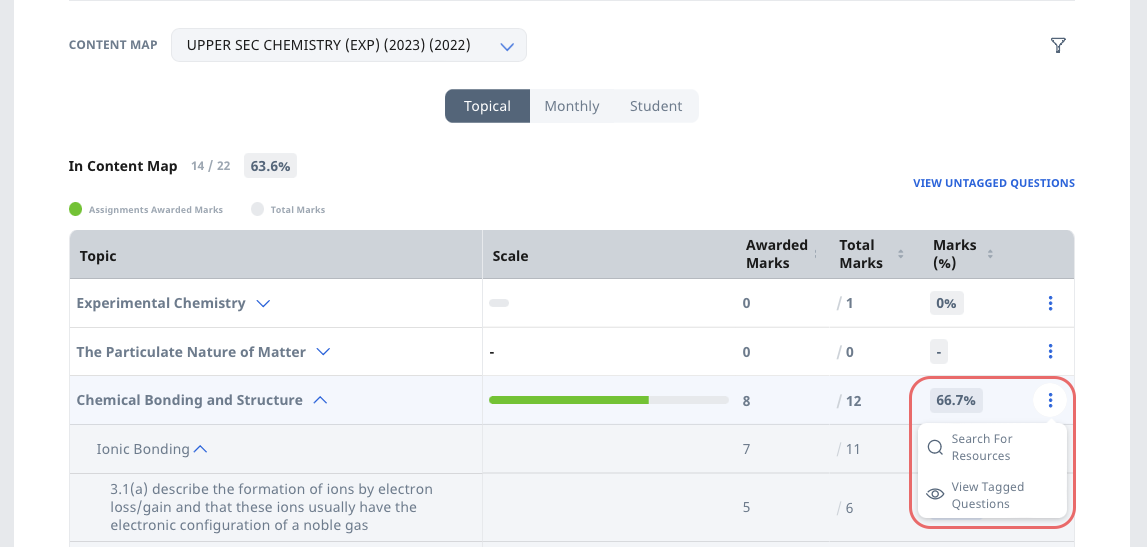
View Tagged Questions
- Click the Overflow (3-dot icon) on a Topic or Sub-topic and select View Tagged Questions to open the Tagged Questions subpage.
- The list of Assignments/Assessments with questions tagged to the Topic or Sub-topic is shown on the Tagged Questions subpage. The total number of Tagged Questions is shown in the top right of the subpage.
Click View Questions to see the Section & Activity number, Question Type, and Tagged Questions.
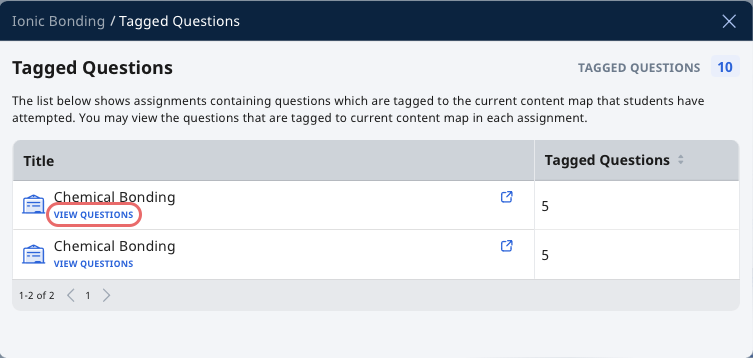
Click View Details to see the tagged question in the Assignment.
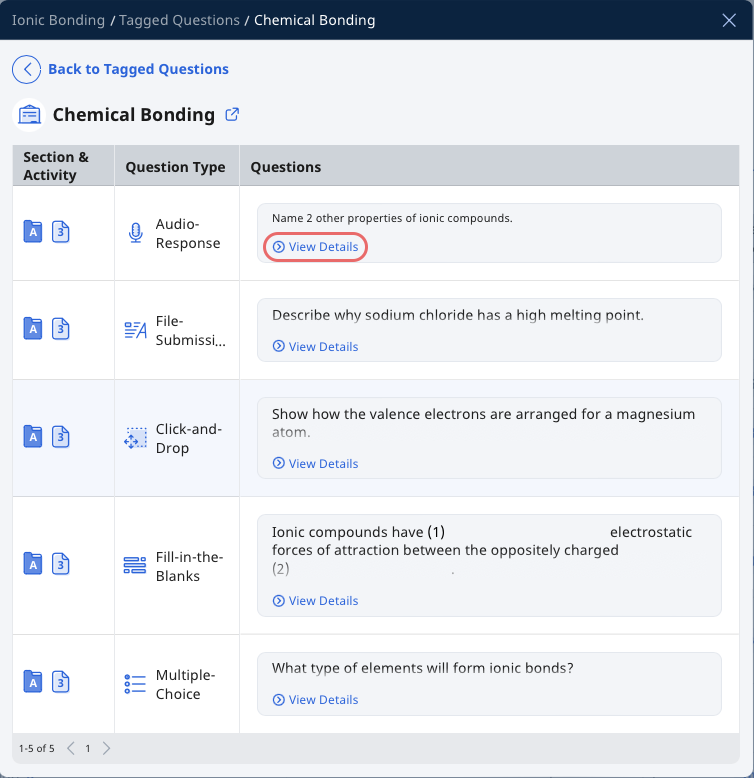
To open the Assignment, click the Expand icon
.
View Untagged Questions
Click View Untagged Questions found beside the Content Map dropdown list. Untagged Questions are questions included in the Learning Progress but are not tagged to a particular Topic or Sub-topic of a Content Map.
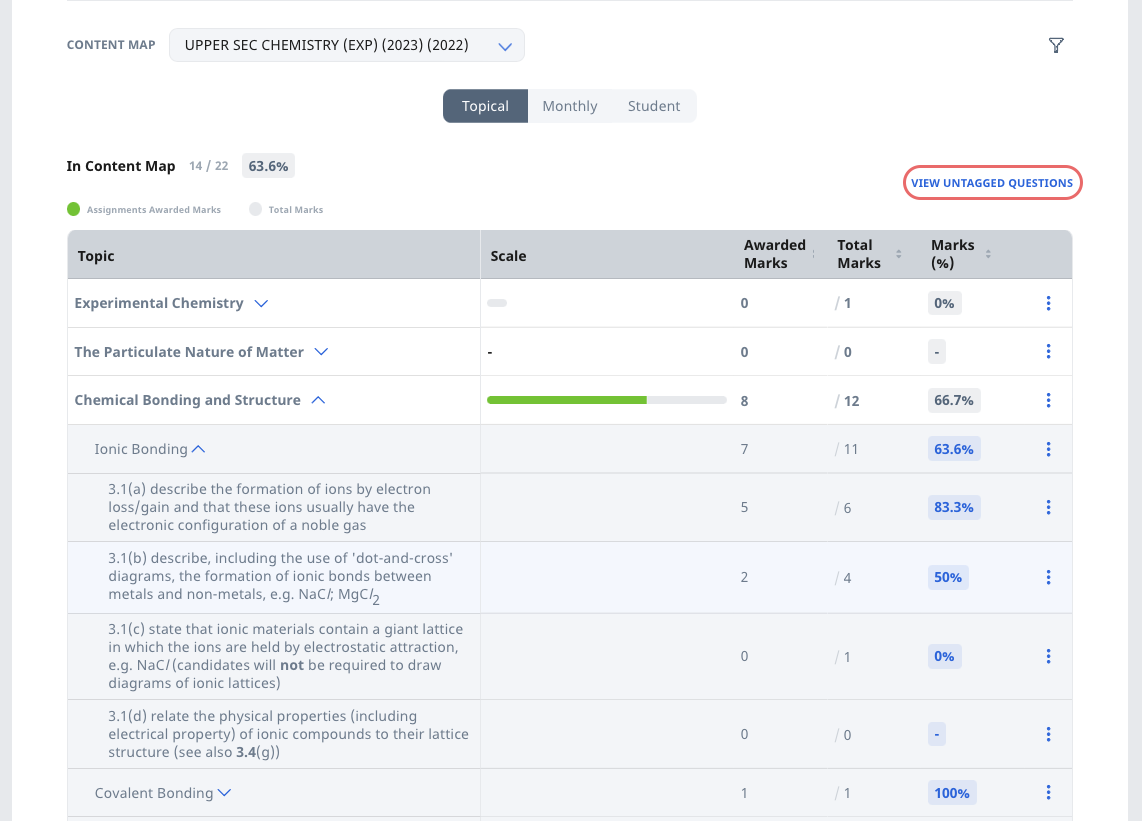
On the Untagged Questions subpage, the list of Assignments with questions untagged to the Topic or Sub-topic is shown. The total number of Untagged Questions is shown at the top right of the Untagged Questions subpage.
- Click View Questions to see the Section & Activity number, Question Type, and the Untagged Questions.
- Click View Details to see the untagged question in the Assignment.
- To open the Assignment, click the Expand icon
.
Did You Know:
You can edit an Assignment and tag the question to a Sub-topic for it to be reflected in Learning Progress.

