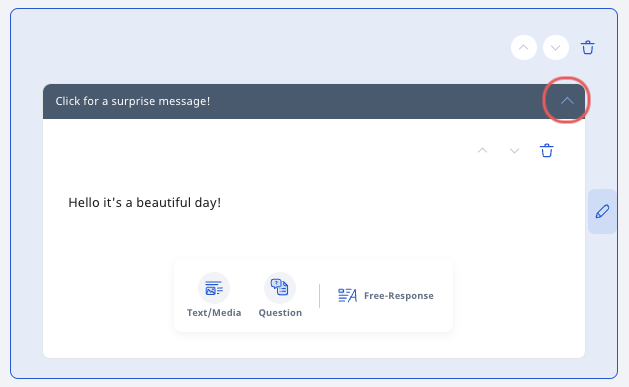(A2,12) Add Display
Explore SLS Functions
Administer
Administer
(A1,i) Onboard New Students
(A1,ii) Reset Student Passwords for Classes
(A1,iii) Generate Passcode for Students (Enhanced)
Assess
Assess
(A1) Create Quizzes
(A2,1) Monitor Students' Responses in an Assignment (Enhanced)
(A2,2) Analyse Students’ Responses with Data Assistant (Enhanced)
(A3,1) Add Teacher Comments (Enhanced)
(A3,2) Annotate (Underline) Students' Responses (Enhanced)
(A3,3) Mark Free Response Questions
(A4) Print to Scan
(B1) Mark Teacher Marked Quizzes
(B2,1) Release Teacher Marked Quizzes
(B2,2) Unsubmit Teacher Marked Quizzes or Questions
(C1,i) Add Feedback Assistant Mathematics (Enhanced)
(C1,ii) Add Annotated Feedback Assistant (Enhanced)
(C1,iii) Add Short Answer Feedback Assistant (Enhanced)
(D1,i) Edit Quizzes (Enhanced)
(D1,ii) View Students' Notes
(D1,iii) Manage Assignments, Sections, Activities (Enhanced)
(D1,iv) Submit Quizzes
(E1,i) Login for E–Assessments (New)
(E1,ii) Set Assignments as Assessments
(E1,iii) Add and View Access Codes
Assign
Assign
(A1,i) Create Assignments
(A1,ii) Quick Assign Activities & Quizzes
(A1,iii) Assign MOE Library Modules
(A1,iv) Assign Community Gallery Modules
(A1,v) Add or Sort Assignments in Class Group
(A1,vi) View Assignments (Enhanced)
(A1,vii) View Past Assignments
(B1,i) Manage Assignments
(B1,ii) Schedule Assignments
(B1,iii) Edit Assignments
(B1,iv) Pause & Resume Assignments
(B1,v) Move Assignments
(B1,vi) Delete Assignments
(B1,vii) Copy Assignments
(B1,viii) Allow Students to Copy Assignments
(B1,ix) Allow Students to Share Assignments
(B1,x) Annotate in Teacher's Copy of Assignment (Enhanced)
Authenticate
Authentication
How to Log In (Teacher)
Reset SLS Password (Teacher)
Password Reset Email
Locked Account
Author
Author
Create New Modules
Activate Learning Assistant in Interactive Component (Enhanced)
Use Authoring Copilot to create New Sections (Enhanced)
Use Authoring Copilot to create New Activities & Components (Enhanced)
Use Authoring Copilot to create New Quizzes (Enhanced)
(A1,1) Add New using Templates
(A1,2) Add New Activities & Sections
(A1,3) Add Existing From Library & Starred Resources
(A1,4) Add Introduction
(A1,5) Add Section (Adaptive) (Enhanced)
(A2,1) Add Components
(A2,2) Add Split Page Media
(A2,3) Upload Question and Test Interoperability (QTI) Files
(A2,4) Add Multiple Choice Questions
(A2,5) Add Fill in the Blanks Questions
(A2,6) Add Click and Drop Questions
(A2,7) Add Error Editing Questions
(A2,8) Add Free Response Questions
(A2,9) Add Audio Response Questions
(A2,10) Add Multi Part Questions
(A2,11) Add From Existing Questions
(A2,12) Add Display
(A2,13) Add Rubrics to Audio and Free Response Questions (Enhanced)
(A2,14) Embed YouTube Videos
(A2,15) Insert Media Objects
(A2,16) Insert Transcript for Video & Audio
(A3,1) About Rich Text Editor
(A3,2) Formatting & Paragraphing
(A3,3) Insert Chinese or Tamil Text
(A3,4) Insert Mathematical or Chemical Equations
(A3,5) Insert Tables
(A3,6) Insert Emoticons
(A3,7) Insert Drawings
(A3,8) Insert External Links
(A3,9) Insert Links to Sections
(A3,10) Insert Tooltips
(A3,11) HTML5 Content Development (Enhanced)
(A3,12) Text–to–Speech
(A3,13) Speech Evaluation Tool
(A3,14) Localisation and E–Dictionary
About Templates
(B1,i) Manage Modules
(B1,ii) Edit Modules (Enhanced)
(B1,iii) Edit Activities & Sections
(B1,iv) View and Edit Module Plans
(B1,v) Make a Copy of Modules or Assignments
(B1,vi) Edit Detail cards
(B1,vii) Add Question Tags
(B1,viii) Add Module Tags
(B1,ix) Edit Media Objects
(B1,x) Move Modules to Trash
(B1,xi) File Size Limits
(C1,i) Copyright Resources
Collaborate
Collaborate
About the Forum
(A1,1) Add a Topic
(A1,2) Add a Poll
(A2) Change Forum Settings
(A3) Post and Comment in the Forum (Enhanced)
(B1) Create Team Activities
(B2) Create Teams
(C1,i) Add an Interactive Thinking Tool
(C1,ii) Add a Poll
(C1,iii) Add a Discussion or Live Chat (Enhanced)
(C1,iv) Attach Google Files
(C1,v) Add Google Meet Link
(D1,i) Share a Module
(D1,ii) Access a Shared Module
Customise
Customise
(A1,i) Customise an Avatar
(A1,ii) View and Edit Profile
(A1,iii) Set an Alternate Email Address
(A1,iv) Set Email Notifications
(A1,v) Manage Linked Account
(A1,vi) Change SLS Password
(A1,vii) Switch to Student Account (Enhanced)
(B1) Manage My Templates
Differentiate
Differentiate
(A1) Create Subgroups
(A2) View Subgroups
(A3) Edit & Delete a Subgroup
(B1,i) Add Activity, Quiz or Section Prerequisites (Enhanced)
(B1,ii) Set Differentiated Access
Discover
Discover
About Resources
(A1,1) Add Existing Activities from Resources
(A1,2) Add Existing Components from Resources
(A1,3) Add Existing Media Objects from Resources
(A2) Search for Resources (Enhanced)
(A3) View Module Details
(B1,1) View External Resources
(B1,2) Previously Whitelisted & Non Whitelisted Websites
(B2) Embed Whitelisted Websites
(C1) Access App Library
(C2) Embed Integrated Apps
(D1) Access My Subjects
(D2) Follow & Unfollow Subjects
(E1,i) Make a Copy of a Module
(E1,ii) View Print Friendly Worksheet
(E1,iii) Upvote and Leave Reviews
(E1,iv) About Adaptive Learning System (ALS)
(E1,v) Tag Resources to Adaptive Learning System
(E1,vi) Link Activities in ALS Content
Enact
Gamify
Gamify
About Gamification and Leaderboard (Enhanced)
(A1) Manage Gamification Settings (Enhanced)
(A2) Game Stories and Collectibles
(A3) Add Conditions to Game Story or Collectibles
(A4) Create Game Teams
(B1) Display Leaderboard for Students
(B2) Quiz Leaderboard and Ranking
(C1) Award XP, Game Story and Achievements Manually
Notify
Notify
(A1) View and Create Announcements
(A2) Manage Announcements
About Notifications
(B1,i) View Notifications
Organise
Organise
About Class Groups
(A1) Create Class Groups and Communities
(A2) Add Teachers as Students to a Class Group
(B1) Manage Class Group Resources
(C1,i) Install and Launch Apps
(C1,ii) App FAQs
(D1,i) Pin Class Groups
(D1,ii) Archive Class Groups
(D1,iii) View and Restore Past Class Groups
(E1) Access My Drive
(E2) Search in My Drive
(E3,1) Create New Folders
(E3,2) View Modules Shared with Me
(E4) Delete Resources
(F1,i) Copy Modules within My Drive
(F1,ii) Manage Folders
(F1,iii) Restore Resources from Trash
(G1) Star Resources (Enhanced)
Personalise
Personalise
(A1) Set Optional Activities & Quizzes
(A2) Recommend Content to Students on Adaptive Learning System
Plan
Plan
(A1) Access Planner (Enhanced)
(A2) Create a New Task or Event (Enhanced)
(A3) Attach Assignments and Resources to Events (Enhanced)
Publish
Track Progress
Track Progress
(A1,i) Access Learning Progress
(A1,ii) View ALS Learning Progress
(A2,i) View by Topic
(A2,ii) View by Month
(A2,iii) View by Student
(A2,iv) View Excluded Questions
(B1) Access Error Tracker (Enhanced)
Other Useful Information
(A2,12) Add Display (Enhanced)
Add Display
You can add multiple Columns and Accordions display to contain different Components in an Activity.
- In the Module Editor page, hover over Display in the Component Bar.
- You can add the following types of Display:
- Page-Break
- 2-Columns
- 3-Columns
- Accordion
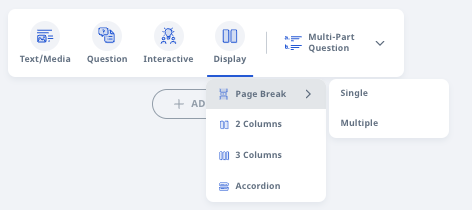
Note: You can only add Text/Media, Multiple-Choice Questions, and Free-Response Questions components in multiple columns and accordions.
Add Page-Break
- Page-Break will create a page layout and you can add different Components from the Component Bar on each page.
Open the Overflow (3-dot icon) beside the Page Number to Add Page After/Before, Move Left/Right, or Delete.
Note: The question numbering will continue from the previous page.
Click the Up/Down Arrows to move your Components up/down within a page.
Open the Overflow (3-dot icon) beside the Component to Move it to the Previous/Next Page or Delete.
Note:
- When you move a Component to the Next Page, it will appear on the top of that page.
When you move a Component to the Previous Page, it will appear at the bottom of that page.
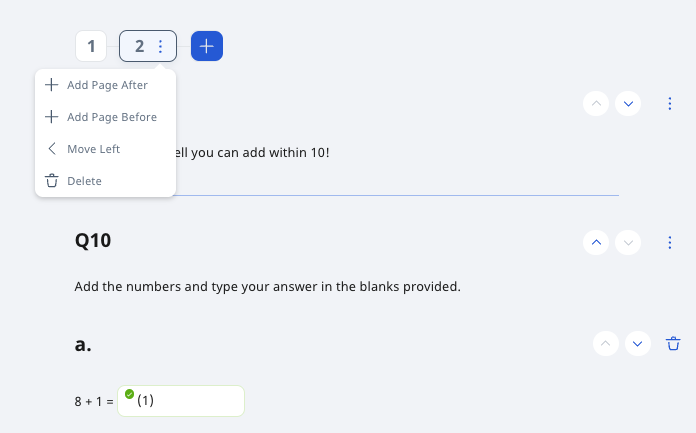
Click outside of the Component to Save.
Did You Know: The page numbers for quizzes and activities that have multiple pages will remain visible at the top of the page.

Add Components to Multiple Columns
- In the Multiple Columns view, hover over Text/Media, Question or Last Used to add a Component.
Click here to find out more about the different Components.
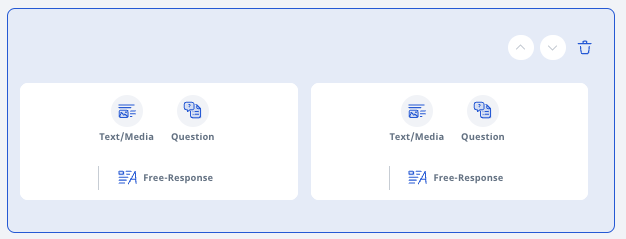
You can click on the Component to Edit, Move Up/Down or Delete a Multiple Column Component by clicking on respective icons.
- Click outside of the Component to Save.
Add Components to Accordions
- In the Accordion view, hover over Text/Media, Question or Last Used to add a Component.
- Click here to find out more about the different Components.
- Click on Accordion which is the default title to rename. Click on the Up/Down arrow to hide or unhide the Accordion.
- You can click on the Component to Edit, Move Up/Down or Delete a Accordion Component by clicking on respective icons.
- You can add multiple Components by selecting from the Component Bar at the bottom.
- Click outside of the Component to Save.