(C1,iii) Add a Discussion or Live Chat (Enhanced)
(C1,iii) Add a Discussion or Live Chat (Enhanced)
Create a Discussion or Live Chat from Module Editor page
- In the Module Editor page, select an Activity and hover your mouse over Interactive in the Component Bar, followed by Discussion and select Default or Live Chat (Beta).

- Enter the following fields:
- Set time limit (only available for Live Chat)
Note: The default time limit for Live Chat is 20 minutes.
- Topic (optional)
- Featured Image (optional)
- Question Body
- Set time limit (only available for Live Chat)
- After the details are entered, click outside the Discussion box to save your work.
- To hide the names of students, click the Settings icon
on the Discussion card. By default, the names of students will be visible. To hide the names of students, select the checkbox "Hide Names". Click Save followed by X.
- To enable upvoting of discussion posts, click the Settings icon
on the Discussion card and select the checkbox "Allow Voting". Click Save followed by X.
- When students' names are hidden, they will appear as Anonymous on the Interaction Board. Students will only see their own names.
- To edit a Discussion, hover your mouse over the Discussion and click the component, or the Pencil icon
.
- To delete your Discussion, click the Delete icon
.
Preview as Student
When you Preview as Student or assign a Discussion to students, students will be able to create Posts in response to the question.
Note: Live Chat is not available when previewing as a student.
View Discussion
There are two ways you can view and comment on your students' responses in a Discussion:
- From the Discussion page, click View Class Submission.
- From the Monitor Assignment page, click View Responses under the component in the heatmap.
Note: To sort your students' responses, click the dropdown arrow next to Sort By.
View Comments
To view comments on any response, click on the Response card.
All the comments will be shown in the order of time posted, with the most recent post at the bottom. The number of comments is shown in parenthesis. Click the Refresh button at the top left-hand corner to update responses.
Respond to Students' Responses (Enhanced)
Note: From Mar 2025 Update, students and teachers may choose to upvote students' responses by clicking on the Upvote icon on the Response Card.
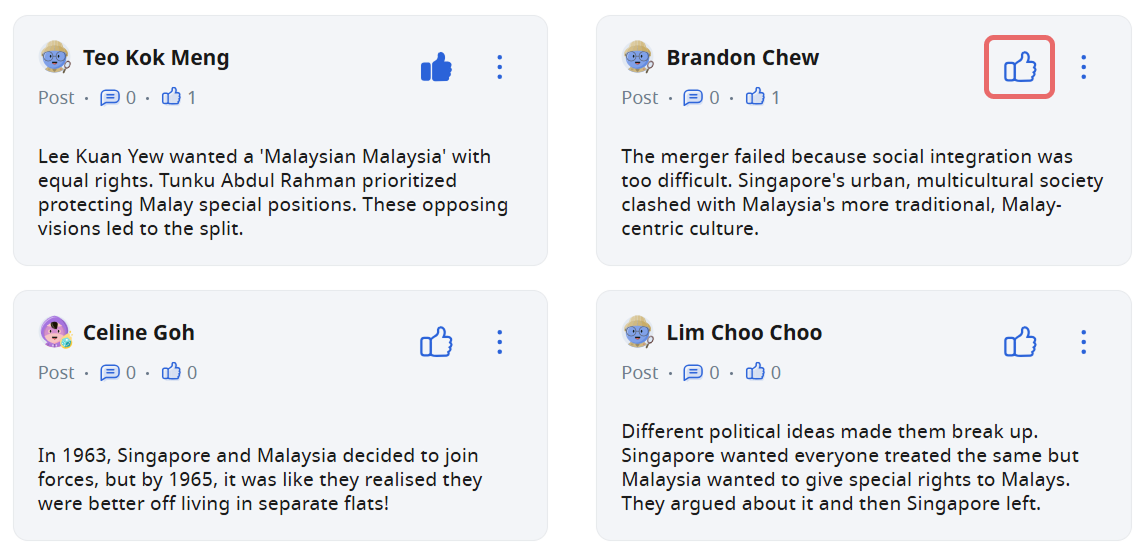
To comment on one of your student's responses,
-
Click the Response card, followed by Add on the bottom right.
-
Apart from text responses, you can choose to include Mathematical or chemical equations.
-
You can also mention student(s) in your post by typing '@' and selecting their names from the dropdown list. The selected student(s) will be notified when you post your comment. If you tag "@All Students", all assigned students will be notified.
-
After typing in your comment, click Post.
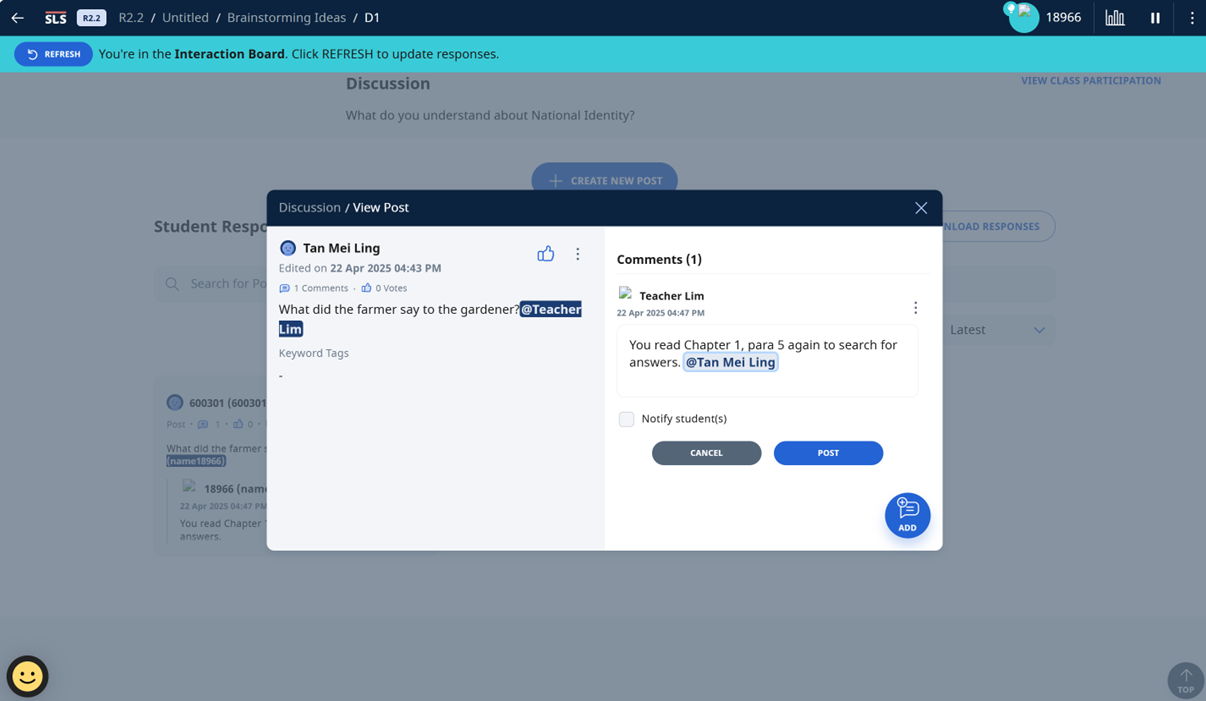
-
You can edit/delete your response by clicking on the Overflow (3-dot icon).
-
If you wish to notify students of the comment, select the Notify student(s) checkbox.
View Live Chat Room
- You can see when someone is typing in the Live Chat Room.
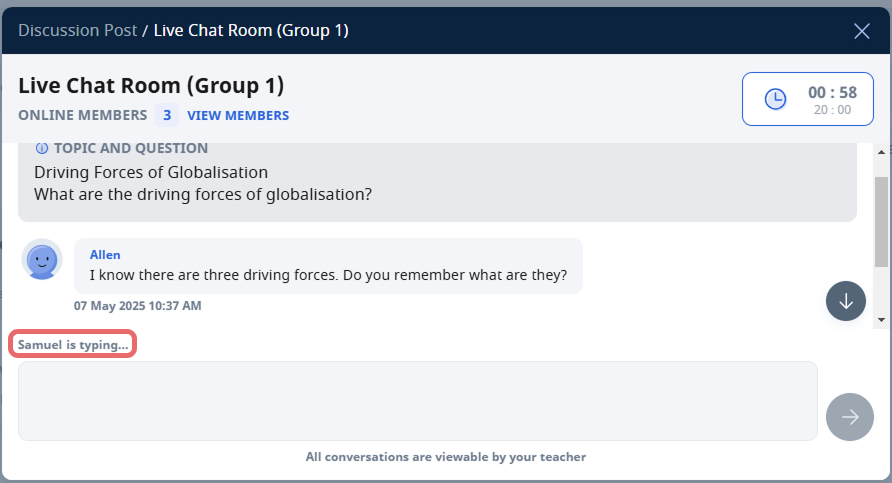
- As a teacher, you can view the student chat history by scrolling the chat. You can also see who else is in the Live Chat Room by clicking on View Members.

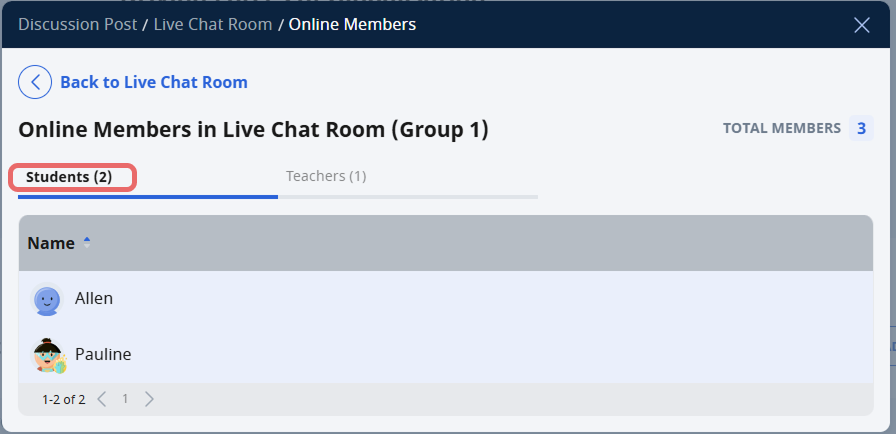
Close Live Chat
- You can either manually close active Live Chat Rooms or allow the system to end them when the time limit is reached.
- To close a Live Chat Room manually, click on View Class Submissions.
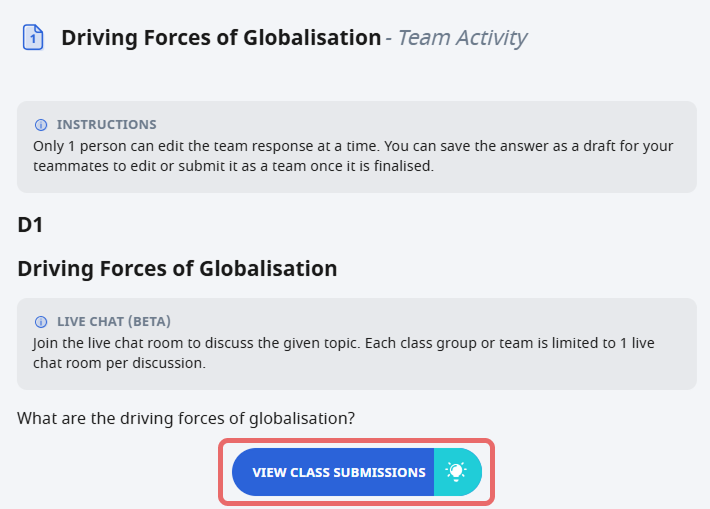
- Click on Close Live Chat Room(s)
Note: Students will no longer be able to interact in the Live Chat Room(s). Each Live Chat Room will be converted into a post and previous conversations will be saved as comments. This action cannot be undone.

- The Live Chat Room closes when the time limit is reached.

- To close a Live Chat Room manually, click on View Class Submissions.
Edit Live Chat
- You can edit Live Chat for Discussion component if the Live Chat Room has not been created by clicking on the Overflow (3-dot icon) on the right menu and selecting Edit.
Note: Changes made to the topic and question body after the live chat room has been created will not be reflected in the Live Chat Room.
- You can create a new Live Chat component if the Live Chat Room has already been created.

