(A1,i) Access Learning Progress (Enhanced)
(A1,i) Access Learning Progress (Enhanced)
Learning Progress shows the overall progress (in terms of marks) of students in a Class Group based on their attempted assignments and self-study resources. Teachers can select questions they wish to monitor and view them from the Learning Progress page.
The overall progress includes the marks for all assignments containing questions (tagged or untagged to the current Content Map) that have been assigned to a particular Class Group.
Note: Learning Progress page can be accessed for Class Groups synced from School Cockpit. For Class Groups created in SLS, you will need to add a Subject and Level to view the Learning Progress.
There are multiple ways to navigate to Learning Progress:
- From the homepage, open the left menu and click Learning Progress.
- From the homepage, click on the Overflow (3-dot icon) and click My Subjects. Then click on the Learning Progress icon
on any of the Subject cards.
Alternatively, from your Class Groups page, select a Class Group. Then click on View Learning Progress found on the top right of the page.
Note: Only Class Groups with a Subject tagged to it will have Learning Progress.
Navigating the Page
- You will be able to access Assignment/Self-Study, Adaptive Learning (if applicable) or Error Tracker.
- In the Assignment/Self-Study tab, you will be able to:
- Browse Resources: Click to search for modules that have been tagged to the same subject and level.
- Content Map: Select the relevant content map from the dropdown list if there is more than one content map tagged to the Subject.
- Class Group: Select the relevant Class Groups from the dropdown list.
- Academic Year: Select the current academic year and up to the past 3 years.
- Include marks from All, Assignment or Self-Study awarded marks
- View Excluded Questions: Click to view the Assignments containing questions excluded from Learning Progress and the number of questions excluded for each Assignment. You may view the questions and include them in Learning Progress. Click here for more information.
- View Untagged Questions: Click to view questions that have been included in Learning Progress and are tagged to a content map that is not the currently selected content map.
- Summary: the donut chart shows the Awarded Marks out of the Total Marks.
- Assignments Awarded Marks - the total number of marks students have scored for all questions included in Learning Progress, based on the selected content map.
- Self-Study Awarded Marks - the total number of marks students have scored for all attempted questions tagged to the same subject and level as the Class Group.
- Total Marks - the total number of marks for all questions included in Learning Progress, based on the selected content map.
- Average - the average mark scored out of 100%.
- Download Report: Click to download the Learning Progress for the Class Group. You will receive a notification when the report is ready.
Note: To download the report, you will have to enable pop-ups. - The overall progress of students can be viewed in three ways:
- Topical - To view the Awarded Marks as part of the Total Marks for questions included in Learning Progress according to their topics and sub-topics of the selected content map.
Note: Untagged Questions are questions in an Assignment that are not tagged to a content map. Click View Untagged Questions to view the Assignments that you have included in Learning Progress containing Untagged Questions. - Monthly - To view the monthly trend of the Awarded Marks as a part of the Total Marks.
- Student - To view the Awarded Marks as part of the Total Marks by individual students.
- Filter the overall progress of students (in terms of marks) according to the Month Range and Topic/Sub-topic by clicking the Filter icon
. Click Apply to confirm your selection.
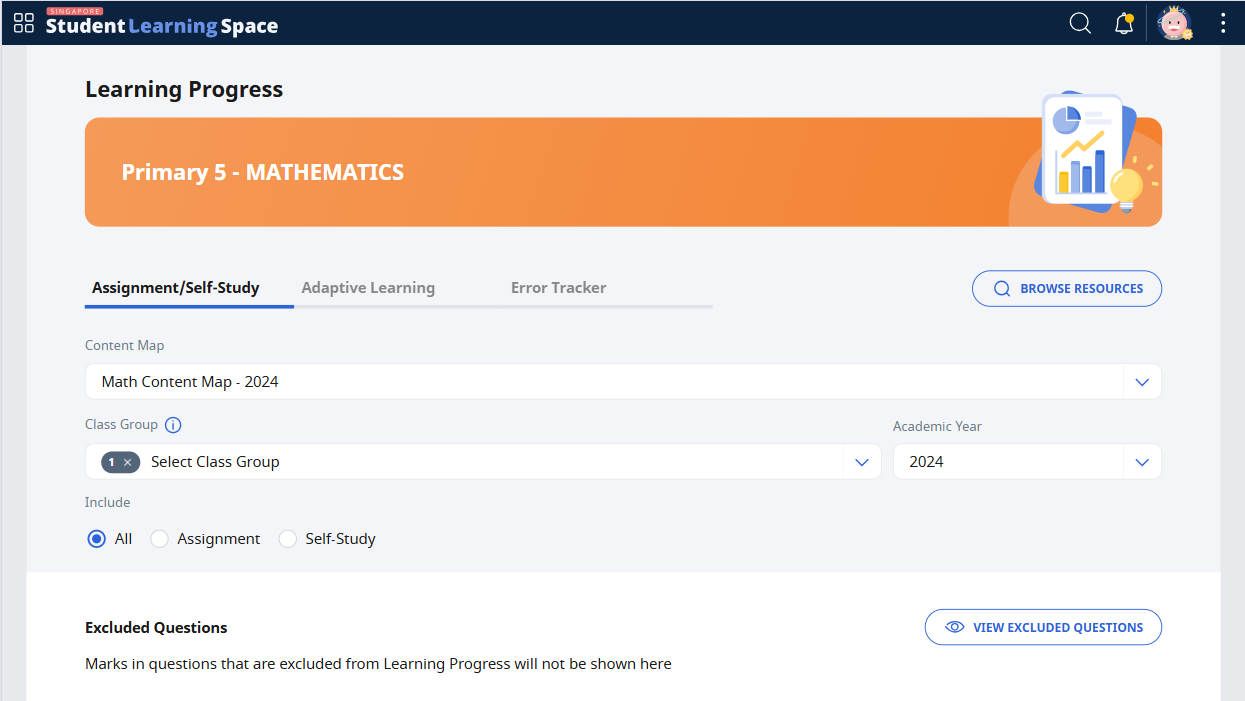
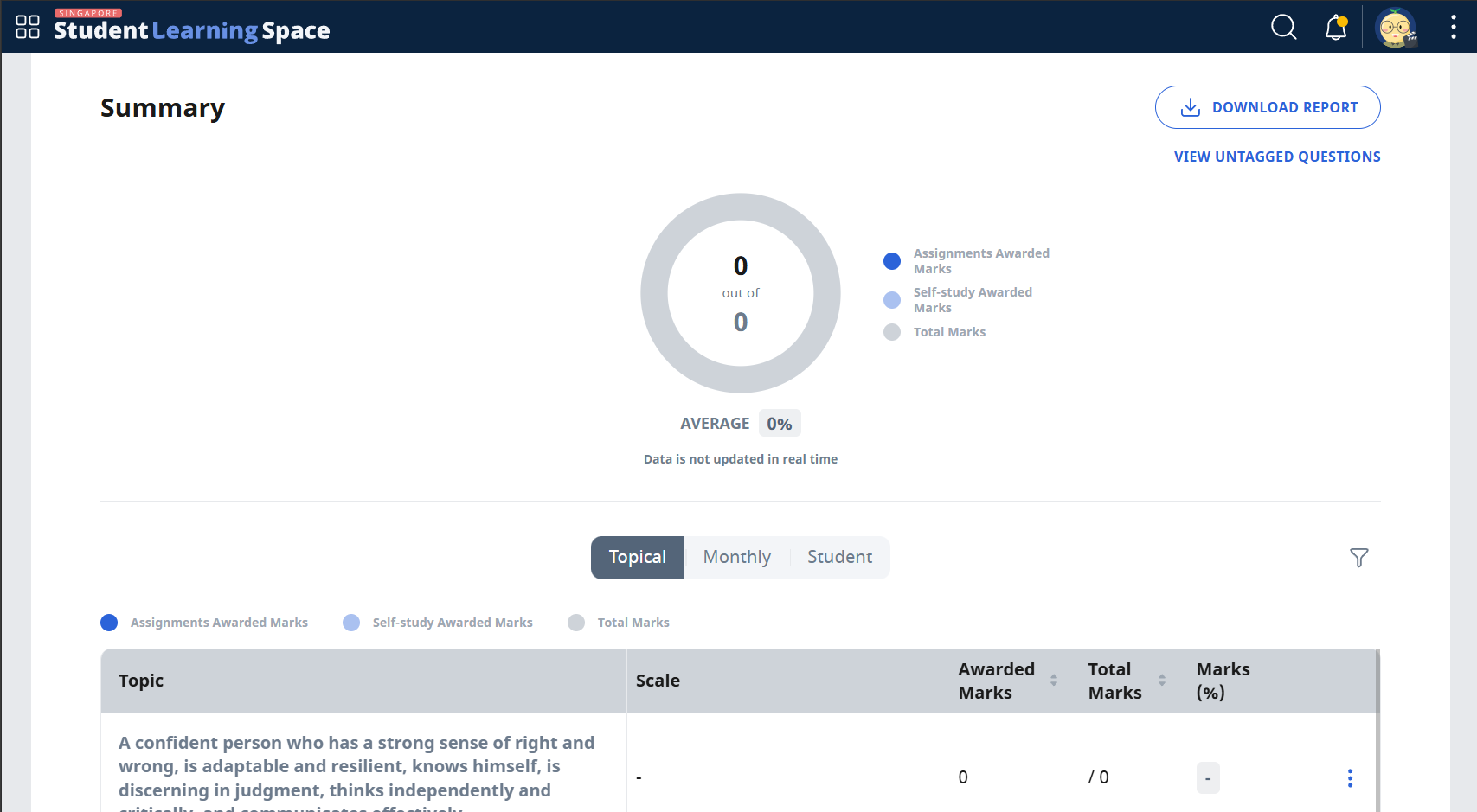
Note: You can also search for subject resources from MOE Library, Community Gallery, and My Drive. Refer to Search for Resources to find out how to search for resources.

