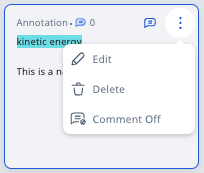(B1,x) Annotate in Teacher's Copy of Assignment (Enhanced)
(B1,x) Annotate in Teacher's Copy of Assignment (Enhanced)
Create Annotations
After you have assigned a Module to students, you are able to make annotations in your own copy of the Assignment.
Note: Your students will be able to see your annotations from their own assignment view if you choose to share it with them by selecting the Share with students checkbox. You can also choose to notify them about the annotation you have shared. Comments are disabled for such shared annotations.
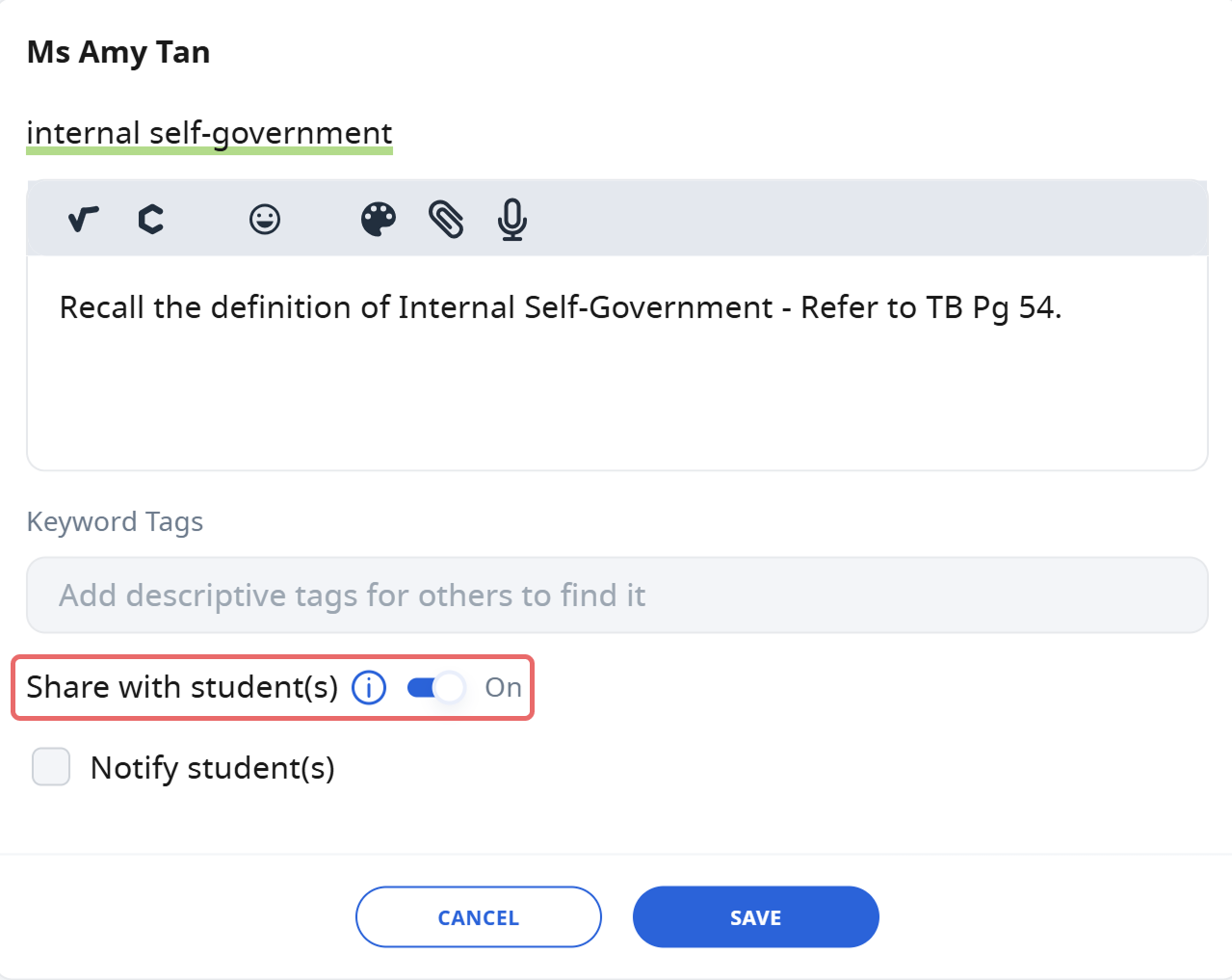
- In an Assignment, select an Activity from the Activity List shown on the left by clicking an Activity icon (
or
). Alternatively, you can click the Expand Activity List icon
to view the Activity titles.
- If there are Sections in the Assignment, select the Section icon
to view the list of Activities within. To select Activities in a different Section, click the respective Section icons. Alternatively, click the Expand Activity List icon to view the full list of Sections.
- Use your cursor to highlight any text. The colours will appear automatically. It is also possible to create multiple overlapping underlines.
To underline a text without leaving a Note, select the Underline icon
. To leave a Note, select Create Note icon
.
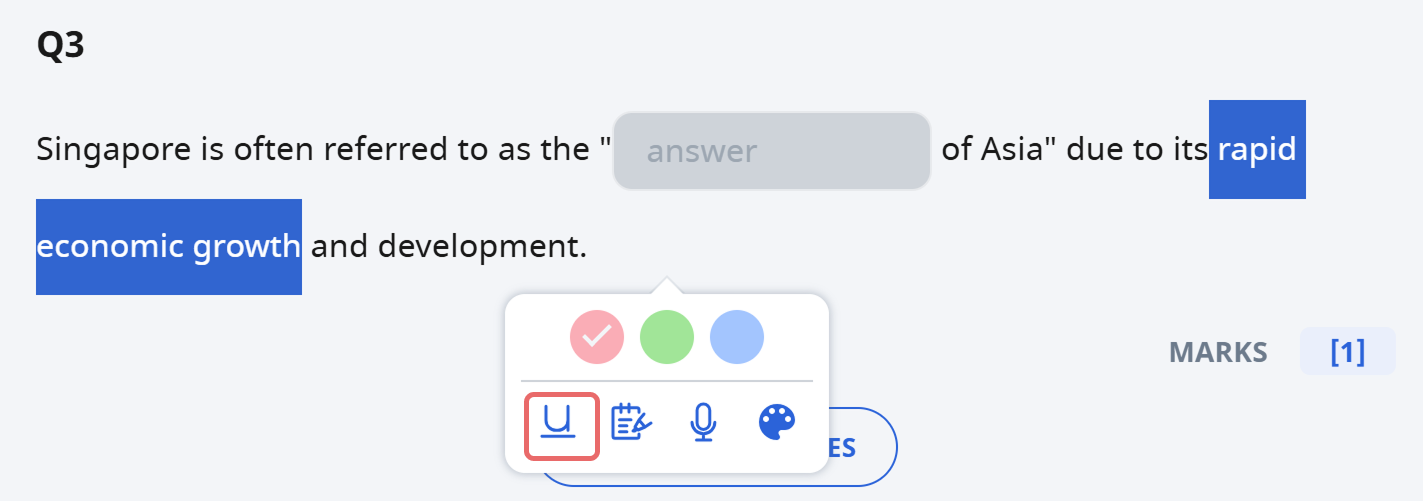
You may also add annotations to images by clicking the Add Note to Image icon below the image and tapping the image to select the area to place the annotation indicator.
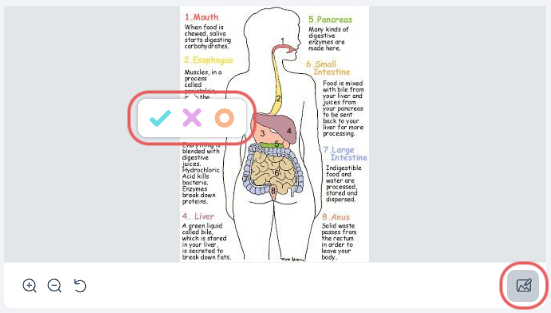
- You may also add annotations to audio and video files by clicking the Create Note icon
A text box will appear for you to type in your annotation.
- You may insert mathematical or chemical equations, include emoticons, a drawing or upload a file or audio recording.
- You can also mention students and/or teachers in your post by typing '@' and selecting their names from the dropdown list. The selected students and/or teachers will be notified.
Note: Only teachers and students in the assignment can be mentioned.
You may also add Keyword Tags in your Annotation. This will help to improve searchability.
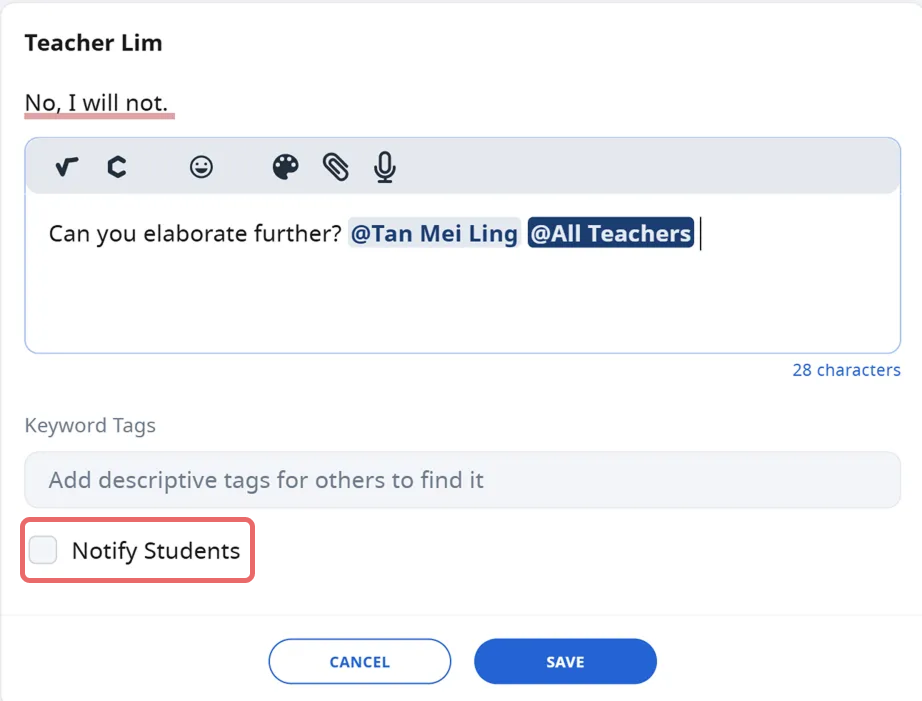
Once you are done, click Save.
Annotations will be visible in the Annotations Drawer, which will be closed by default. Click the Notepad icon
to Expand/Hide the Annotations Drawer.
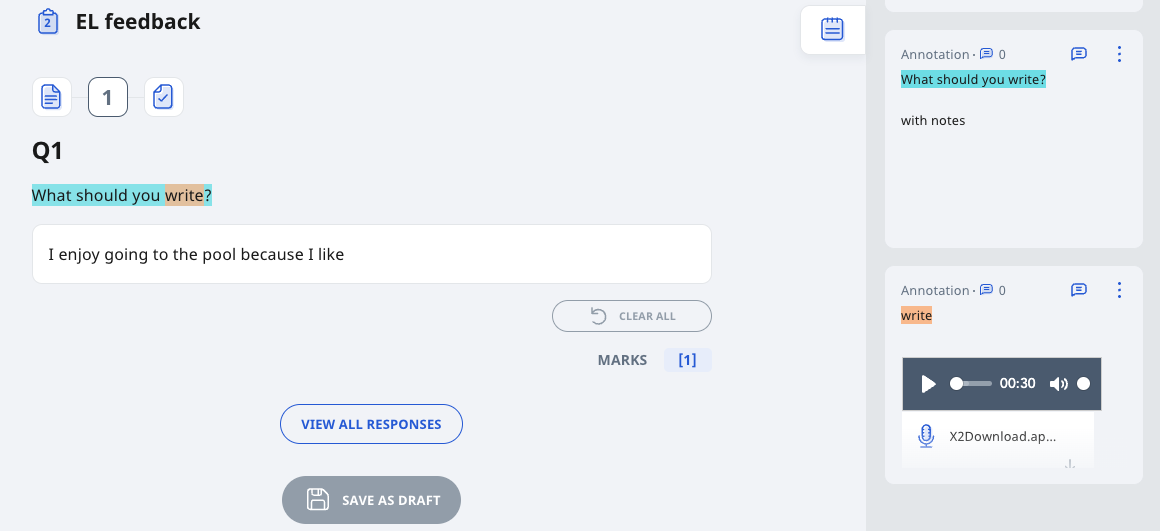
-
If there are annotations to multiple components of the module, users can choose to collapse or expand all annotations.
-
Click on the Annotation card to view the corresponding highlighted component in the activity or module.
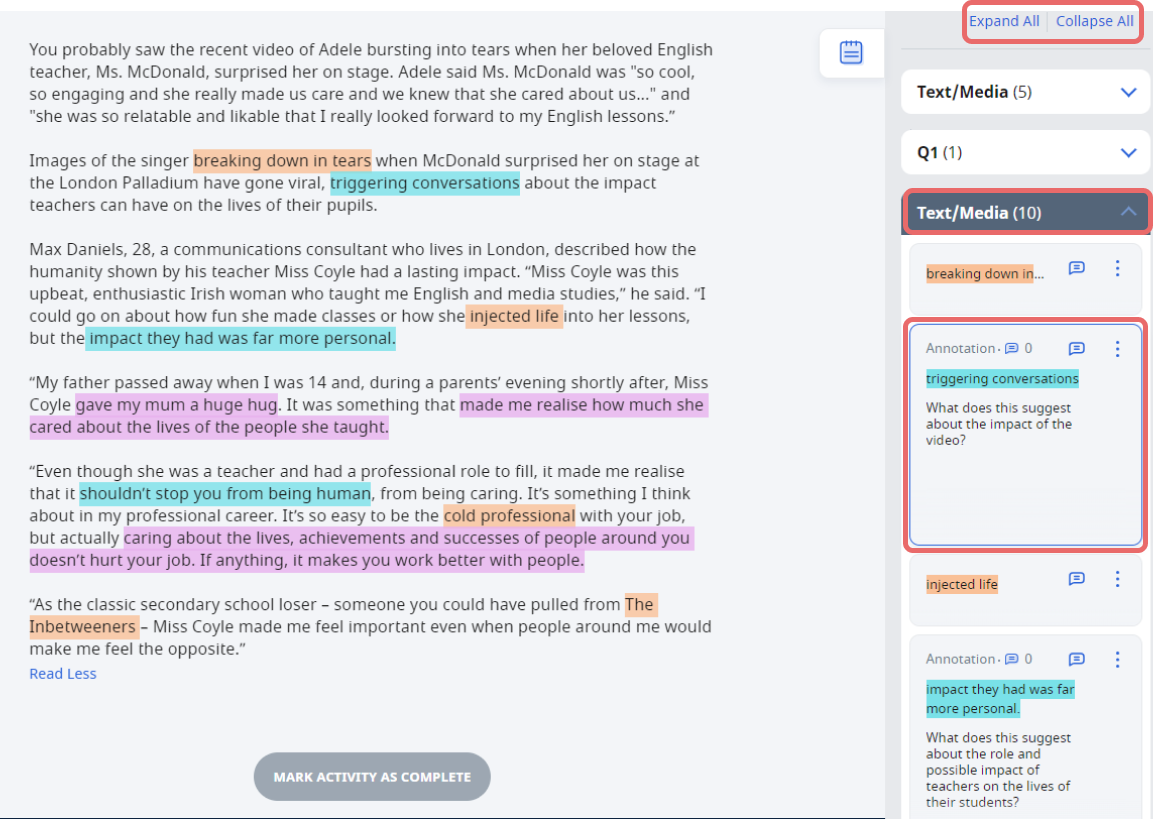
-
For activities or quizzes with multiple pages, the annotations will be divided by pages in the annotation drawer.
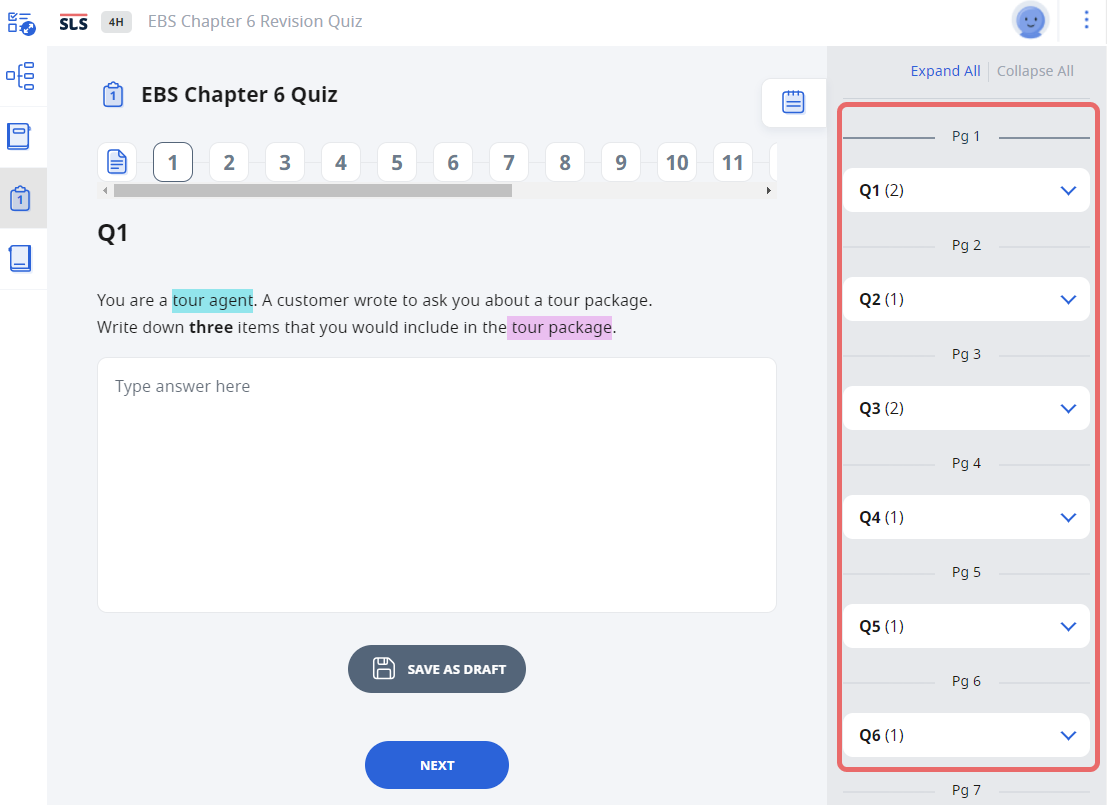
-
To view the annotations, click on the respective pages. Clicking on the Annotation cards will bring you to the respective page of the quiz or activity.
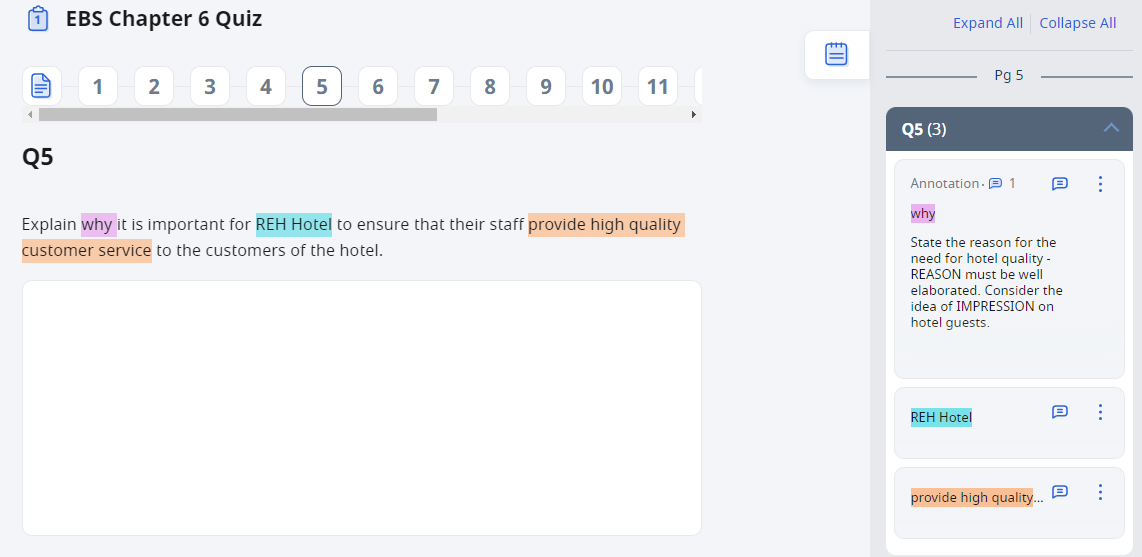
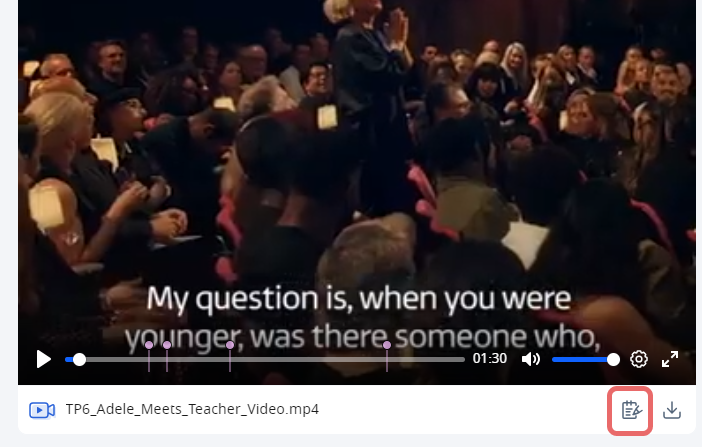
Create Notes
To add a Note inside an Activity, click the Notepad icon to Create Note. This note will appear before the Annotations in an Activity.
Editing and Deleting Annotation
You may edit each Annotation from the Annotations Drawer by opening the Overflow (3-dot icon) and selecting the following options:
- Edit
- Delete
- Comment On/Off
You can also see the number of Comments beside the Comments icon and click the Comments icon to view the Annotation and add/view Comments.