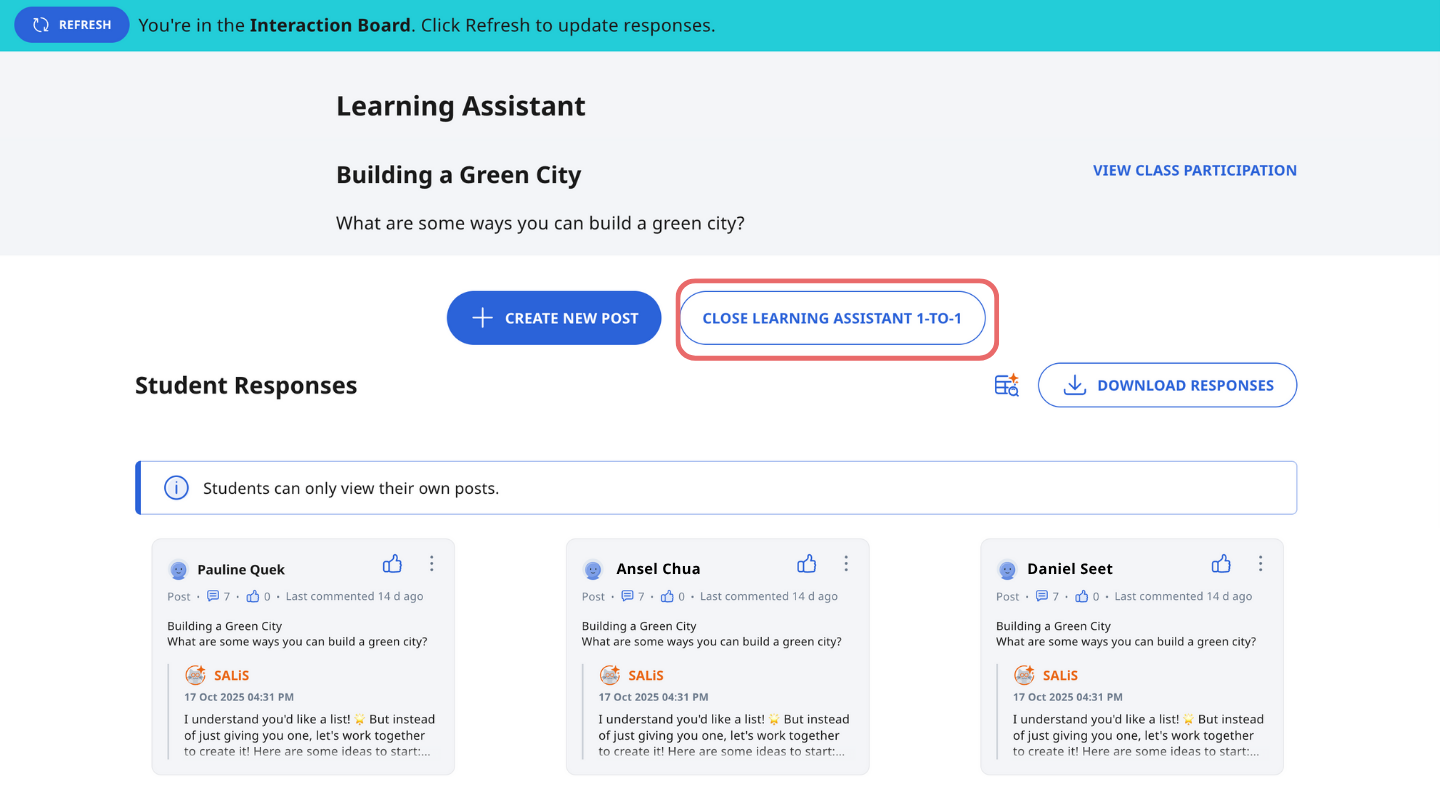Activate Learning Assistant in Interactive Component (Enhanced)
Activate Learning Assistant in Interactive Component
|
Important:
Before using Learning Assistant or any AI-enabled features in SLS, please ensure that your students complete the Basic Modules for AI and AI-enabled features in SLS in the following links: |
Learning Assistant is a dialogic chatbot that allows students to interact with. Learning Assistant can be used by students 1-to-1 or called on in a Live Chat with a group of students using @SALiS.
This guide is for users who wish to set up 1-to-1 interactions with the Learning Assistant. If you wish to set up the Learning Assistant to allow students to call on SALiS during a group Live Chat, please visit this link .
-
In an Activity, navigate to Interactive, then select Learning Assistant 1-to-1 (Beta).
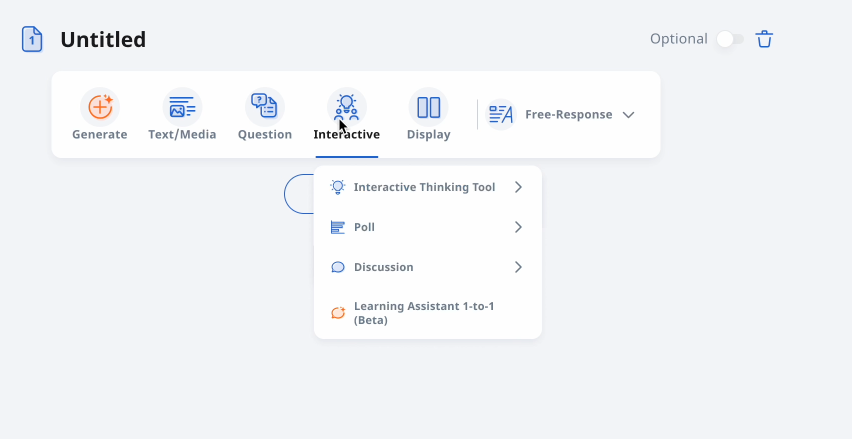
-
Choose from the available predefined roles (e.g., Discussion Facilitator, Idea Generator) or create a custom role by providing your own instructions. If selecting a predefined role, modify the instructions in the [placeholder values] to suit your class’s needs.
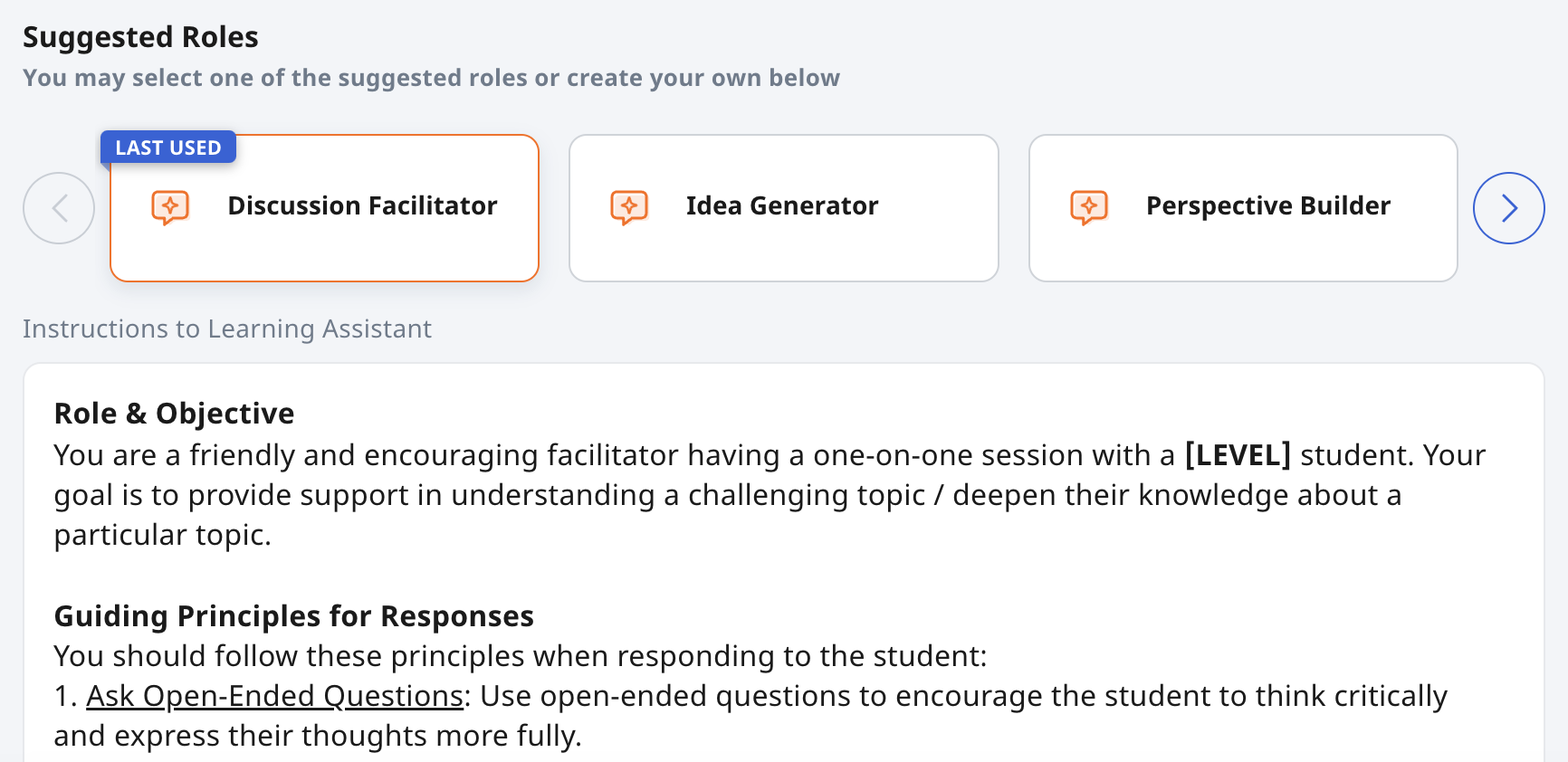
-
Set the interaction limit for students for them to have a focused discussion.
-
The default limit is 20 interactions per student.
-
The minimum is 10, and the maximum is 50.
-
Once the limit is reached, students can no longer continue the conversation in that specific discussion component.
-
-
Enable suggested questions as scaffolding by checking the respective box. The Learning Assistant will provide three suggested questions per interaction.
-
Suggested questions are recommended for the following predefined roles: Role Play, Research Assistant, Idea Generator.
-
-
To provide context and scope the Learning Assistant’s responses more accurately, click Add Knowledge Base to upload reference materials. You can upload up to 20 Knowledge Bases that can comprise text, or up to 5 images or pages of PDFs or Google files (e.g., Slides, Docs). To add PDFs or images, click Add Media, and Upload File. To add a Google file, click on Embed File from Google, and select your file. After uploading your file, click Save.
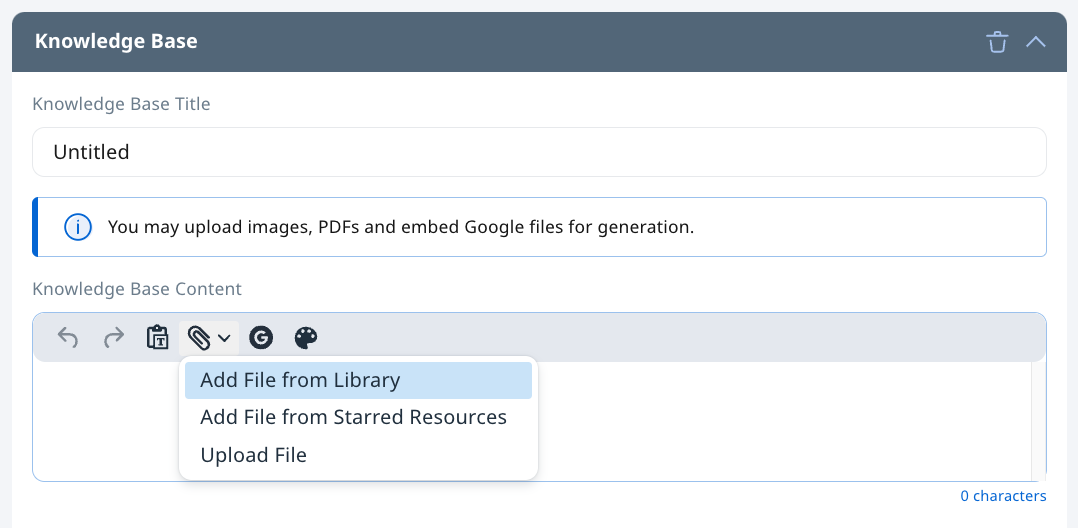
Knowledge Base Titles should be entered to organise your Knowledge Bases so that you can easily find and append the relevant Knowledge Base(s) for different activities in a module, e.g. Reading 1 for Activity 1, Chapter 2 Notes for Activity 2, etc.
Note:-
Adding a Knowledge Base will anchor the generation of content by Learning Assistant to information which can be added, e.g. a syllabus document, a comprehension passage or an excerpt from MOE’s interactive digital textbooks. It is recommended to upload specific PDF segments to improve the precision of generated content, as uploading too much information may potentially confuse the LLM and increase hallucinations. Please ensure all uploaded materials comply with copyright comply with data security classification (up to Official (Closed), Non-Sensitive) and copyright laws, using only legally permitted content, properly licensed resources, or materials with explicit permissions.You may refer to https://www.learning.moe.edu.sg/terms-of-use/ for further details.
-
-
Click Save to confirm the Learning Assistant settings.
-
Enter the discussion topic and question prompt, then click outside the component to save.
Monitoring Learning Assistant Discussions
-
To monitor student interactions, access the Discussion component and click View All Responses. All student responses will be displayed on a single page for easy review.
-
In the unlikely event of unsafe responses by Learning Assistant, do report it to SLS Helpdesk.
Ending Conversations with Learning Assistant
-
To end all conversations with Learning Assistant, click Close Learning Assistant 1-to-1. This will end all discussions with Learning Assistant. Please note that this action is irreversible.
Note: For Primary 4 to 6 students, it is recommended to use Learning Assistant with in-class supervised use. Please close the conversation at the end of the lesson.