(A1) Manage Gamification Settings
(A1) Manage Gamification Settings (Enhanced)
Turn on Gamification
- From the homepage, open the left menu and click Resources followed by My Drive.
- Select the Module you wish to introduce Gamification to. Click the Pencil icon
to enter Module Editor page.
- In the Module Editor page, open the right menu and click Manage Gamification Settings to open the Gamification subpage.
- Click the toggle on at the top of the subpage to switch on Gamification.
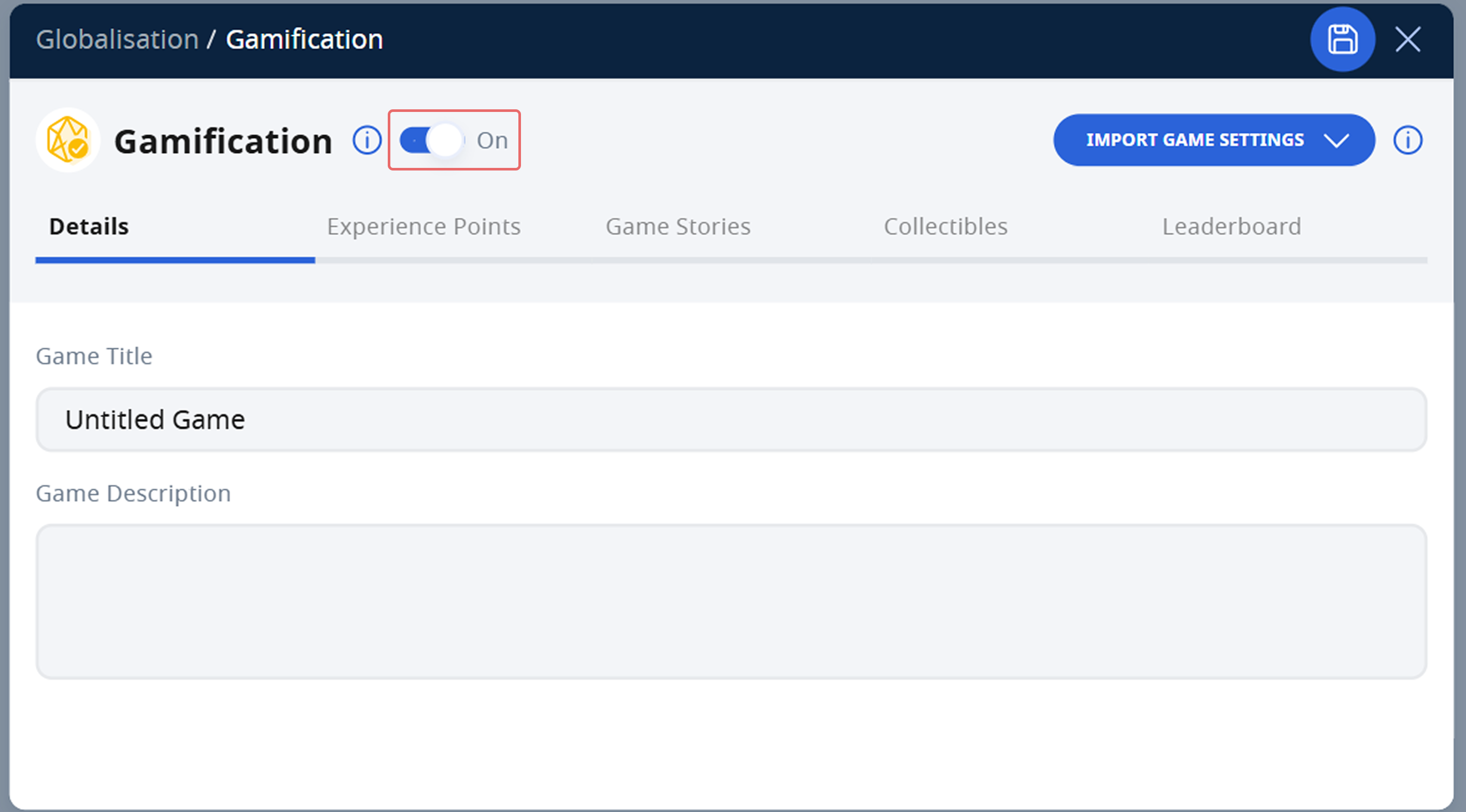
Set Gamification Information (Enhanced)
- In the Details tab, fill in the following details:
- Title - The game title will be pre-filled for you as "Untitled Game". Change the Title to one that is concise and student-friendly.
- Description - This description is visible to students in the Game Detail subpage when the Module is assigned. You can include details such as game instructions and story synopsis.
- Featured Images - These images will appear as the background images for Game Story and Collectibles prompts respectively. The Featured Image for Game Story will also appear as an icon for the Game Story on the Gamification subpage in View Mode.
Note:
- Please ensure all images used follow Copyright Guidelines and are credited in your module. You may refer to our Copyright FAQs for more information.
- You can edit the Game Experience from the Monitoring Assignment page. Select the Game Experience tab, followed by Edit Game Experience.
- You can also edit the Game Experience after assigning the module. From within an Assignment, open the right menu and select Edit. Click the Manage Gamification Settings icon
to access the Gamification subpage.
- From June 2025 Update, you may also import gamification information such as Details, Experience Points, Game Stories, Collectibles and Leaderboard from existing modules.
- Click Import Game Settings to import either From Library or From Starred Resources.
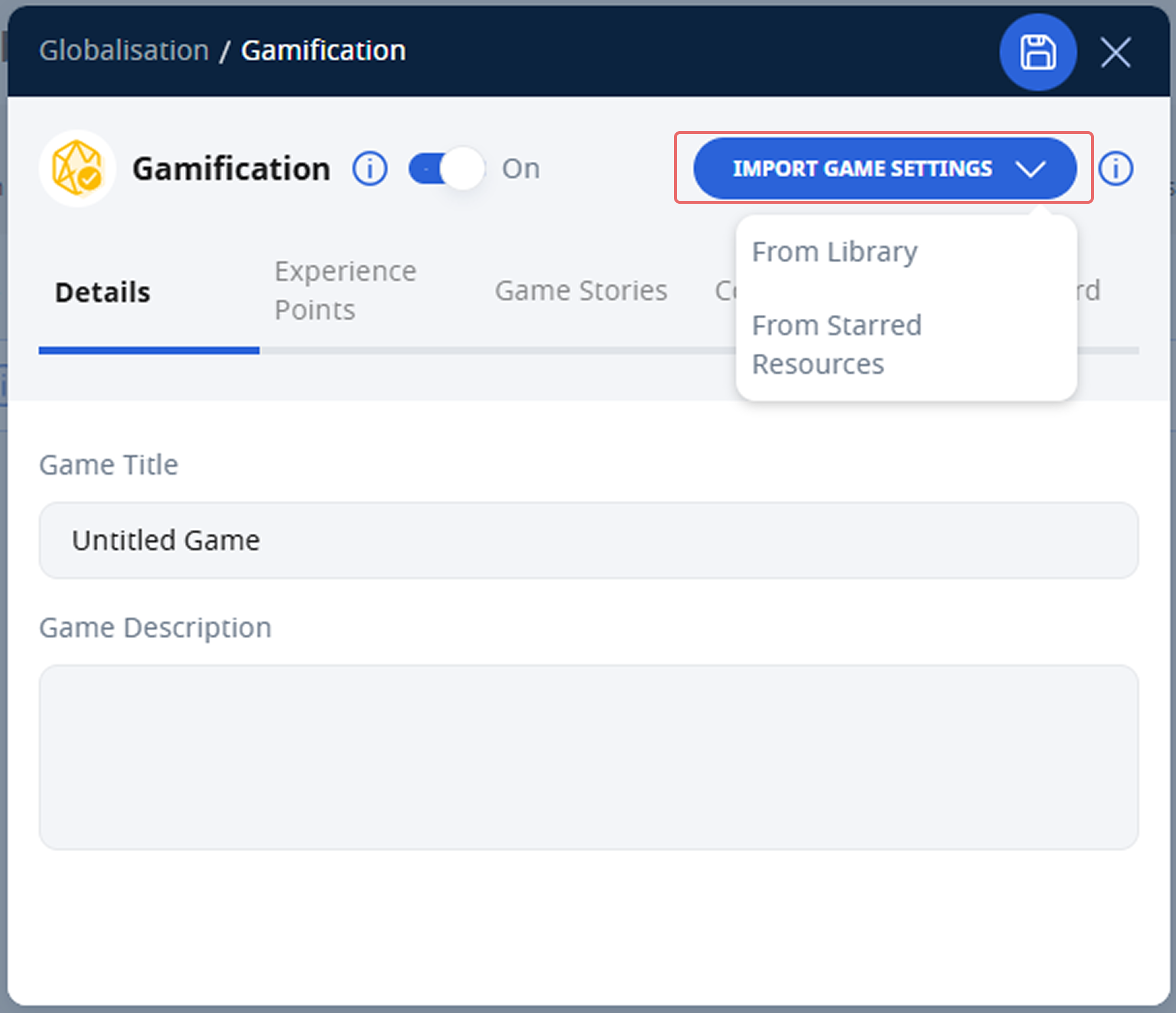
Note: Module based game conditions will not be imported.
- Click Import Game Settings to import either From Library or From Starred Resources.
Modify XP and Level
- In the Gamification subpage, select the Experience Points tab. Under Experience Points Settings, you may adjust the following settings:
- XP and levels Viewability - If viewability is switched off, students will not be able to view their XP and levels. Game stories and collectibles with level conditions will still be awarded.
- Marks to XP Conversion - This converts marks awarded to students in standalone questions and quizzes into XP. The higher the Marks to XP conversion, the easier it is for students to level up. The default Marks to XP conversion is 1 mark to 50 XP.
- XP Modifiers - There are different ways to differentiate XP received by students to encourage positive behaviour. These modifiers only affect the XP awarded, not the awarded marks in the Assignment. The XP modifiers are categorised into two main categories.
- Quiz Submissions - These XP modifiers affect the XP received by students upon submitting a quiz. Click to find out more about Quiz Settings.
- Early submission of Quizzes - The student receives a bonus for the entire Quiz if the Quiz is submitted early. The default bonus is 50% and the default number of days to be considered an Early Submission is 1 day before the Section Due Date.
- Late submission of Quizzes - The student receives a penalty for the entire Quiz if the Quiz is submitted late. The default modifier set is -50%.
- Exceeds Time To Complete - The student receives a penalty for the entire Quiz if the time taken to complete the quiz exceeds the time to complete it in a Timed Quiz. The default modifier set is -10%.
- Quiz Retries - The student receives reduced XP for the entire Quiz if the student retries the quiz before submission. The default modifier set for late submission is -10%.
- Question Attempts - These XP modifiers affect individual question attempts whether or not the questions are placed in a Quiz or an Activity. However, if the questions are placed in a Quiz, the XP will only be received by students upon submitting a Quiz.
- Question Retries - The student receives a penalty for the question if they require multiple tries to get the question correct. This can only apply to standalone questions and questions in Progressive Quiz. The default modifier is -10%.
- Hints - The student receives a penalty for the question if they use hints when attempting the questions. The default modifier is -10% per hint (up to 3 hints).
- Streaks - The student receives a bonus for each successive correct answer in a Progressive Quiz. The default bonus is +10% per question.
- Quiz Submissions - These XP modifiers affect the XP received by students upon submitting a quiz. Click to find out more about Quiz Settings.
- In the XP and Level tab, under Level Progression Settings, you may adjust in the following settings:
a. Base XP and XP Increment Per Level - This determines how XP to next level will be changed over different levels.
- Base XP is the number of XP required for students to get from Level 1 (Base Level) to Level 2 (Next Level).
- XP Increment Per Level is the difference in XP requirements to next level from the previous level. This causes the XP required to Next Level to increase as the level of the student gets higher.
Calculation for XP required to Next Level = Base XP + (Current Level - 1) x XP Increment per Level
Note: The Level Summary table will be changed in real-time as changes are made in the two input fields.

