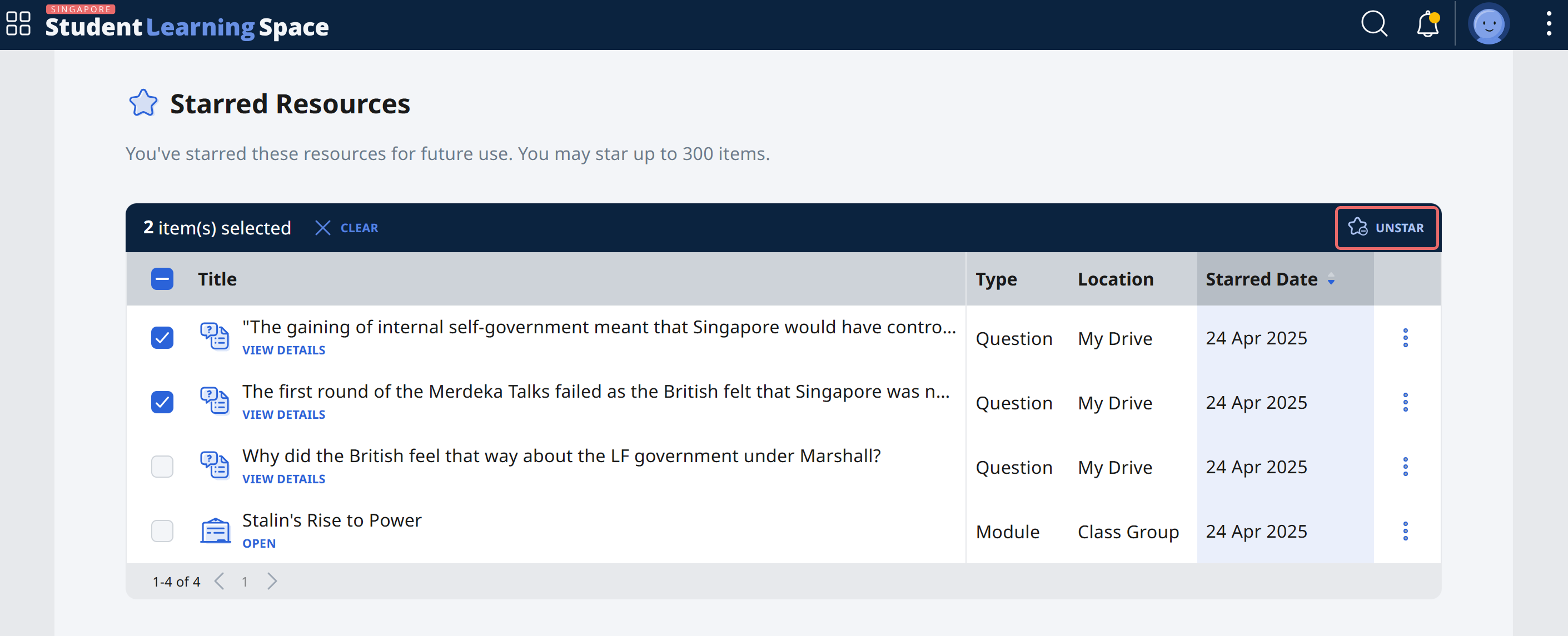(G1) Star Resources (Enhanced)
Explore SLS Functions
Administer
Administer
(A1,i) Onboard New Students
(A1,ii) Reset Student Passwords for Classes
(A1,iii) Generate Passcode for Students
Assess
Assess
(A1) Create Quizzes
(A2,1) Monitor Students' Responses in an Assignment
(A2,2) Analyse Students’ Responses with Data Assistant
(A3,1) Add Teacher Comments
(A3,2) Annotate (Underline) Students' Responses
(A3,3) Mark Free Response Questions
(A4) Print to Scan
(B1) Mark Teacher Marked Quizzes
(B2,1) Release Teacher Marked Quizzes
(B2,2) Unsubmit Teacher Marked Quizzes or Questions
(C1,i) Add Feedback Assistant Mathematics (Enhanced)
(C1,ii) Add Annotated Feedback Assistant
(C1,iii) Add Short Answer Feedback Assistant (Enhanced)
(D1,i) Edit Quizzes
(D1,ii) View Students' Notes
(D1,iii) Manage Assignments, Sections, Activities (Enhanced)
(D1,iv) Submit Quizzes
(E1,i) Login for E–Assessments
(E1,ii) Set Assignments as Assessments
(E1,iii) Add and View Access Codes
Assign
Assign
(A1,i) Create Assignments (Enhanced)
(A1,ii) Quick Assign Activities & Quizzes
(A1,iii) Assign MOE Library Modules (Enhanced)
(A1,iv) Assign Community Gallery Modules
(A1,v) Add or Sort Assignments in Class Group
(A1,vi) View Assignments
(A1,vii) View Past Assignments
(B1,i) Manage Assignments
(B1,ii) Schedule Assignments
(B1,iii) Edit Assignments
(B1,iv) Pause & Resume Assignments (Enhanced)
(B1,v) Move Assignments
(B1,vi) Delete Assignments
(B1,vii) Copy Assignments
(B1,viii) Allow Students to Copy Assignments
(B1,ix) Allow Students to Share Assignments
(B1,x) Annotate in Teacher's Copy of Assignment (Enhanced)
Authenticate
Authentication
How to Log In (Teacher)
Reset SLS Password (Teacher)
Password Reset Email
Locked Account
Author
Author
Create New Modules
Activate Learning Assistant in Interactive Component (Enhanced)
Generate Images with Authoring Copilot (New)
Generate Interactives with Authoring Copilot (New)
Use Authoring Copilot to create New Sections (Enhanced)
Use Authoring Copilot to create New Activities & Components (Enhanced)
Use Authoring Copilot to create New Quizzes (Enhanced)
(A1,1) Add New using Templates
(A1,2) Add New Activities & Sections
(A1,3) Add Existing From Library & Starred Resources (Enhanced)
(A1,4) Add Introduction
(A1,5) Add Section (Adaptive)
(A2,1) Add Components
(A2,2) Add Split Page Media
(A2,3) Upload Question and Test Interoperability (QTI) Files
(A2,4) Add Multiple Choice Questions
(A2,5) Add Fill in the Blanks Questions
(A2,6) Add Click and Drop Questions
(A2,7) Add Error Editing Questions
(A2,8) Add Free Response Questions
(A2,9) Add Audio Response Questions
(A2,10) Add Multi Part Questions
(A2,11) Add From Existing Questions (Enhanced)
(A2,12) Add Display
(A2,13) Add Rubrics to Audio and Free Response Questions (Enhanced)
(A2,14) Embed YouTube Videos
(A2,15) Insert Media Objects (Enhanced)
(A2,16) Insert Transcript for Video & Audio
(A3,1) About Rich Text Editor
(A3,2) Formatting & Paragraphing
(A3,3) Insert Chinese or Tamil Text
(A3,4) Insert Mathematical or Chemical Equations
(A3,5) Insert Tables
(A3,6) Insert Emoticons
(A3,7) Insert Drawings
(A3,8) Insert External Links
(A3,9) Insert Links to Sections
(A3,10) Insert Tooltips
(A3,11) HTML5 Content Development (Enhanced)
(A3,12) Text–to–Speech
(A3,13) Speech Evaluation Tool
(A3,14) Localisation and E–Dictionary
About Templates
(B1,i) Manage Modules
(B1,ii) Edit Modules
(B1,iii) Edit Activities & Sections
(B1,iv) View and Edit Module Plans
(B1,v) Make a Copy of Modules or Assignments
(B1,vi) Edit Detail cards
(B1,vii) Add Question Tags
(B1,viii) Add Module Tags
(B1,ix) Edit Media Objects
(B1,x) Move Modules to Trash
(B1,xi) File Size Limits
(C1,i) Copyright Resources
Collaborate
Collaborate
About the Forum
(A1,1) Add a Topic
(A1,2) Add a Poll
(A2) Change Forum Settings
(A3) Post and Comment in the Forum
(B1) Create Team Activities
(B2) Create Teams
(C1,i) Add an Interactive Thinking Tool
(C1,ii) Add a Poll
(C1,iii) Add a Discussion or Live Chat (Enhanced)
(C1,iv) Attach Google Files
(C1,v) Add Google Meet Link
(D1,i) Share a Module
(D1,ii) Access a Shared Module
Customise
Customise
(A1,i) Customise an Avatar
(A1,ii) View and Edit Profile
(A1,iii) Set an Alternate Email Address
(A1,iv) Set Email Notifications
(A1,v) Manage Linked Account
(A1,vi) Change SLS Password
(A1,vii) Switch to Student Account
(B1) Manage My Templates
Customise SLS Homepage (New)
Differentiate
Differentiate
(A1) Create Subgroups
(A2) View Subgroups
(A3) Edit & Delete a Subgroup
(B1,i) Add Activity, Quiz or Section Prerequisites
(B1,ii) Set Differentiated Access
Discover
Discover
About Resources
(A1,1) Add Existing Activities from Resources (Enhanced)
(A1,2) Add Existing Components from Resources
(A1,3) Add Existing Media Objects from Resources (Enhanced)
(A2) Search for Resources (Enhanced)
(A3) View Module Details
(B1,1) View External Resources
(B1,2) Previously Whitelisted & Non Whitelisted Websites
(B2) Embed Whitelisted Websites
(C1) Access App Library
(C2) Embed Integrated Apps
(D1) Access My Subjects
(D2) Follow & Unfollow Subjects
(E1,i) Make a Copy of a Module
(E1,ii) View Print Friendly Worksheet
(E1,iii) Upvote and Leave Reviews (Enhanced)
(E1,iv) About Adaptive Learning System (ALS)
(E1,v) Tag Resources to Adaptive Learning System
(E1,vi) Link Activities in ALS Content
Enact
Gamify
Gamify a Module with Authoring Copilot (New)
About Gamification and Leaderboard
(A1) Manage Gamification Settings
(A2) Game Stories and Collectibles
(A3) Add Conditions to Game Story or Collectibles
(A4) Create Game Teams
(B1) Display Leaderboard for Students
(B2) Quiz Leaderboard and Ranking
(C1) Award XP, Game Story and Achievements Manually
Notify
Notify
(A1) View and Create Announcements
(A2) Manage Announcements
About Notifications
(B1,i) View Notifications
Organise
Organise
About Class Groups
(A1) Create Class Groups and Communities
(A2) Add Teachers as Students to a Class Group
(B1) Manage Class Group Resources
(C1,i) Install and Launch Apps
(C1,ii) App FAQs
(D1,i) Pin Class Groups
(D1,ii) Archive Class Groups
(D1,iii) View and Restore Past Class Groups
(E1) Access My Drive
(E2) Search in My Drive
(E3,1) Create New Folders
(E3,2) View Modules Shared with Me
(E4) Delete Resources
(F1,i) Copy Modules within My Drive
(F1,ii) Manage Folders
(F1,iii) Restore Resources from Trash
(G1) Star Resources (Enhanced)
Personalise
Personalise
(A1) Set Optional Activities & Quizzes
(A2) Recommend Content to Students on Adaptive Learning System
Plan
Plan
(A1) Access Planner (Enhanced)
(A2) Create a New Task or Event (Enhanced)
(A3) Attach Assignments and Resources to Events
Publish
Track Progress
Track Progress
(A1,i) Access Learning Progress
(A1,ii) View ALS Learning Progress
(A2,i) View by Topic
(A2,ii) View by Month
(A2,iii) View by Student
(A2,iv) View Excluded Questions
(B1) Access Error Tracker
Other Useful Information
(G1) Star Resources (Enhanced)
Starred Resources allow both teachers and students to star up to 300 resources. Teachers can star Modules, Questions, Media Objects and Apps. You may star resources found in the MOE Library, Community Gallery, Class Group and Community Resources, or My Drive that you want to view or review at a later time.
When creating Modules, you can also add existing resources that you have starred to Modules.
Starred Resources can be found in the left menu, under Resources.
Starring from Module View
-
From the Module View page, you can star the following:
- a Module by clicking the Star icon beside the Module Title in the banner
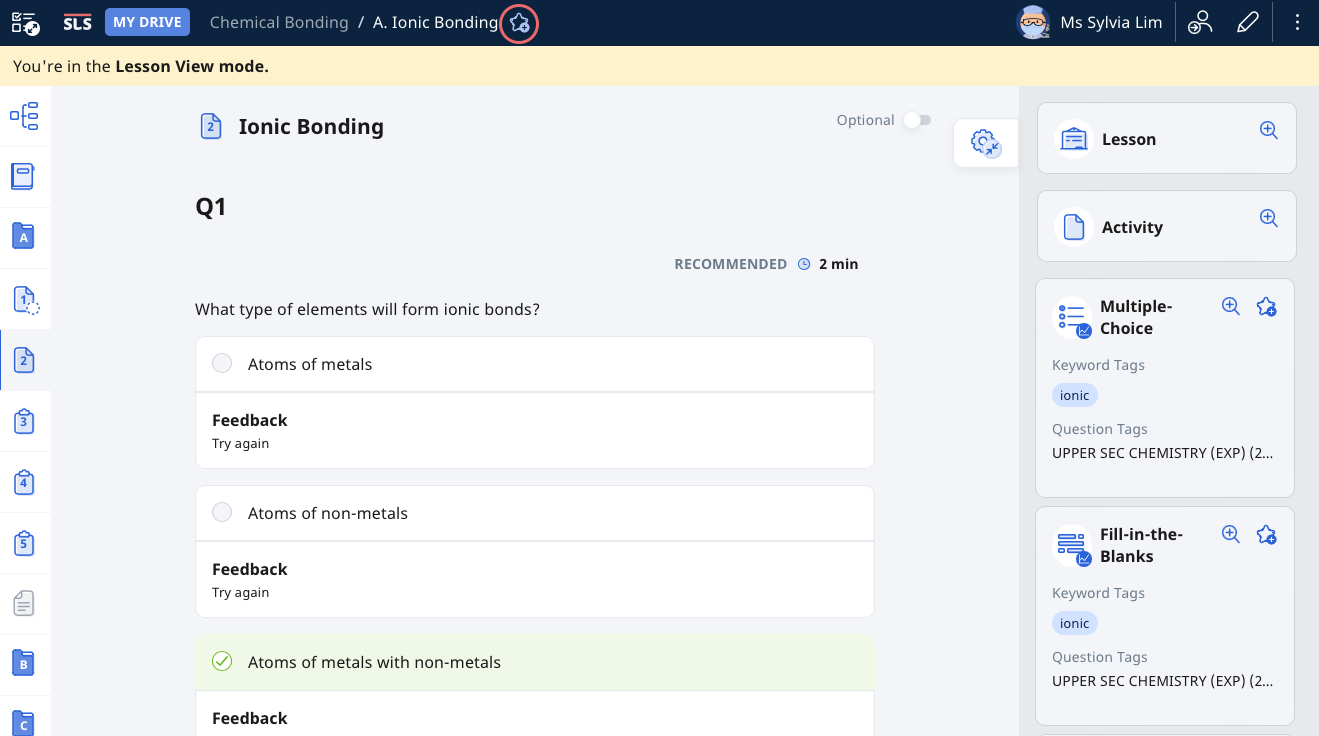
- a Question by clicking the Star icon on the Component Cards
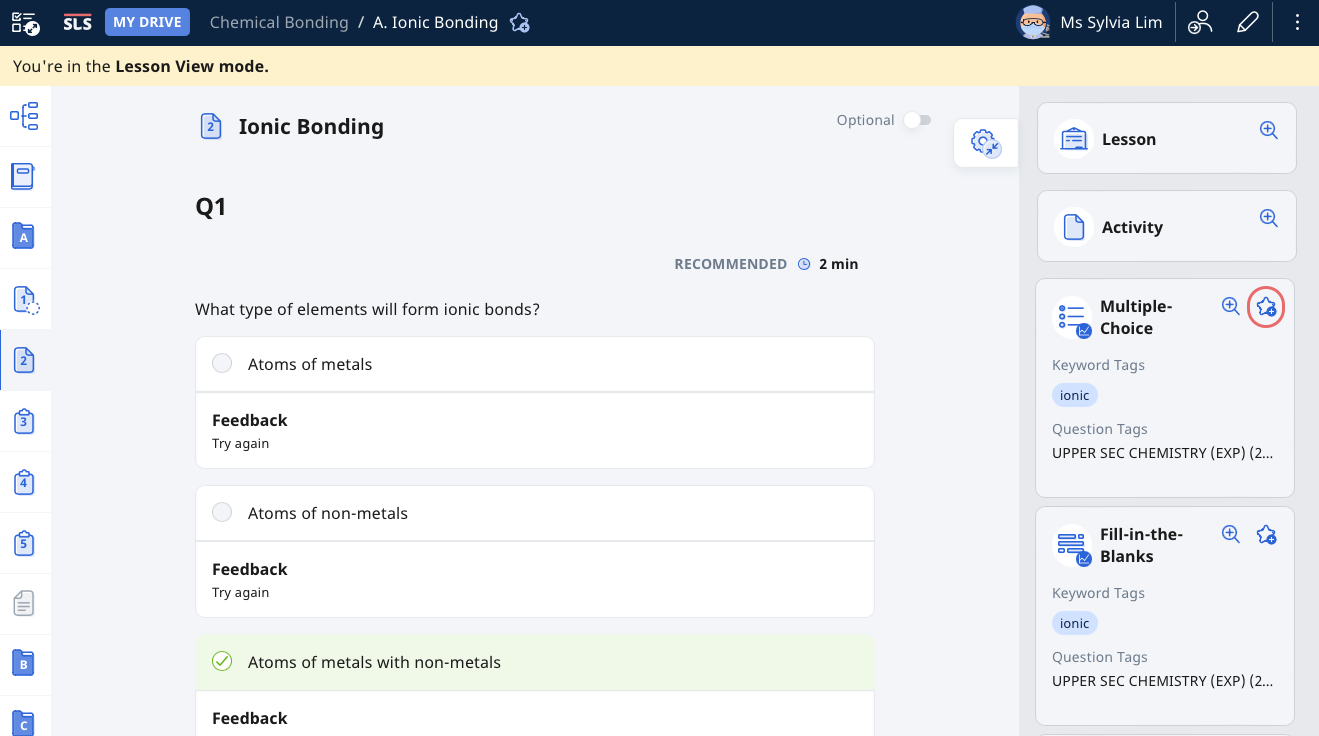
- Media Objects by clicking the Star icon on the Media Object
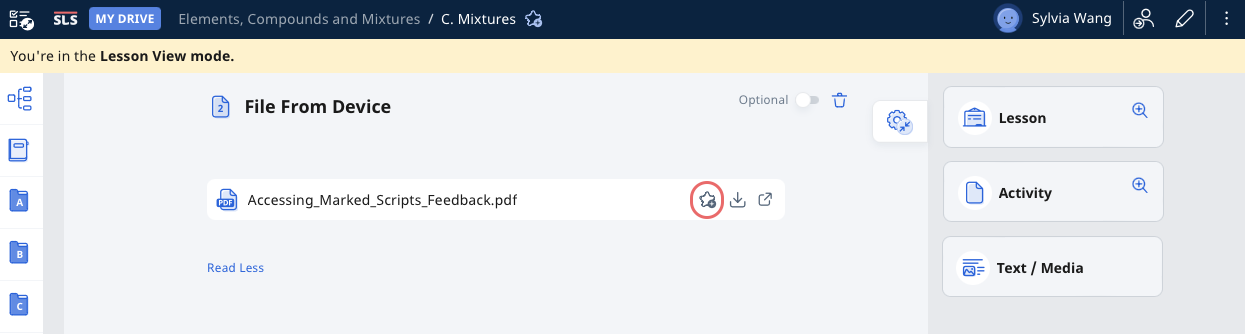
Note: While Activities cannot be starred, Teachers can add Activities from a starred Module. Find out more here.
Starring from Search Results
You can star a Resource (Module, Question, or Media Object) by clicking the Resource Card, followed by the Star icon found at the top of the subpage.
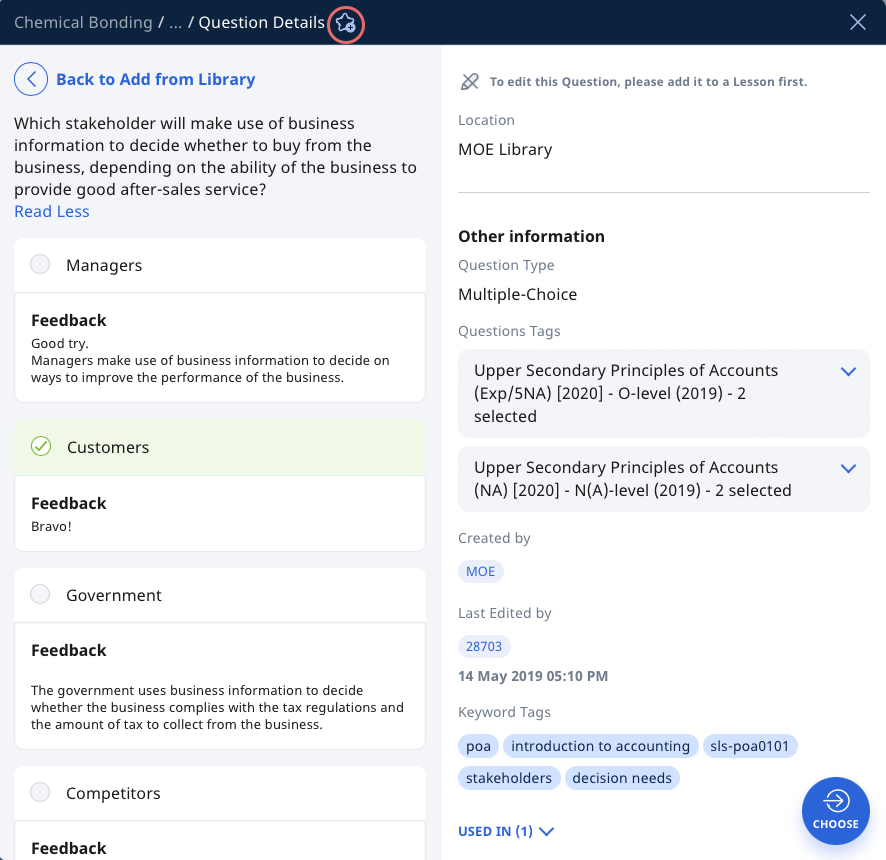
Starring from My Drive folders
You can star a Module by clicking the Overflow (3-dot icon) followed by View Details of Modules located in the My Drive folders. Alternatively, click Open to enter the Module View page. Click the Star icon beside the Module Title in the banner.
Starring from Class Group / Community Resources
You can star a Module by clicking Open to enter the Module View page. Click the Star icon beside the Module Title in the banner.
Unstarring a Resource
- Open the left menu and click Resources, followed by Starred Resources.
- To unstar a Module, click Open under the Module title. At the Module View page, click the yellow Star icon
to unstar the Module.
Note: To unstar multiple resources, select the checkbox next to the title of the resource before clicking Unstar.
- To unstar a Question or Media Object, click View Details. At the Details subpage, click the Star icon to unstar the Question or Media Object. Alternatively, if you are viewing a Starred Resource, click the Star icon again to unstar it.
- You can also unstar the resource by clicking on the Overflow (3-dot icon) in your Starred Resources list and click Unstar.
- To unstar multiple resources, you can also select multiple resources by selecting the checkbox and clicking Unstar.
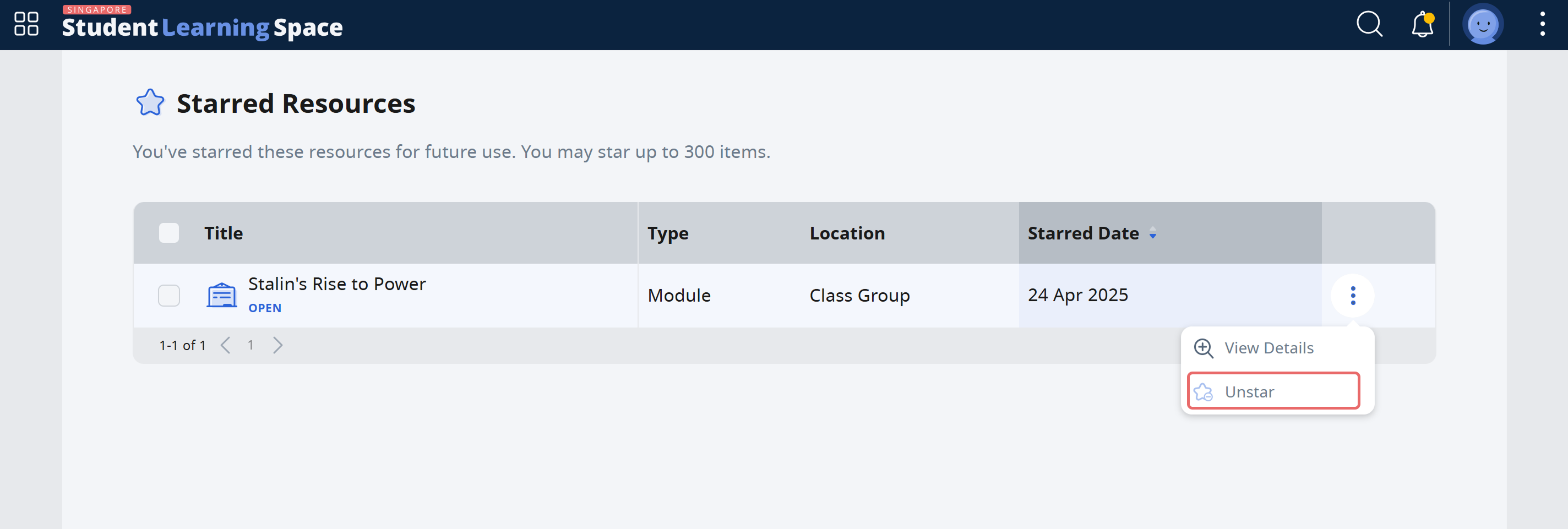
Note: The Star icon will no longer be yellow when you successfully unstar the resource.